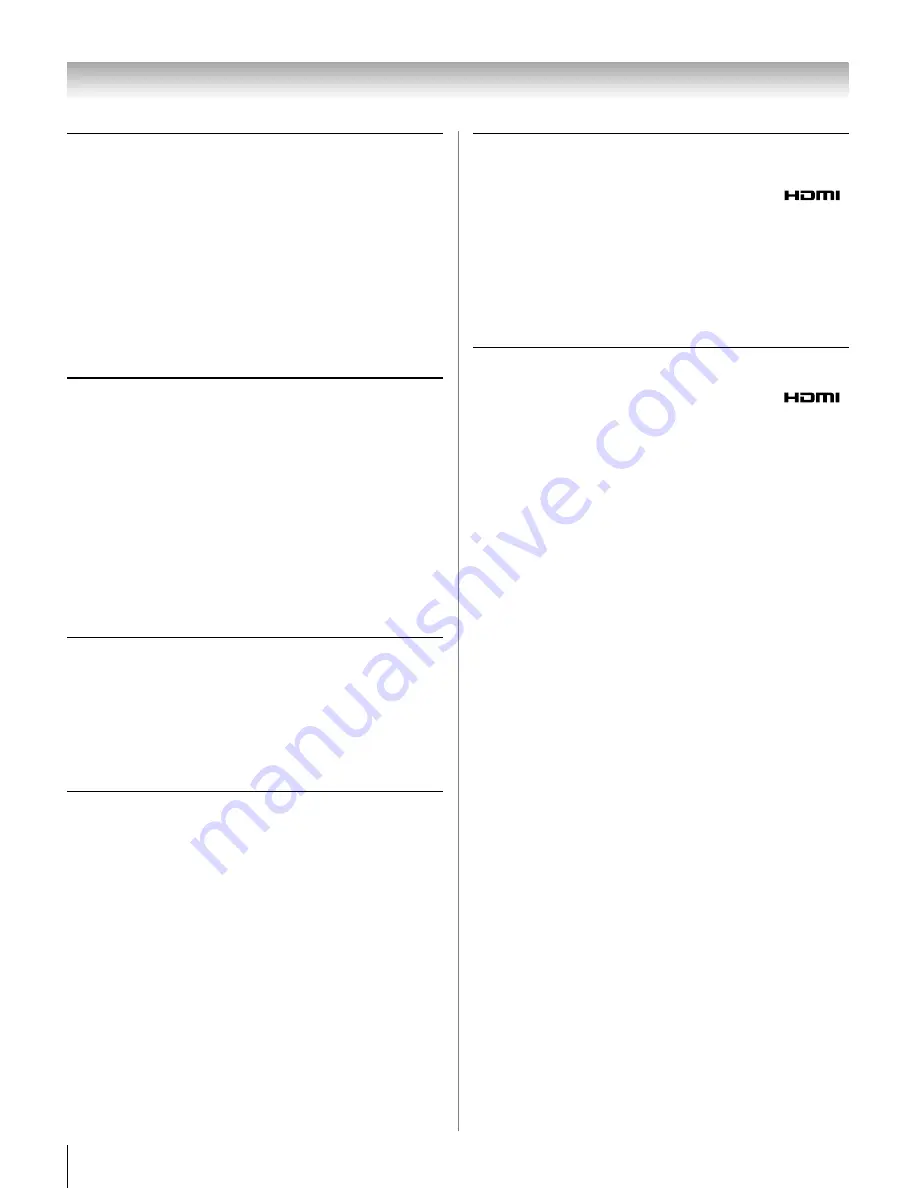
66
XV540U (E/F) Web 213:276
Chapter 8: Troubleshooting
Remote control problems
• Make sure the remote control is set to the correct device
mode (
-
page 21).
• Remove all obstructions between the remote control and the
TV.
• The remote control batteries may be dead. Replace the
batteries (
-
page 20).
• Your TV remote control may not operate certain features on
your external device. Refer to the owner’s manual for your
other device to determine its available features. If your TV
remote control does not operate a specific feature on another
device, use the remote control that came with the device
(
-
pages 26–32).
• If the TV still does not act as expected, use the Reset Factory
Defaults procedure (
-
page 40).
Channel tuning problems
• Make sure the remote control is set to the correct device
mode (
-
page 21).
• The channel may have been erased from the channel memory
by the
Channel Add/Delete
feature. Add the channel to the
channel memory (
-
page 37).
• The channel may be blocked by the
Channels Block
feature.
Unblock the channel (
-
page 55).
• If you are unable to tune digital channels, check the antenna
configuration (
-
page 36). If you are still unable to tune
digital channels, clear all channels from the channel list
(
-
page 37) and reprogram channels into the channel
memory (
-
page 36). If you are still unable to tune digital
channels, use the Reset Factory Defaults procedure
(
-
page 40). Also see “TV stops responding to controls”
and “Other problems” (
-
page 65).
Closed caption problems
• If the program or video you selected is not closed-captioned,
no captions will display (
-
page 49).
• If text is not available, a black rectangle may appear. If this
happens, turn off the closed caption feature (
-
page 49).
• A closed-caption signal may not display correctly in the
following situations: a) when a videotape has been dubbed; b)
when the signal reception is weak; or c) when the signal
reception is nonstandard (
-
page 49).
Rating blocking (V-Chip) problems
• If you forget your PIN code: While the PIN code entering
screen is displayed, press
E
four times within 5 seconds.
The PIN code you previously stored will be cleared
(
-
page 52).
• The V-Chip feature is available for the U.S. V-Chip system only
(
-
page 53).
No REGZA-LINK operation
• The REGZA-LINK feature is available for Toshiba REGZA-LINK
compatible devices.
• Make sure the HDMI cables with the HDMI Logo (
)
are used.
• When the connected REGZA-LINK device does not work
correctly after you have changed settings of the device, turn
off your TV and unplug the power cord, then plug and turn on
again.
• If several devices are connected, REGZA-LINK feature may
not operate properly.
• Read the instruction manual furnished with the connected
REGZA-LINK device.
HDMI problems
For HDMI cables
• Make sure the HDMI cables with the HDMI Logo (
)
are used (
-
pages 16, 17 and 19).
For Deep Color
• You should need to use High Speed HDMI cable to work
properly. Normal HDMI cable or DVI cable may not work with
this option (
-
page 59).
For Legacy HDMI source
• Some of legacy HDMI sources may not work properly with
latest HDMI TV products, due to new standard adoption.
Please try to set Off the HDMI settings(Lip-Sync Latency,
Deep Color, x.v.Color). Your legacy HDMI source should
operate properly with this TV products (
-
page 59).
42XV540U_EN.book Page 66 Thursday, March 6, 2008 11:06 AM









































