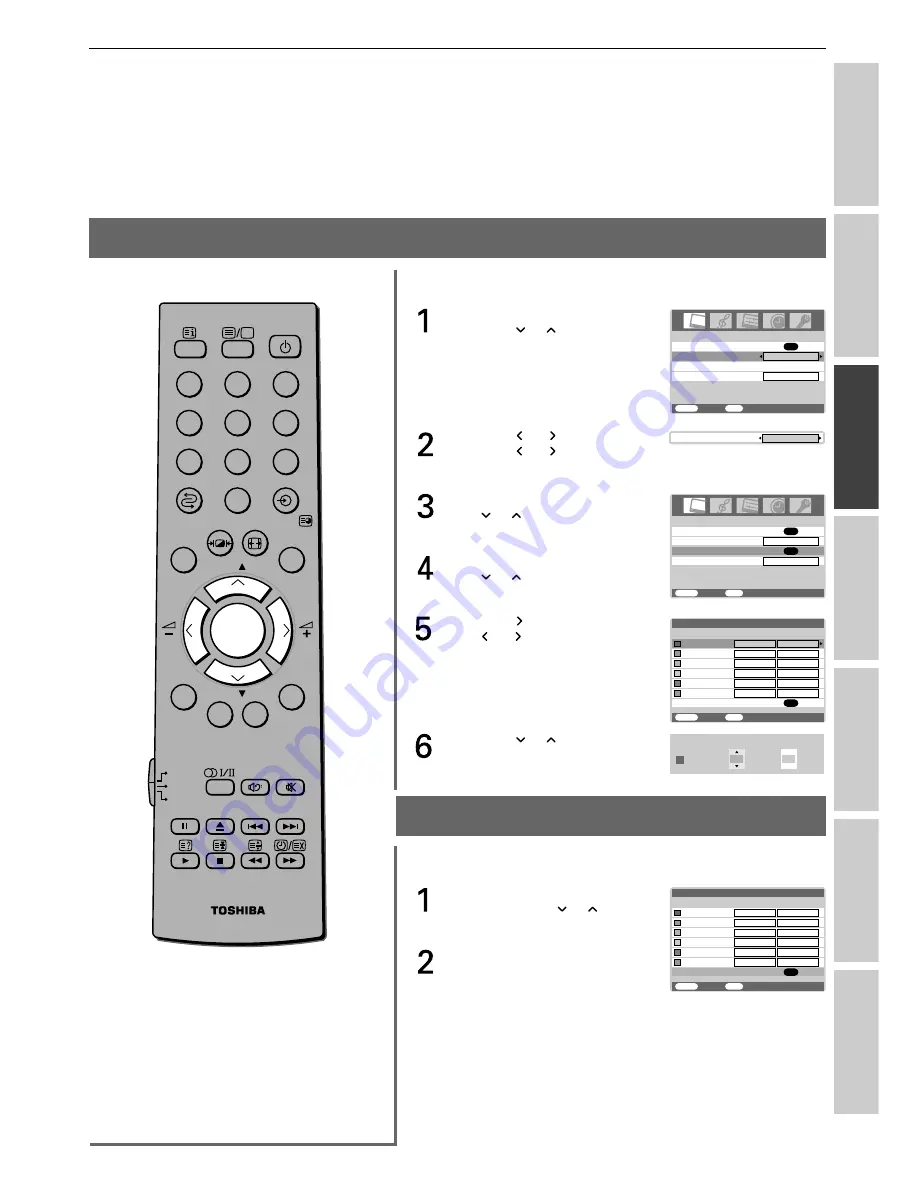
23
Intr
oduction
Getting started
Basic oper
ation
Equipment
connections
Ref
er
ence section
V
iewing teletext
Using T
V’s f
eatur
es
To adjust the color management
You can adjust the picture color quality by selecting from 6 base
color adjustments : Red, Green, Blue, Yellow, Magenta, Cyan.
From the PICTURE menu,
press the or button to
select Color management.
Press the or button, then
press the or button to
select On.
Press the
OK
button, then press
the or button to select
Base color adjustment.
Press the
OK
button, then press
the or button to select an
item you want to adjust.
Press the button, then press
the or button to select
Hue or Saturation.
Press the or button to
adjust the settings as required.
To reset the base color adjustment
The Reset function adjusts the base color adjustment to the factory
settings.
From the Base color adjustment
menu, press the or button
to select Reset.
Press the
OK
button.
DVD
MENU
P
P
2
1
3
5
4
6
8
7
9
VCR
TV
DVD
0
OK
CALL
MENU
EXIT
PICTURE
MENU
Back
Watch TV
EXIT
OK
Picture settings
Off
Base color adjustment
Color management
Cinema mode
On
Color management
On
PICTURE
MENU
Back
Watch TV
EXIT
OK
Picture settings
On
Base color adjustment
Color management
On
Cinema mode
OK
On
Hue
MENU
Back
Watch TV
EXIT
Red
Blue
Green
Yellow
Magenta
Cyan
Saturation
0
0
0
0
0
0
0
0
0
0
0
0
Reset
OK
Base color adjustment
Hue
MENU
Back
Watch TV
EXIT
Red
Blue
Green
Yellow
Magenta
Cyan
Saturation
0
0
0
0
0
0
0
0
0
0
0
0
Reset
OK
Base color adjustment
Notes:
• If you select color management Off
mode, this mode is not available.
• In the PC input mode (see page 29), this
mode is not available.
Hue
Red
0
Saturation
0
















































