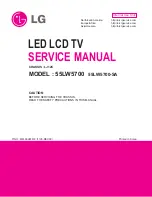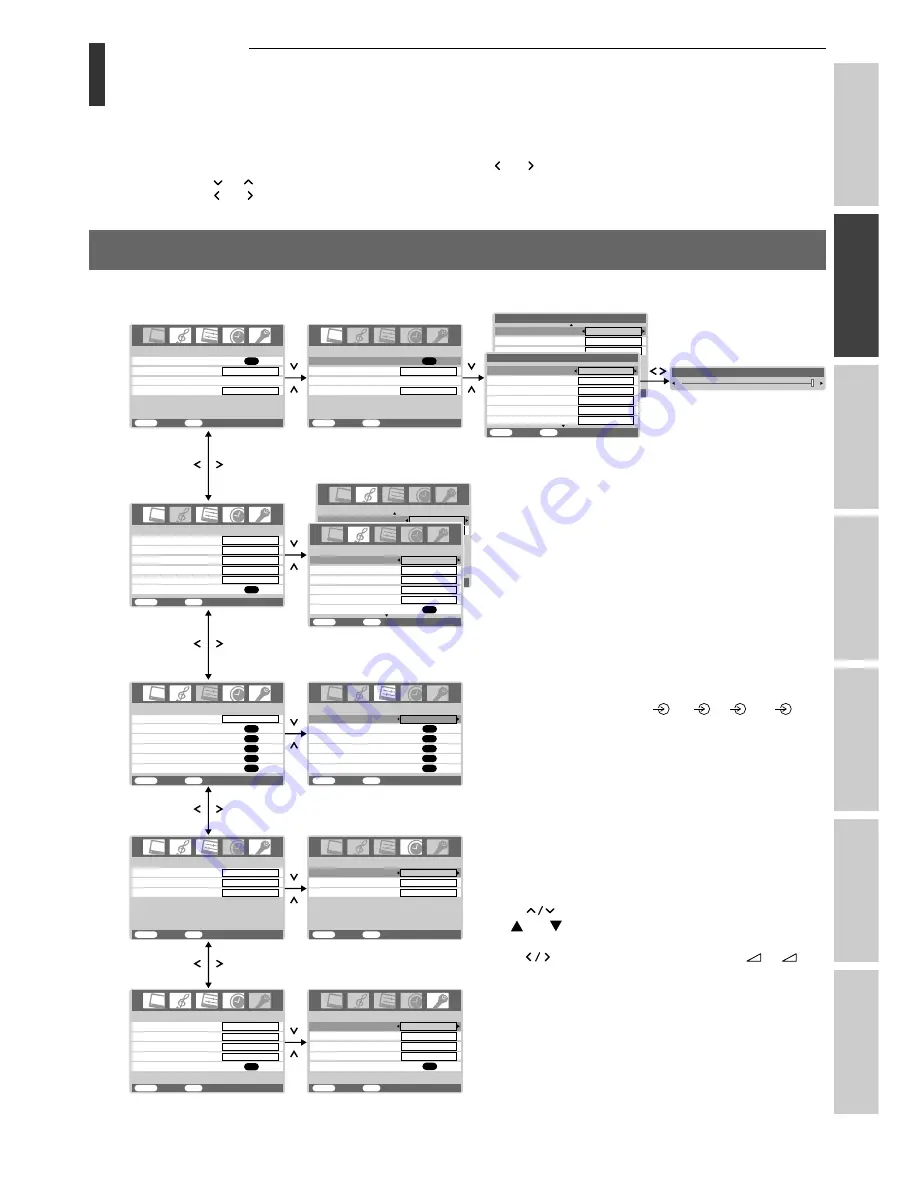
13
Intr
oduction
Getting started
Basic oper
ation
Equipment
connections
Ref
er
ence section
V
iewing teletext
Using T
V’s f
eatur
es
AV connection
Program sorting
Manual tuning
OK
OK
Auto tuning
OK
Language
SET UP
MENU
Back
Watch TV
EXIT
English
WOW
Balance
Treble
Bass
Dual
OK
MTS
SOUND
1/2
MENU
Back
Watch TV
EXIT
Auto
Dual 1
0
0
0
Color management
Picture settings
PICTURE
MENU
Back
Watch TV
EXIT
Teletext SW
Teletext
FUNCTION
MENU
Back
Watch TV
EXIT
1
FAST
On timer Position
On timer
Sleep timer
TIMER
MENU
Back
Watch TV
EXIT
00:00
00:00
01
TIMER
MENU
Back
Watch TV
EXIT
Sleep timer
00:00
On timer Position
On timer
00:00
01
FUNCTION
MENU
Back
Watch TV
EXIT
AV connection
Program sorting
Manual tuning
OK
OK
OK
OK
Picture position
OK
Auto tuning
OK
Language
SET UP
MENU
Back
Watch TV
EXIT
English
Picture position
OK
PICTURE
MENU
Back
Watch TV
EXIT
Picture settings
MENU
Back
Watch TV
EXIT
Picture settings
2/2
Color Temperature
Normal
MPEG NR
Low
DNR
Auto
Sharpness
Tint
MENU
Back
Watch TV
EXIT
Brightness
50
0
0
Black stretch
Contrast
100
Picture settings
1/2
Color
50
Contrast
100
OK
Base color adjustment
Cinema mode
OK
Off
On
Color management
Base color adjustment
Cinema mode
Off
On
On
Stable sound
SOUND
2/2
MENU
Back
Watch TV
EXIT
Off
Speaker
On
Balance
Treble
Bass
Dual
MTS
SOUND
1/2
MENU
Back
Watch TV
EXIT
Auto
Dual 1
0
0
0
OK
WOW
Gray screen
Auto format
On
On
Long Life
OK
Teletext SW
Teletext
1
FAST
Gray screen
Auto format
On
On
Long Life
OK
Menu display chart
Getting started
Learning about the menu system
• We suggest you familiarize yourself with the display charts before using the menu system:
• Press the
MENU
button to display menu, then press the or button to select main menu headings.
• Press the or button to select an item.
• Press the or button to select or adjust setting.
• Press the
OK
button to display the next menu.
FUNCTION
menu
TIMER
menu
SET UP
menu
SOUND
menu
PICTURE
menu
Notes:
• In the video input mode (
1 -
3,
C1,
C2,
HDMI 1, HDMI 2), Auto tuning, Manual tuning and
Program sorting are not available. Instead, Manual
setting appears in the SET UP menu (see page 29).
• If you connect external equipment via component
video source to external input, Color system selection
in the Manual setting menu is not available.
• If you do not make a selection for a while, the menu
display disappears automatically.
• If you want to close the menu display instantly, press
the
EXIT
button.
• To return to the previous menu, press the
MENU
button.
• The
buttons function as the Program position
P
/
P
buttons when there is no menu display on
the screen.
• The
buttons function as the Volume
+/
–
buttons when there is no menu display on the screen.
• In the PC input mode, PC Setting appears in the SET
UP menu (see page 29).
• In the 480i or 576i input signals mode, you can select
the Cinema mode in the PICTURE menu (see page
22).
• When you use the Color management function (see
page 23 ), you can select the Base color adjustment in
the PICTURE menu.