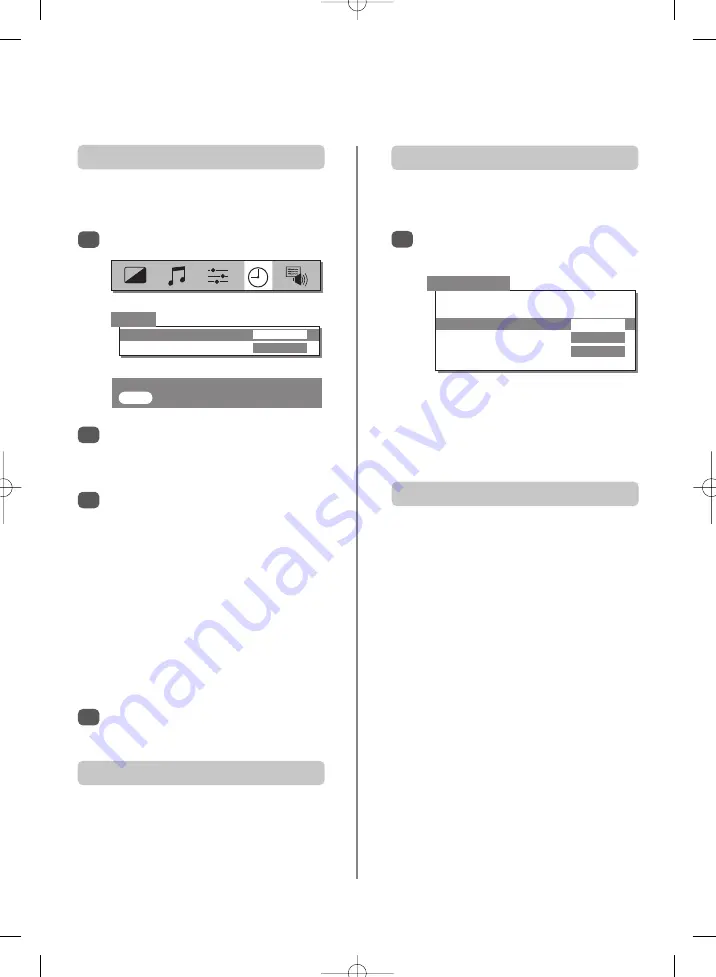
If stereo or dual language broadcasts are transmitted the
word Stereo or Dual will appear on the screen each time
programme positions are changed, disappearing after a
few seconds. If the broadcast is not in stereo the word
Mono will appear.
14
Press
Q
to select
On
or
Off timer
. Use the
number buttons to set the required time. For
example, to switch the TV off in one and a half
hours enter 01:30.
If setting the
Off timer
, press
EXIT
to finish. If
setting the
On timer
, enter the programme
position number required, then press
i
to put
the TV into Standby. The GREEN On timer
indicator on the front of the TV will now be lit.
Any equipment connected with Scart leads must
also be put into Standby to prevent them from
being displayed when the timer switches on.
Once the
On timer
has been set the TV can be
switched on at any time by pressing
i
. The
Green On timer indicator will remain on until the
set time period as passed when the TV will go to
the chosen channel. This feature can help to
avoid missing favourite programmes.
To cancel the
On timer
, enter zero in each
position including the programme position.
The timer, time display, panel lock
and stereo/bilingual transmissions
The time display facility allows the current time to be seen
on the TV screen.
Press
8
/
9
whilst watching a normal TV broadcast to
see a time display from the broadcaster. It will remain on
screen for about 5 seconds.
Stereo…
Press
O
I/II
to select
Stereo
or
Mono
.
Bilingual…
Bilingual transmissions are rare. If they
are
transmitted the word
Dual
will display
.
Choose the
required programme number and if the word
Dual
appears press
O
I/II
to select
Dual 1
,
Dual 2
or
Mono
.
From the
Feature menu
select
Panel lock
and
choose
ON
or
OFF
using
S
or
R
.
Timer
0 – 9
: To set
EXIT
: To exit
The TV can be set to turn itself
On
or
Off
after a
certain time.
Panel lock
disables the buttons on the side of the TV.
All buttons on the remote control can still be used.
The Timer
Panel lock
Stereo and Bilingual transmissions
The Time Display
1
1
2
3
4
Select
Timer
from the top menu bar.
When
Panel lock
is
ON
, a reminder will appear
when any of the side panel buttons are pressed.
Once the set has been switched off it can ONLY
be brought out of standby using the remote
control.
Feature menu
AV connection
Picture position
Panel lock
ON
Automatic format
OFF
Blue screen
ON
Convergence
Off timer
00:00
On timer
00:00 P 0




















