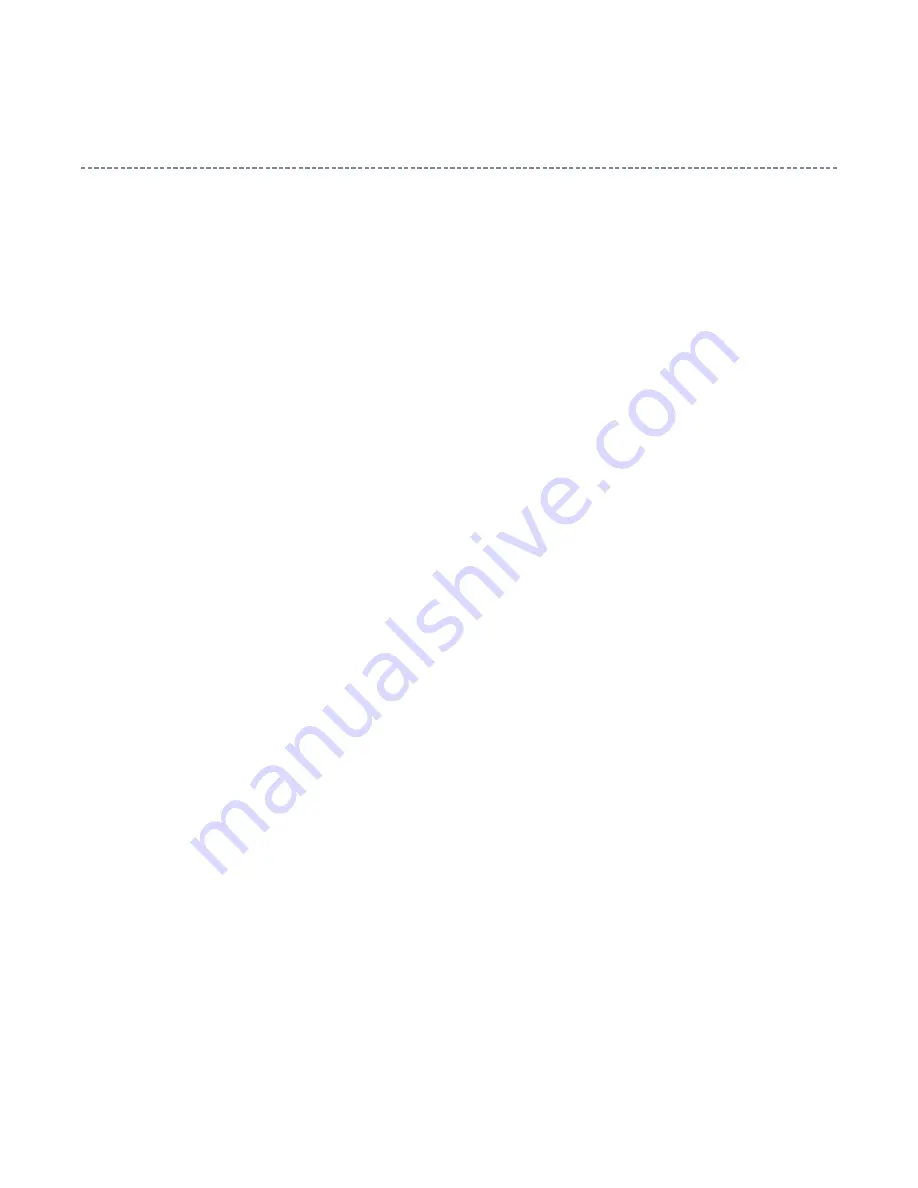
Functions Provided on Each Drawing Page
Parts Information Reference Function
When the character string of a part on the drawing is clicked, its information is popped up at the location.
You can get any parts information immediately on the screen without referring to the maintenance parts list.
Parts Search Function
You can search any part within the displayed drawing or within the whole schematic diagram/board view by
specifying a location number. The pop-up window displayed by clicking a part 's character string allows to
search the part within the applicable schematic diagram, board view or spare parts list.
A circle appears when the part is found, showing the part's location within the drawing.
Signal Line/Connector Destination Display Function
When a name at the end of a signal line in a divided schematic diagram is clicked, the destination of the
signal is searched and the display changes to the destination. Connecter destinations can also be searched in
the same way.
When two or more search results are provided, their drawing names are displayed, allowing you to choose a
desired drawing to display.
Layer Display Changing Function
When any of the color buttons on the toolbar is clicked, it can be selected to display desired layer in its color
or not to display each layer. This allows you to see the pattern layer only by setting other layers to "non-
display".
PC Board View Pattern Highlighting Function
When a pattern on a board view is clicked, it is highlighted in green. This allows easy pattern tracing.
Specified Area Printing Function
The Autodesk DWF Viewer enables to print the displayed drawing region as it is on a printer. It also allows
to print a large-sized drawing in multiple pieces (tile printing).
Summary of Contents for 42AV500P
Page 4: ... My Computer right click Properties 2 Internet Explorer setting Tools Internet Options ...
Page 5: ...for Internet Explorer 7 ...
Page 26: ...U01A SIGNAL U03A POWER U02A KEY LED RMT ...
Page 27: ......
Page 30: ......
Page 31: ......
Page 32: ......
Page 33: ......
Page 34: ......
Page 35: ......
Page 36: ......
Page 37: ......
Page 38: ......
Page 39: ......
Page 40: ......
Page 41: ......
Page 50: ......
Page 59: ...TECHNICAL BULLETIN File Name Title issuing date ...
Page 60: ......
Page 62: ......
Page 65: ...PARTS LIST Block 6 All Block ...
Page 90: ...PARTS LIST Block 6 U01AS SIGNAL PE0484 ...
Page 109: ...PARTS LIST Block 6 U03A MAIN_POWER PE0579 ...
Page 120: ...FUNCTION AND OPERATION The Remote Control Simple at a glance reference of your remote control ...
Page 121: ......
Page 123: ...Using the Controls ...
Page 125: ...Manual Tune ...
Page 126: ......
Page 127: ......
Page 128: ......
Page 129: ...Using Auto Tuning ...
Page 130: ......
Page 131: ...SPECIFICATION ...
Page 132: ......








































