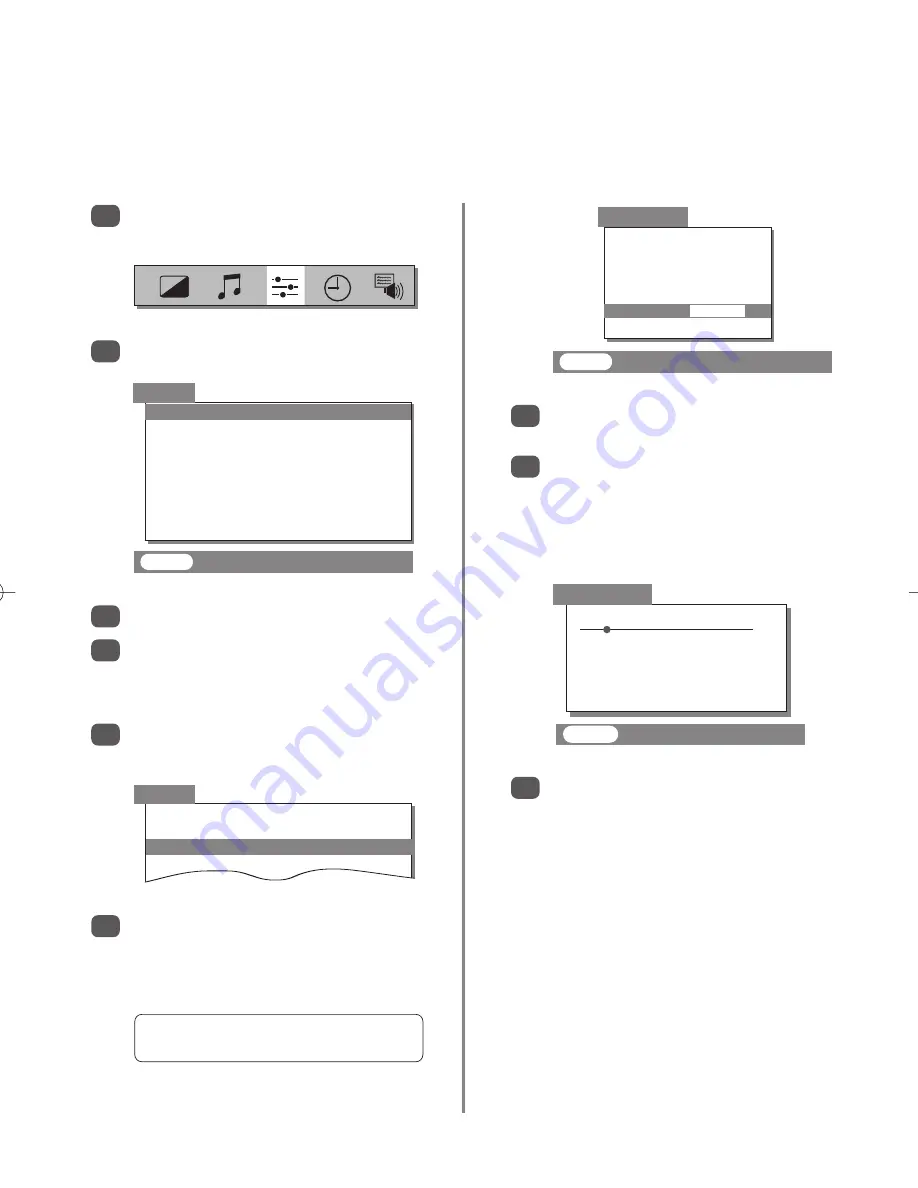
8
Selecting the language,
country and system, Auto tune
Before running Auto tune put your decoder and video recorder (VCR) to
Standby
if they are connected. To set
up the television use the buttons on the remote control as detailed on page 5.
1
2
3
7
8
9
4
Press
S
or
R
to select.
Choose your country from the options available.
Press
Q
to highlight
Country
. Then
S
or
R
to
select. The television will now tune the stations for
your country.
Now press
Q
to highlight
Auto tuning
, then
R
to select.
Press
Q
to highlight
Language
.
To choose the required language, press
MENU
and use
R
to select
SET UP
from the top bar.
EXIT
: To exit
Previous settings
will be lost!
Press EXIT for no change.
System
I
START
Auto tuning
Press
R
to select your
System
. Press
Q
to
highlight
START
and then
R
.
The search will begin for all available stations.
xx xx xx
will flash and the bullet will move along
the line as the search progresses.
You must allow the television to complete
the search.
When the search is complete the television will
automatically return to programme position 1.
This may not be a clear picture or the signal may
be weak, so the station order may be changed by
using
Programme sorting
,
on page 11.
If the television cannot be connected to a
VCR/decoder with a SCART lead or if a station on
another
system
is required, use
Manual tuning
to allocate a programme position,
see page 9
.
B/G
– Continental Europe,
I
– UK
D/K
– Eastern Europe,
L1
,
L2
– France
SET UP
EXIT
: To exit
Language
English
Country
UK
Auto tuning
Manual tuning
Programme sorting
Teletext
AUTO
SET UP
5
6
Your
System
will have been selected, if there is a
choice, please select from the systems displayed.
For UK only
: Press
OK
to start and go to step 8.
Searching
Ch.
25
Channel :
22
Station
: BBC1
Auto tuning
EXIT
: To exit
Language
English
Country
UK
Auto tuning
Manual tuning
Programme sorting
AV connection
Horizontal position
Convergence
Summary of Contents for 42/51WH46
Page 1: ...42 51WH46 true experience Owner s Manual Series ...
Page 22: ...22 Notes For your own records ...
Page 23: ......























