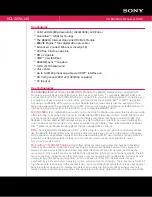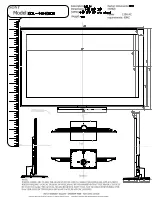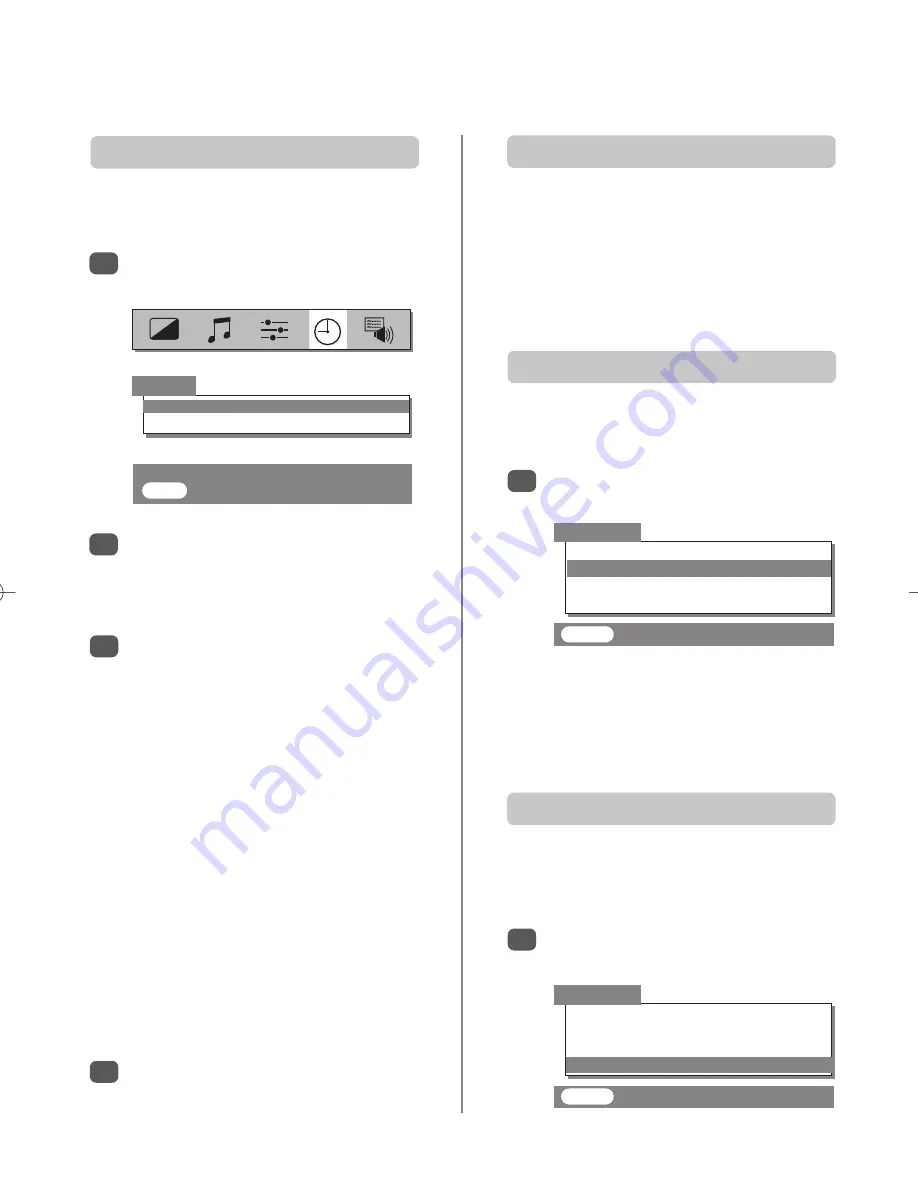
16
The timer, time display, panel lock,
blue screen
The time display facility allows the current (teletext) time to
be seen on the television screen.
Press
8
/
9
whilst watching a normal television
broadcast to see a time display from the broadcaster.
It will remain on screen for about 5 seconds.
From the
FEATURE
menu select
Blue screen
and
choose
On
or
Off
using
S
or
R
.
Panel lock
disables the buttons on the side/front of the
television. All buttons on the remote control can still be used.
Panel lock
The Time Display
When no signal is being received, the television will turn off
the sound and switch the television screen to blue. After 15
minutes the television will switch to Standby mode.
Blue screen
1
From the
FEATURE
menu select
Panel lock
and
choose
On
or
Off
using
S
or
R
.
1
When
Panel lock
is
On
, a reminder will appear
when any of the side/front panel buttons are
pressed. Once the television has been switched
off it can ONLY be brought out of standby using
the remote control.
Press
Q
to select
On
or
Off timer
. Use the
number buttons to set the required time. For
example, to switch the television off in one and a
half hours enter 01:30, or press
OK
to
increase/decrease in steps of 30 minutes.
If setting the
Off timer
, press
EXIT
to finish.
When the
Off timer
is set and there is one
minute remaining before the television turns off,
a reminder will appear on the screen e.g.
Off timer / 59
indicating that there are 59
seconds left. To cancel the reminder display
press
EXIT
.
If setting the
On timer
enter the programme
position number required, then press
i
to put
the television into Standby. The GREEN On timer
indicator on the front of the television will now be
lit.
Any equipment connected with SCART leads must
also be put into Standby to prevent them from
being displayed when the timer switches on.
Once the
On timer
has been set the television
can be switched on at any time by pressing
i
.
The Green On timer indicator will remain on until
the set time period as passed when the television
will go to the chosen channel. This feature can
help to avoid missing favourite programmes.
To cancel the
On timer
, enter zero in each
position including the programme position.
The television can be set to turn itself
On
or
Off
after a
certain time.
The Timer
1
2
3
4
Press
MENU
and
S
or
R
to select the
TIMER
menu.
Teletext Auto.
Panel lock
On
Auto format
On
Blue screen
On
FEATURE
EXIT
: To exit
Teletext Auto.
Panel lock
On
Auto format
On
Blue screen
On
FEATURE
EXIT
: To exit
TIMER
0 – 9
: To set
EXIT
: To exit
Off timer
00:00
On timer
00:00 P01
Summary of Contents for 42/51WH46
Page 1: ...42 51WH46 true experience Owner s Manual Series ...
Page 22: ...22 Notes For your own records ...
Page 23: ......