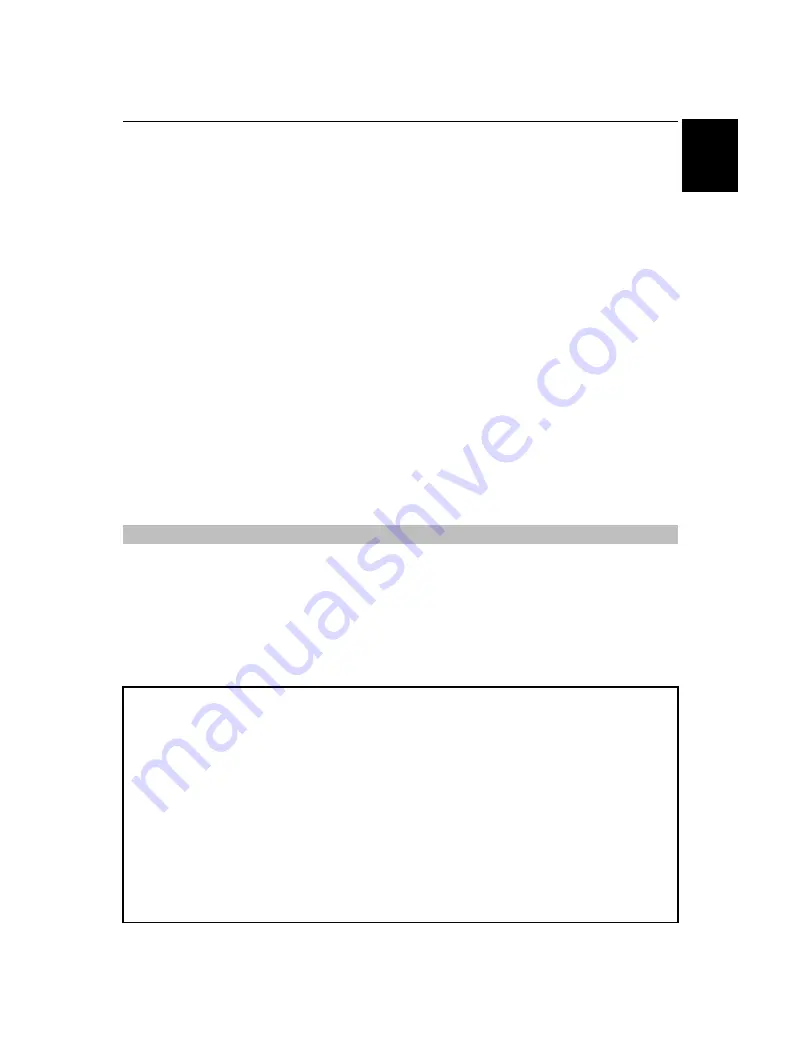
7
INSTALLING YOUR TV
E
n
g
lish
Notes on handling the 3D glasses’ liquid crystal
shutter lenses
• Do not put excessive force on the lenses.
• Do not scratch the surface of the lenses with sharp
objects.
• Do not drop or bend the 3D glasses.
Notes on IR communication
• Do not block the IR sensor for 3D glasses on the TV by
placing objects in front of it.
• Do not cover the IR sensor on the 3D glasses with
stickers or labels.
• Keep the IR sensor on the 3D glasses clean.
• If the 3D glasses interfere with any other IR
communication device or 3D TV, the 3D glasses may
not work correctly. Also, this TV may interfere with the
operation of other IR communication devices. Use the
TV and 3D glasses in a place where they will not
interfere with other devices or products.
Notes on watching the TV
• If you use any device, such as a mobile phone or
mobile wireless device, near the 3D glasses, the 3D
glasses may not work correctly.
• Use the product in the following temperature range;
otherwise, the quality of the 3D image or the reliability
of the product cannot be guaranteed.
- 3D glasses: 0°C - 40°C (32°F - 104°F)
- TV: 0°C - 35°C (32°F - 95°F)
• If you use a fluorescent light, it may flicker depending
on the frequency of the light. In this case, reduce the
brightness of the fluorescent light, or use another
light. (It is not recommended to watch the TV in a dark
room, especially for children.)
• Wear the 3D glasses properly, otherwise you may not
see the correct 3D image.
• When not viewing 3D images on this unit, take off the
3D glasses; otherwise, it may be difficult to see the
display on other products such as PC, digital clock or
calculator, etc.
About the connecting cable
• Use a high-speed and high-quality HDMI cable when
you connect a device such as 3D compatible BD player
or PC to the TV. When you use a standard HDMI cable,
3D images may not be shown.
About the lithium battery
• There is danger of explosion if the battery is incorrectly
replaced. Replace only with the same or equivalent
type.
The digital reception function of this television is only effective in the countries listed in the “Country” section of
the “SETUP” menu. Depending on country/area, some of this television's functions may not be available. Reception
of future additional or modified services can not be guaranteed with this television.
If stationary images generated by 4:3 broadcasts, text services, channel identification logos, computer displays,
video games, on-screen menus, etc. are left on the television screen for any length of time, they could become
conspicuous. It is always advisable to reduce both the brightness and contrast settings.
Very long, continuous use of the 4:3 picture on a 16:9 screen may result in some retention of the image at the 4:3
outlines. This is not a defect of the LCD TV and is not covered under the manufacturer’s warranty. Regular use of
other size modes (eg: Super Live) will prevent permanent retention.
Please take note
EXCLUSION CLAUSE
Toshiba shall under no circumstances be liable for loss and/or damage to the product caused by:
i)
fire;
ii) earthquake;
iii) accidental damage;
iv) intentional misuse of the product;
v) use of the product in improper conditions;
vi) loss and/or damage caused to the product whilst in the possession of a third party;
vii) any damage or loss caused as a result of the owner’s failure and/or neglect to follow the instructions set out in the owner’s
manual;
viii) any loss or damage caused directly as a result of misuse or malfunction of the product when used simultaneously with
associated equipment;
Furthermore, under no circumstances shall Toshiba be liable for any consequential loss and/or damage including but not limited
to the following: loss of profit, interruption of business, the loss of recorded data whether caused during normal operation or
misuse of the product.
NOTE:
A Toshiba wall bracket or stand, where available, must be used.








































