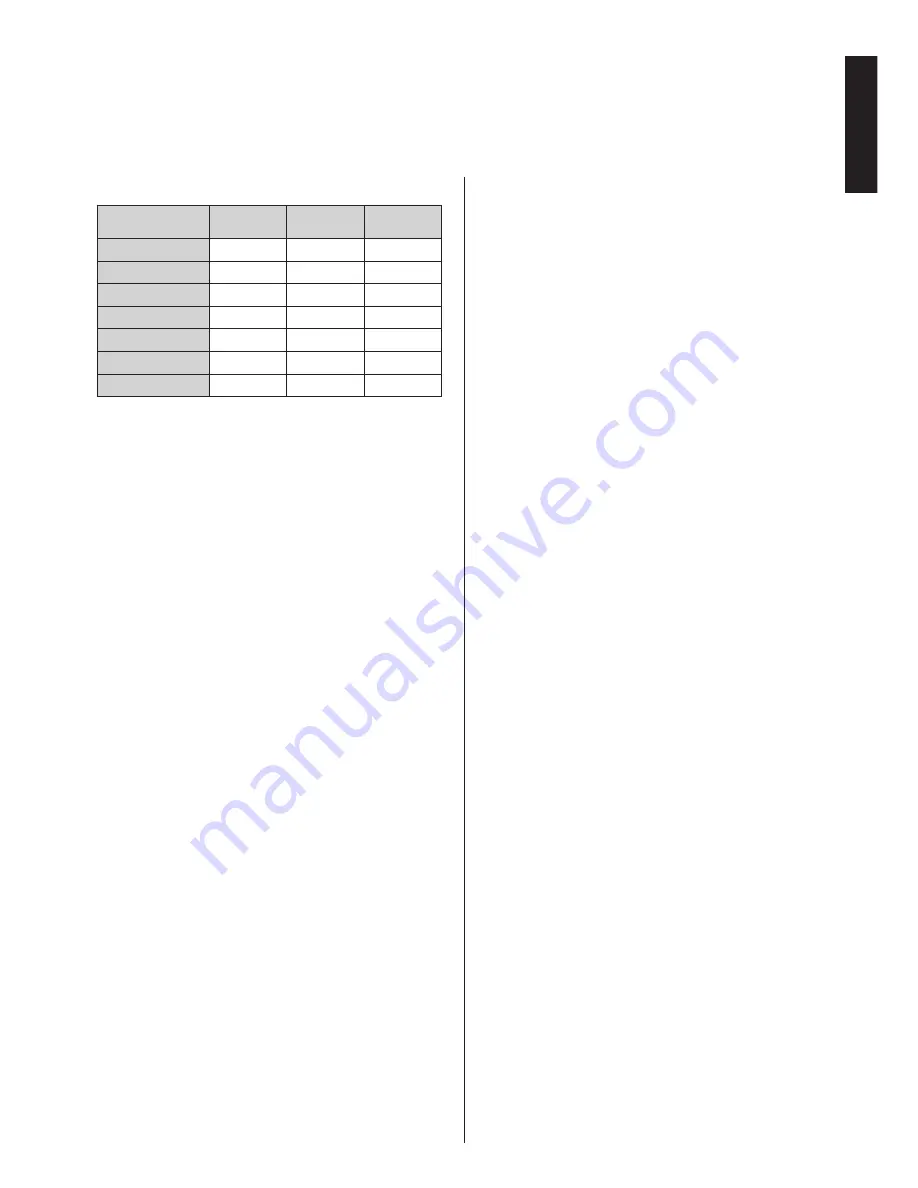
English
- 39 -
English
Using 3D Feature
- continued
Supported 3D Content Resolutions
HDMI,
MBV
MBP,
DTV
OTHER
1080p@24 FP
Supported
Not Supported Not Supported
720p@50 FP
Supported
Not Supported Not Supported
720p@60 FP
Supported
Not Supported Not Supported
1080p FC
SBS, TB
SBS, TB
SBS, TB
720p FC
SBS, TB
SBS, TB
SBS, TB
1080i FC
SBS
SBS
SBS
OTHER
Not Supported
(*)
Not Supported
Please note that if you apply 720p FC TB input;
the picture will be scaled smaller than the original
size in the middle of the screen.
SBS: Side By Side
TB: Top Bottom
MBP: Media Browser Picture
MBV: Media Browser Video
FC: Frame Compatible
FP: Frame Pack
in MBP: Supported only when, the image’s height
is multiples of 2 and the image’s width is multiples of
16 and if the image width is equal to the panel width
or wider.
in DTV: Supported only when, the image’s height
is between 1700 and 1900 and the image’s width is
equal to 1280 or 720.
(*): Not supported if the image provides 1080i
resolution.
















































