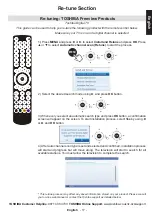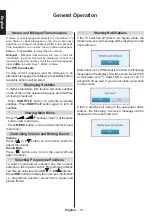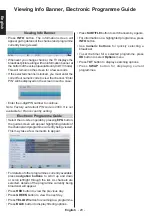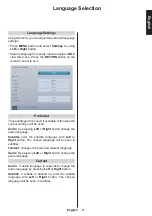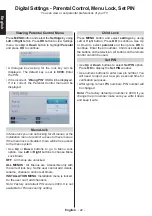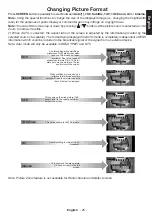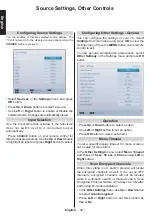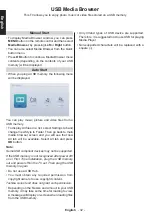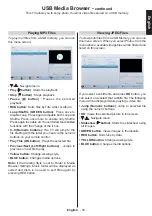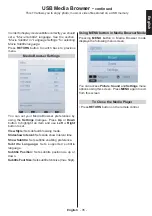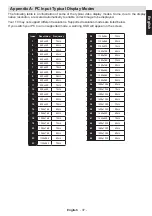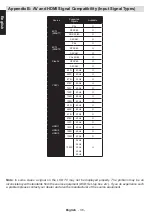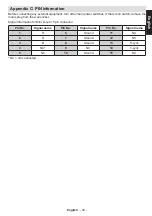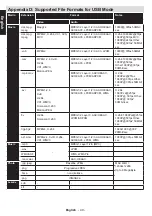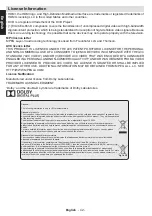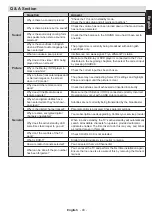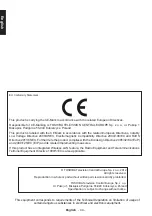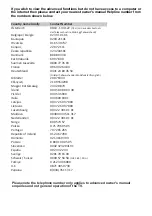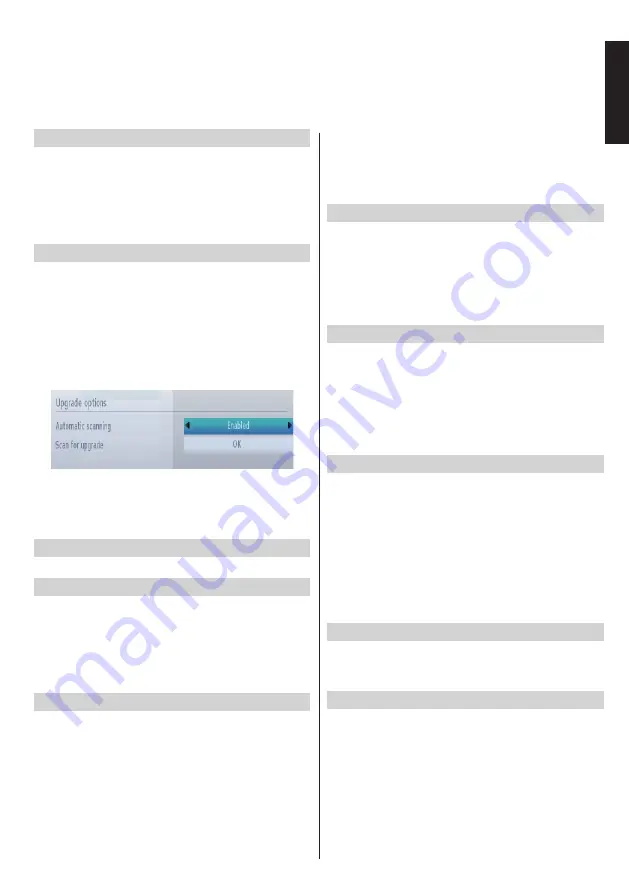
English
- 31 -
English
Blue Background
If the signal is weak or absent, the TV will automatically
change to a blue screen. To enable this, set Blue
Background to On.
•
In the
Other Settings
menu, select
Blue
Background
and choose On or Off using
Left
or
Right
button.
Software Upgrade
This feature helps to keep your TV updated. It works
automatically and searches for new information
when available. Note that this setting is inactive to
be modified.
To ensure that your TV always has the most updated
information, you can use this setting. In order for the
proper operation, please ensure that the TV is set to
standby mode.
You can enable or disable automatic upgrade by
setting
Automatic Scanning
option.
You can manually search for new software by
selecting
Scan for upgrade
.
Application Version
Displays the current application version.
Hard of Hearing
If the broadcaster enables any special signal
concerning the audio, you can set this setting as On
to receive such signals.
•
Use
Up
or
Down
button to select
Hard of Hearing
and then press
Left
or
Right
button to set this setting
as On or Off.
Audio Description
Audio description refers to an additional narration
track for blind and visually impaired viewers of visual
media, including television and movies. The description
narrator talks through the presentation, describing
what is happening on the screen during the natural
pauses in the audio (and sometimes during dialogue,
if deemed necessary). You can use this feature, only if
the broadcaster supports that additional narration track.
•
Highlight
Audio Description
by pressing
Up
or
Down
button.
•
Press
OK
button to enter Audio Description
submenu.
•
Use
Up
or
Down
button to select Audio Description
setup and then press
Left
or
Right
button to set
this setting.
Auto TV Off
You can set the
timeout value of auto off feature. After
the timeout value is reached and the TV is not operated
for selected time, the TV will go off. Press
MENU
button
and select
Settings
by using
Left
or
Right
button. Press
OK
button to continue. Use
Up
or
Down
button to select
Other Settings
and then press
OK
button. Select
Auto
TV Off
using
Up
or
Down
button.
Broadcast Type (optional)
Press
MENU
button and select
Settings
by using
Left
or
Right
button. Press
OK
button to continue. Use
Up
or
Down
button to select
Other Settings
and then
press
OK
button. Select
Broadcast Type
using
Up
or
Down
button and use
Left
or
Right
button to set.
When you set the desired broadcast type by using
Left
or
Right
button, the TV will display the selected broadcast type.
Standby Search (*)
(*) This setting is visible only when the Country option
is set to Denmark, Sweden, Norway or Finland.
If the Standby Search is set to On and the TV is in
standby mode, the TV will look for any changes in
the saved channels. Press
MENU
button and select
Settings
by using
Left
or
Right
button. Press
OK
button to continue. Use
Up
or
Down
button to select
Other Settings
and then press
OK
button. Select
Standby Search
using
Up
or
Down
button and use
Left
or
Right
button to set.
Store Mode
If you set
Store Mode
to
Enabled
, your TV’s
features will be illustrated on the top of the screen.
To deactivate this feature, please set to
Disabled
.
Power Up Mode
This setting configures the power up mode preference.
Always On
: The TV always switches on when main
on/off button is pressed.
Standby
: The TV always powers up in Standby mode.
Last State
: The TV always switches on with the last
selected channel/source.
Other Controls -
continued