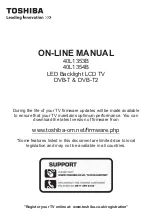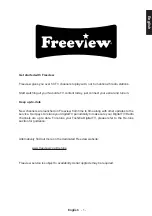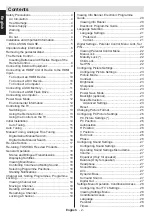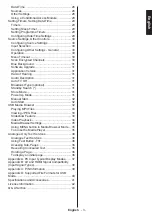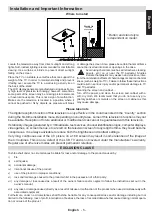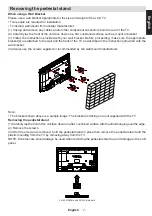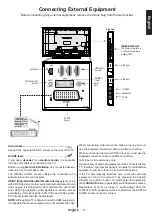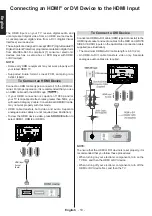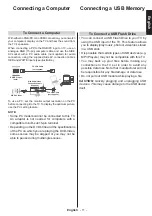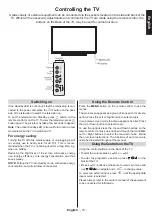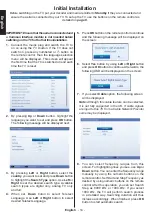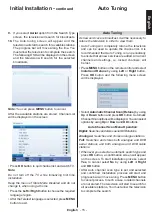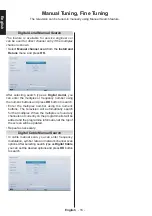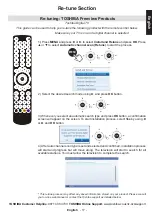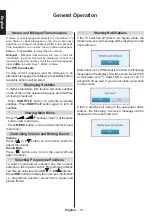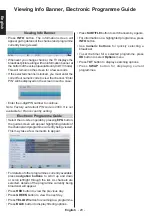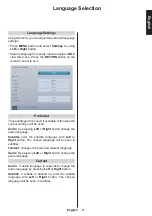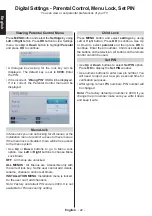English
- 9 -
English
Connecting External Equipment
Before connecting any external equipment, remove the mains plug from the wall socket.
Aerial cable:...........................................................
Connect the aerial to the ANT. socket on the rear of the TV.
SCART lead:
..........................................................
If you use a
decoder*
or a
media recorder
, it is essential
that the scart cable is connected to the TV.
Before running
first time installation
, any connected devices
need to be set to standby mode.
The DIGITAL AUDIO socket enables the connection of a
suitable surround sound system.
HDMI
®
(High-Definition Multimedia Interface)
is for using
with a DVD decoder or other equipment with digital audio and
video output. It is designed for best performance with 1080i
and 1080p high-definition video signals but will also accept
and display VGA, 480i, 480p, 576i, 576p and 720p signals.
PC format signals will also be displayed.
NOTE
: Although this TV is able to connect to HDMI equipment,
it is possible that some equipment may not operate correctly.
When connecting a device via the Side AV input, you must
use the supplied connection cable to enable connection.
When connecting a device via YPbPr input, you must use the
supplied connection cable to enable connection.
LAN Input is for service use only.
A wide variety of external equipment can be connected to the
TV
; therefore, the relevant owner’s manuals for all additional
equipment must be referred to for exact instructions.
If the TV automatically switches over to monitor external
equipment, return to normal TV by pressing the desired
programme position button. To recall external equipment,
press
SOURCE
button repeatedly to switch between sources.
Regardless of source’s property, audio output from the
DIGITAL AUDIO socket cannot be copied.from the DIGITAL
AUDIO socket cannot be copied.
D
I
H
M
1
SPDIF
Coax.OUT
D
I
H
M
2
HDMI Input
Sockets
RGB/PC
Input
SCART
Socket
Aerial
Input
TV
* a decoder
could be Digital
Satellite, Free to
Air or any other
compatible
decoder.
decoder*
DIGITAL AUDIO
LAN Input
Socket
Side View
COMMON INTERFACE
The Common Interface is
for a Conditional Access
Module (CAM).
USB Input
YPbPr
Headphone
SIDE AV
S
ID
E
A
V
Y
P
b
P
r
5Vdc
Max:500mA
5Vdc
Max:500mA
USB Input
D
I
H
M
3
227525