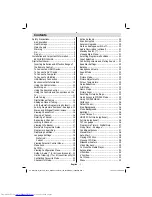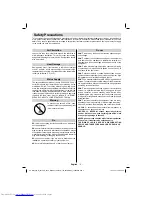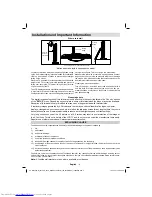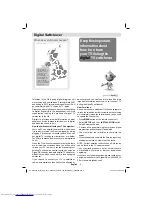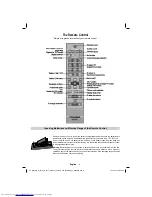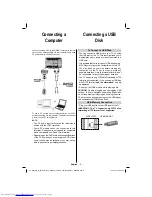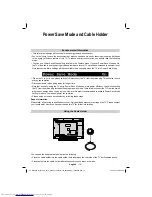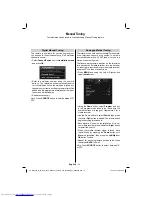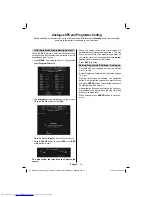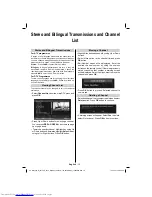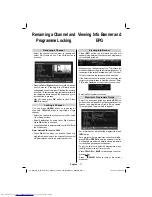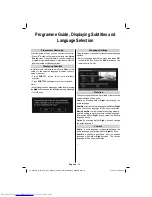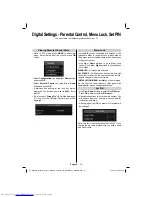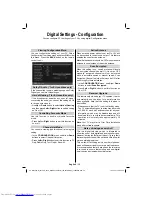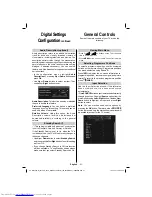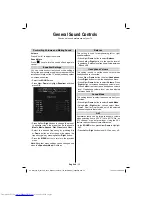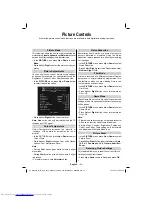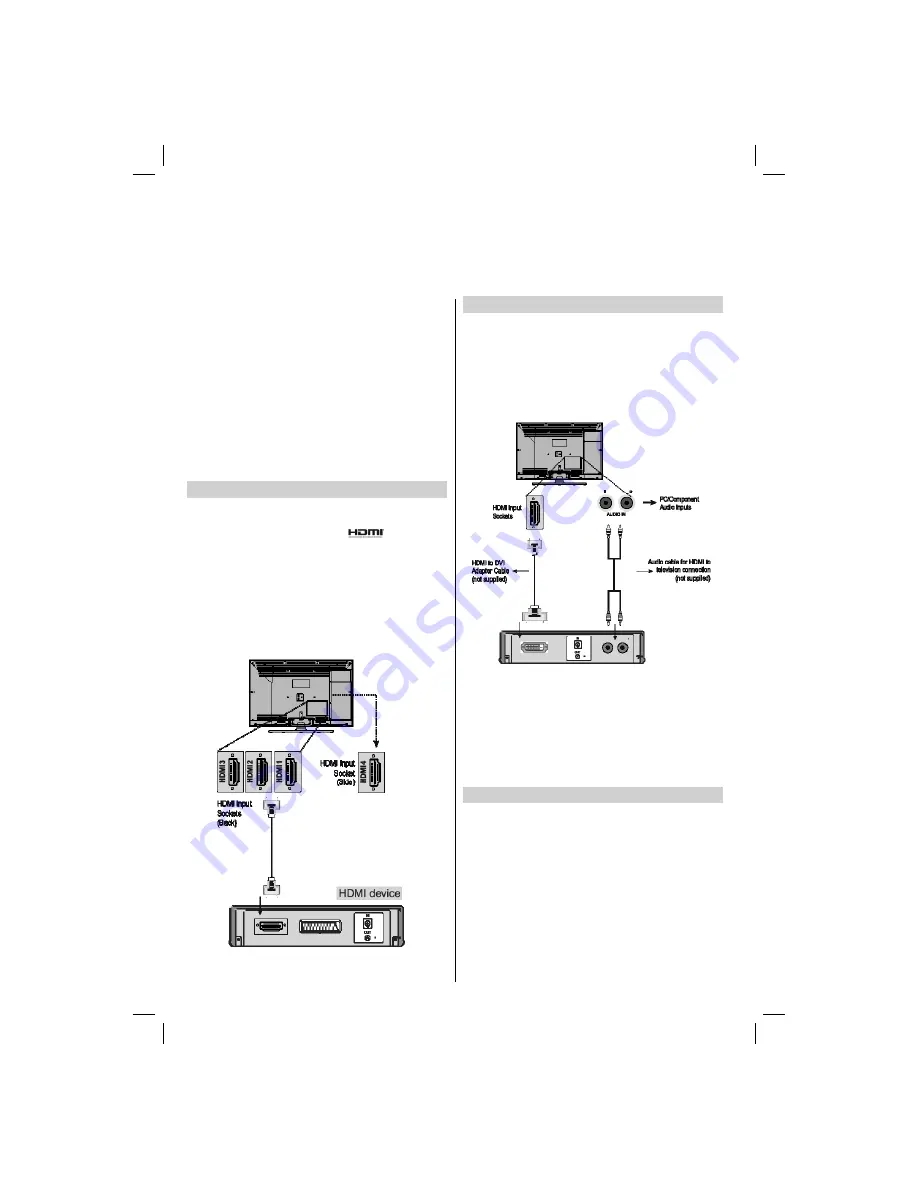
English
- 8 -
Connecting an HDMI® or DVI Device to the HDMI
Input
The HDMI input on your television receives digital audio and
uncompressed digital video from an HDMI source device
or uncompressed digital video from a DVI (Digital Visual
Interface) source device.
This input is designed to accept HDCP (High-Bandwidth
Digital-Content Protection) programme material in digital
form from EIA/CEA-861-D–compliant [1] consumer electronic
devices (such as a set-top box or DVD player with HDMI or
DVI output).
NOTE:
• Some early HDMI equipment may not work properly with
your latest HDMI TV.
• Supported Audio format: Linear PCM, sampling rate
32/44.1/48kHz.
To Connect an HDMI Device
Connect an HDMI cable (type A connector) to the HDMI ter-
minal. For proper operation, it is recommended that you use
an HDMI cable with the HDMI Logo (
).
• If your HDMI connection is capable of 1080p and/or your
television is capable of refresh rates greater than 50Hz,
you will need a Category 2 cable. Conventional HDMI/DVI
cable may not work properly with this mode.
• HDMI cable transfers both video and audio. Separate analo-
gue audio cables are not required (see illustration).
• To view the HDMI device video, press the
SOURCE
button
to select HDMI 1, HDMI 2, HDMI 3 or HDMI 4.
To Connect a DVI Device
Connect an HDMI-to-DVI adaptor cable (HDMI type A con-
nector) to the HDMI terminal and audio cables to the PC/Side
AV/YPbPr sockets (see illustration).
• The recommended HDMI-to-DVI adaptor cable length is
6.6 ft (2m).
• An HDMI-to-DVI adaptor cable transfers video only. Separate
analogue audio cables are required.
NOTE:
To ensure that the HDMI or DVI device is reset properly, it is
recommended that you follow these procedures:
• When turning on your electronic components, turn on the
television
fi
rst, and then the HDMI or DVI device.
• When turning off your electronic components, turn off the
HDMI or DVI device
fi
rst, and then the television.
To Connect a Computer
With either an RGB/PC or an HDMI connection, you can watch
your computer’s display on the television and hear the sound
from the television’s speakers.
00_MB35_[GB]_3910UK_IDTV_NICKEL1_40740W_(IB_INTERNET)_10069649.indd 8
00_MB35_[GB]_3910UK_IDTV_NICKEL1_40740W_(IB_INTERNET)_10069649.indd 8
19.10.2010 08:33:59
19.10.2010 08:33:59