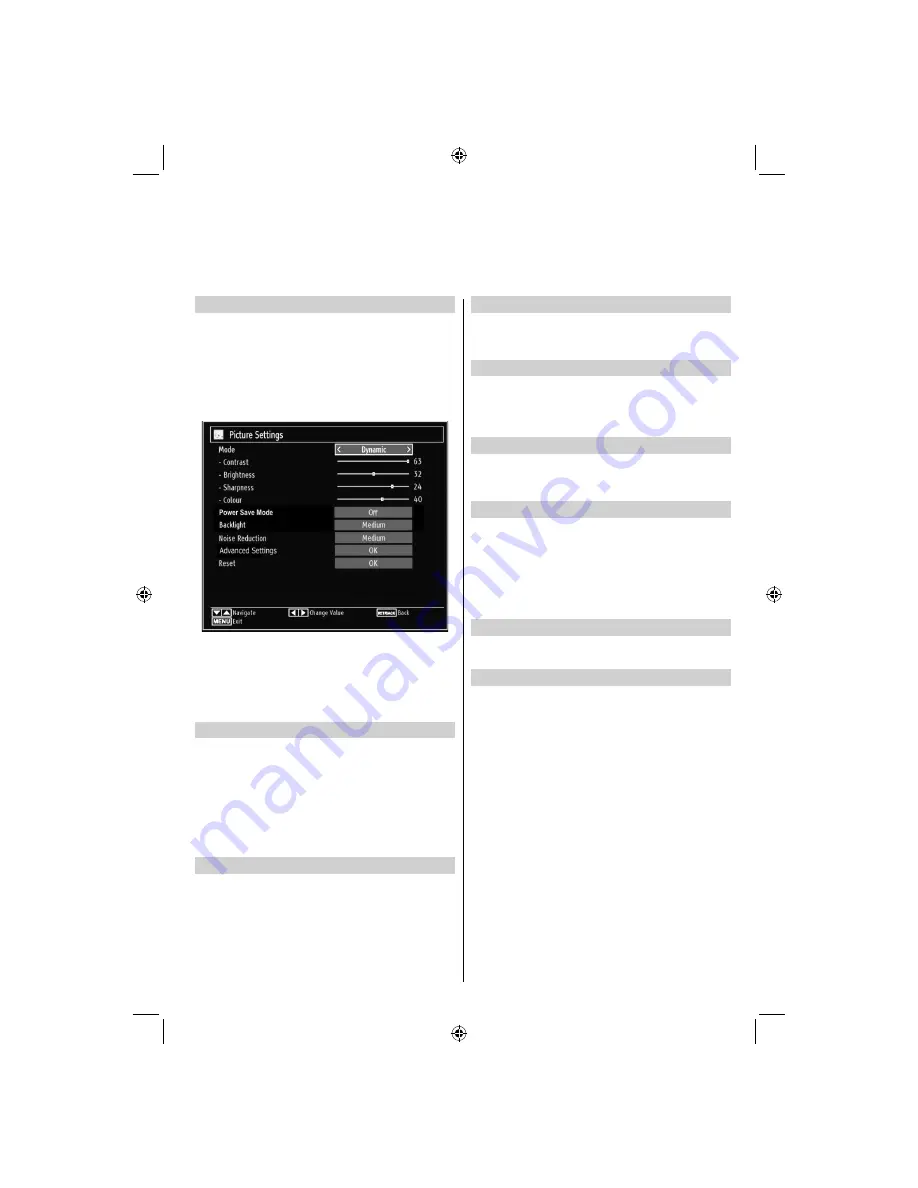
- 27 -
Con
fi
guring Picture Settings
You can use different picture settings in detail. You can
customize current picture mode settings as desired.
For example you change items such as, Brightness,
Contrast, Colour, Sharpness and Hue.
Press
MENU
button and select the Picture icon by
using
Left
or
Right
button. Press
OK
button to view
Picture Settings menu.
Operating Picture Settings Menu Items
Press
•
Up
or
Down
button to highlight a menu
item.
Use
•
Left
or
Right
button to set an item.
Press
•
MENU
button to exit.
Picture Mode
Press
MENU
button and select picture by using Left or
Right button. Press Up or Down to select mode. This
television offers the choice of personalising the picture
style.
Cinema
,
Game,
Dynamic
and
Natural
are preset
options and affect settings within the television.
• In the
Picture Settings
menu, press
Up
or
Down
to
select Mode. Press
Left
or
Right
to select the picture
mode you prefer.
Contrast
Press
MENU
button and select picture by using
Left or Right button. Press Up or Down to select
contrast. Sets the lightness and darkness values of
the screen.
Brightness
Press
MENU
button and select picture by using Left or
Right button. Press Up or Down to select brightness.
Sets the brightness value for the screen.
Sharpness
Press
MENU
button and select picture by using Left or
Right button. Press Up or Down to select sharpness.
Sets the sharpness value for the objects displayed
on the screen.
Colour
Press
MENU
button and select picture by using Left
or Right button. Press Up or Down to select colour.
Sets the colour value, adjusting the colors.
Power Save Mode
Press
MENU
button and select settings by using
Left or Right button. Press
OK
to continue. Use Up
or Down to select others settings and then press
OK
. Select Power Save Mode using Up or Down
buttons and use Left or Right to set. See the section,
“Environmental Information” in this manual for further
information on Power Save Mode.
Backlight
This setting controls the backlight level and it can be
set to
Low
,
Medium
,
High
and
Auto
.
Noise Reduction
Press
MENU
button and select picture by using Left
or Right button. Press Up or Down to select noise
reduction. Sometimes some words or picture elements
to become distorted or pixelated. Using the Noise
Reduction feature reduces this effect by smoothing
out the edges.
Con
fi
guring Picture Settings
You can con
fi
gure picture settings of your TV by using Picture Settings menu.
40BV702B_40BV705B_MB65_[GB]_(IB_INTERNET)_DVB-T_(3910UK)_10075900_10076100.indd 27
40BV702B_40BV705B_MB65_[GB]_(IB_INTERNET)_DVB-T_(3910UK)_10075900_10076100.indd 27
21.01.2012 17:57:35
21.01.2012 17:57:35






























