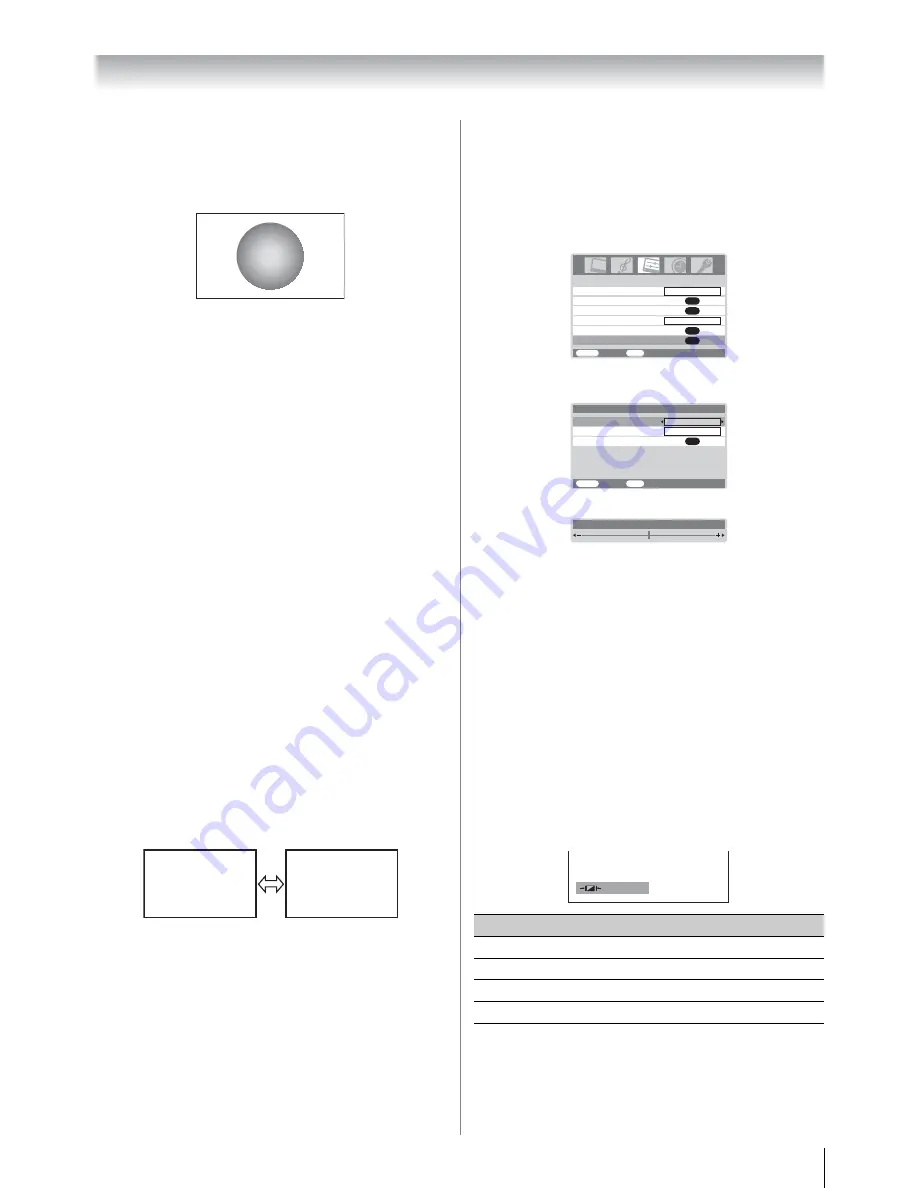
19
Using the TV’s features (General)
PC
Use this setting for PC via HDMI. When receiving 1080i,
1080p or 720p signal format of HDMI input, this setting will
display the image correctly without distortion or picture
clipping.
Notes:
•
Using the special functions to change the size of the
displayed image (e.g. changing the height/width ratio) for
the purpose of public display or commercial gain may
infringe on copyright laws.
•
If the aspect ratio of the selected format is different from the
one of the TV transmission or video program, it can cause a
difference in vision. Change to the correct aspect ratio
picture size.
•
In the PC input mode (
-
page 25), the picture size
selection is wide or normal only.
•
When using the PC input mode, the moving image quality
may be deteriorated.
•
In the 720p input signal mode, the picture size selections
are
Wide
,
Super Live 2
,
Cinema 2
,
4:3
,
Super Live 1
and
Cinema 1
.
•
In Digital TV, the picture size selections are
Super Live 1
,
Cinema 1
,
Wide
,
Super Live 2
,
Cinema 2
and
4:3
.
When receiving 1080i or 1080p signal, you can additionally
choose
Exact Scan
.
•
When using
Exact Scan
you may observe a shift in picture
position. This is due to the signal source and is not a defect
of the TV.
•
When DTV teletext (
-
page 28) or Subtitle (
-
page 31) is
displayed, the picture size selection is not available.
Using the picture still
• Press
R
to freeze the picture.
Even if an image is frozen on the TV screen, the pictures are
running on the input source. Audio continues to be output as
well.
To return to a moving picture, press
R
again.
Notes:
•
If you use this function except for the purpose of your private
viewing and listening, it may infringe the copyright protected
by the copyright laws.
•
In the PC input mode (
-
page 25), this function is not
available.
Adjusting the picture position
- analog only -
Adjustment to the position of the picture may be made to suit
your viewing preferences.
1
Press
M
, then press
or
to display the
SET UP
menu.
2
Press the
or
to select
Picture position
.
3
Press
Q
, then press
or
to select an item you want
to adjust.
4
Press
or
to adjust the settings as required.
Note:
When the picture format is in Wide or 4:3 mode, only the
Horizontal position can be adjusted.
Resetting the picture position
- analog only -
This function resets your picture position settings to the factory
settings.
1
From the
Picture position
menu, press
or
to
select
Reset
.
2
Press
Q
.
Selecting the picture mode
You can select the picture quality instantly among three preset
modes and one user-set mode.
• Press
N
to select the desired picture quality.
Note:
In the PC input mode (
-
page 25), this mode is not available.
( M ov i n g ) ( S t i l l )
Mode
Picture quality
q
Dynamic
bright and dynamic picture
q
Standard
standard picture
q
Mild
soft picture
q
Memory
the picture quality you set
ANT ATT
Manual tuning
OK
AV connection
OK
Pi
c
ture position
OK
Auto tuning
OK
Language
SET UP
MENU
Ba
c
k Wat
c
h TV
EXIT
English
Off
Reset
Horizontal position
MENU
Ba
c
k
Wat
c
h TV
EXIT
0
Pi
c
ture position
Vertical position
0
OK
Horizontal position
0
Dynamic
Summary of Contents for 37X3000A
Page 43: ...43 Note ...
Page 44: ......
















































