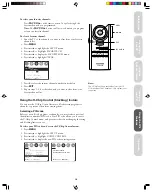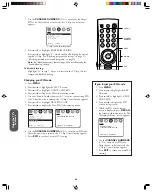5
Important safety information ............................. 2–4
Introduction ............................................................... 6
Exploring your new TV ................................................ 6
Selecting a location for the TV ...................................... 6
Connecting your TV ................................................. 7
Note regarding picture quality ..................................
7
Connecting a VCR ....................................................... 7
Connecting a cable converter box ................................. 7
Connecting a cable converter box and a VCR ............... 8
Connecting a satellite receiver and a VCR ..................... 8
Connecting a DVD player with component video
and a VCR .................................................................... 9
Connecting two VCRs .................................................... 9
Using the remote control ....................................... 10
Preparing the remote control for use ............................. 10
Installing the remote control batteries ........................... 10
Location of controls on TV and remote control ............ 11
Using the remote control to operate a VCR or
cable TV converter ........................................................ 12
Programming the remote control .................................. 13
Device codes ................................................................. 14
VCR codes .................................................................... 14
Cable TV converter codes ............................................. 14
Setting up your TV ................................................... 15
Menu system (general instructions) ............................... 15
Changing the on-screen display language ...................... 16
Selecting the signal source ............................................. 16
Programming channels into the TV’s memory .............. 16
Programming channels automatically ....................... 16
Adding and erasing channels manually ..................... 17
Changing channels ........................................................ 17
Using the TV’s features ........................................... 18
Adjusting the channel settings ....................................... 18
Switching between two channels .............................. 18
Programming your favorite channels ........................ 18
Using the V-Chip Control (blocking) feature ................ 19
Selecting a PIN code ................................................ 19
Changing your PIN code ......................................... 20
If you forget your PIN code .................................
20
Blocking programs by ratings ................................... 21
Ratings definitions (MPAA, Youth TV, TV) ............. 21
Unblocking programs temporarily ........................... 22
Blocking unrated movies and programs .................... 23
Blocking channels .................................................... 24
Adjusting the picture .................................................... 25
Adjusting the picture quality .................................... 25
Selecting the color temperature ................................ 25
Adjusting the picture preference ............................... 26
Displaying on-screen information ................................. 26
Setting the off timer ...................................................... 26
Auto power off .............................................................. 26
Using the closed caption feature .................................... 27
Adjusting the sound ...................................................... 28
Muting the sound .................................................... 28
Selecting stereo/SAP broadcasts ............................... 28
Adjusting the sound quality ..................................... 29
Using the surround sound feature ............................ 29
Viewing the demonstration (DEMO) mode ................. 30
Understanding the last mode memory feature ............... 30
Appendix .................................................................... 31
Specifications ................................................................ 31
Troubleshooting ............................................................ 32
Limited United States warranty ..................................... 33
Limited Canada warranty ............................................. 34
Contents