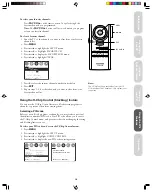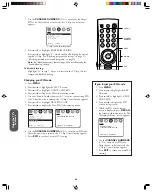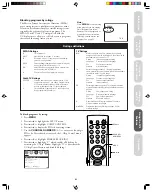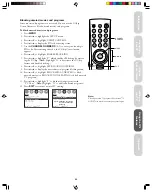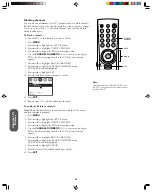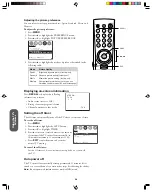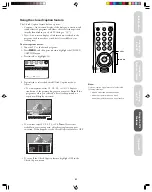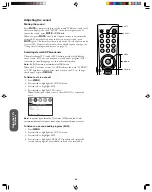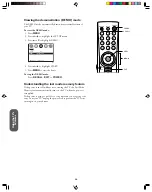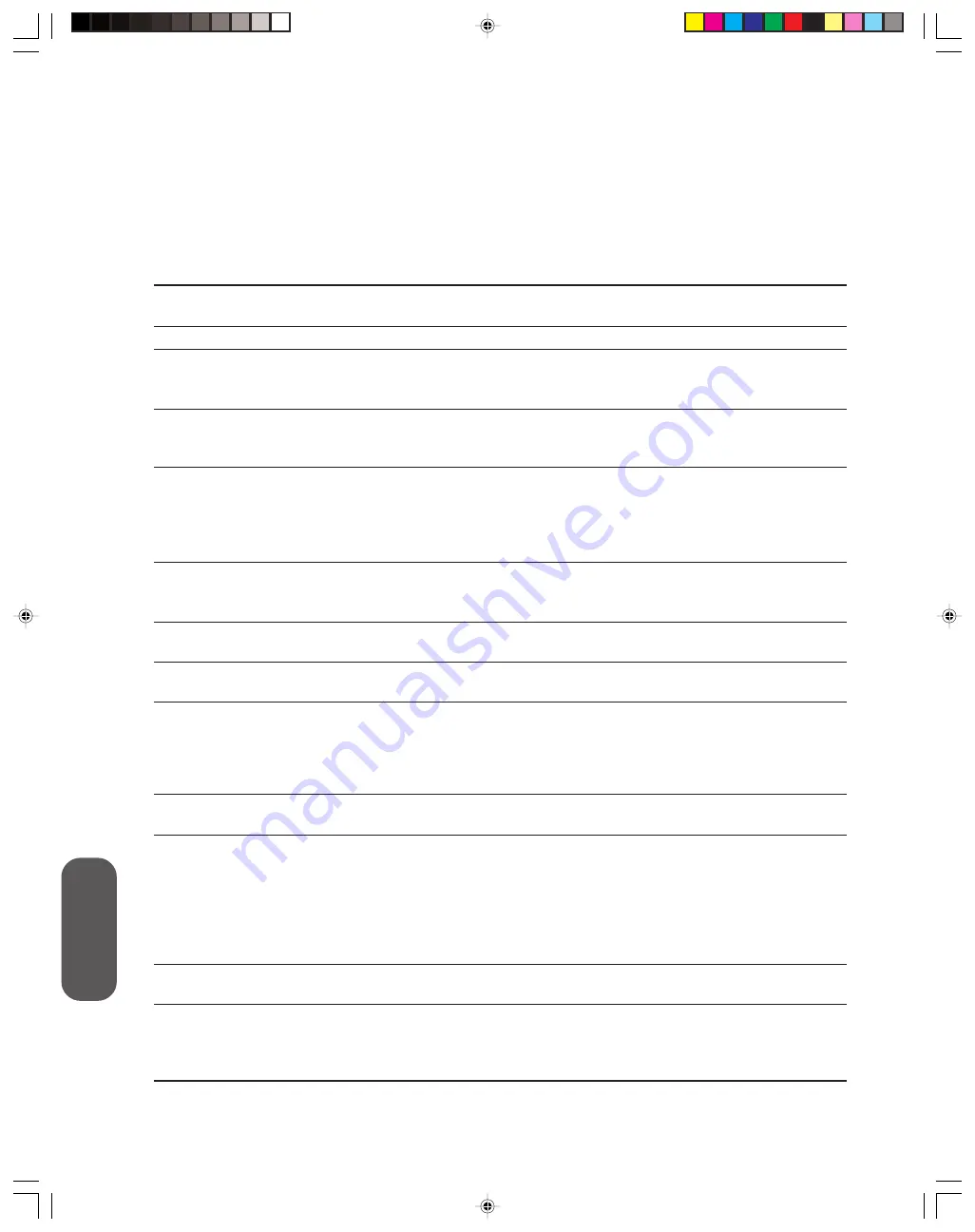
32
Appendix
Troubleshooting
Problem
Checks and Adjustments
TV will not turn on
●
Make sure the power cord is plugged in, and then press
POWER
.
●
The remote control batteries may be dead. Replace the batteries.
No picture, no sound
●
Check the antenna/cable connections.
No sound, picture OK
●
The sound may be muted. Press
VOLUME
S
.
●
The station may have broadcast difficulties. Try another channel.
●
Make sure the MTS feature is set correctly.
Poor sound, picture OK
●
The station may have broadcast difficulties. Try another channel.
●
An appliance near the TV may be causing interference. Move or
turn off the appliance.
Poor picture, sound OK
●
Check the antenna/cable connections.
●
The station may have broadcast difficulties.Try another channel.
●
An appliance near the TV may be causing interference. Move or
turn off the appliance.
●
Adjust the Picture menu.
Poor reception of broadcast channels
●
The station may have broadcast difficulties. Try another channel.
●
Check the antenna connections.
●
If using a VCR, make sure the TV/VCR button is set correctly.
No UHF, VHF OK
●
Make sure the TV/CABLE function is set to the mode that corresponds
to the signal source type (cable company or outside antenna).
Black box appears on the screen
●
The Closed Caption Text feature (T1, T2, T3, or T4) may be on.
Set the Closed Caption feature to OFF.
Cannot select a certain channel
●
The channel may be blocked by the BLOCK CHANNEL function.
Unblock the channel.
●
The channel may have been erased from the channel memory by the
ADD/ERASE function. Reprogram the channel into channel memory
or use the
Channel Numbers
to select the channel.
Multiple images (ghosts)
●
The station may have broadcast difficulties. Try another channel.
●
Antenna reception may be poor. Use a highly directional outdoor antenna.
Poor color or no color
●
The station may have broadcast difficulties. Try another channel.
●
An appliance near the TV may be causing interference. Move or
turn off the appliance.
●
Adjust the TINT and/or COLOR in the Picture menu.
●
If you change the direction of the TV while the TV is on, the
picture may suffer from color shading. Turn off the TV and allow
it to cool for about 30 minutes; then turn it on again.
No stereo or SAP sound from
●
Make sure the MTS feature is set correctly.
an MTS broadcast
The remote control does not operate
●
Make sure the
TV/CABLE/VCR
switch is set correctly.
●
There may be an obstruction between the remote control and the TV.
Remove the obstruction and retry the remote control.
●
The remote control batteries may be dead. Replace the batteries.
Before calling service personnel, please check the following chart for a possible cause of the problem you are experiencing.
A minor adjustment on your part may eliminate the problem and restore your TV reception.