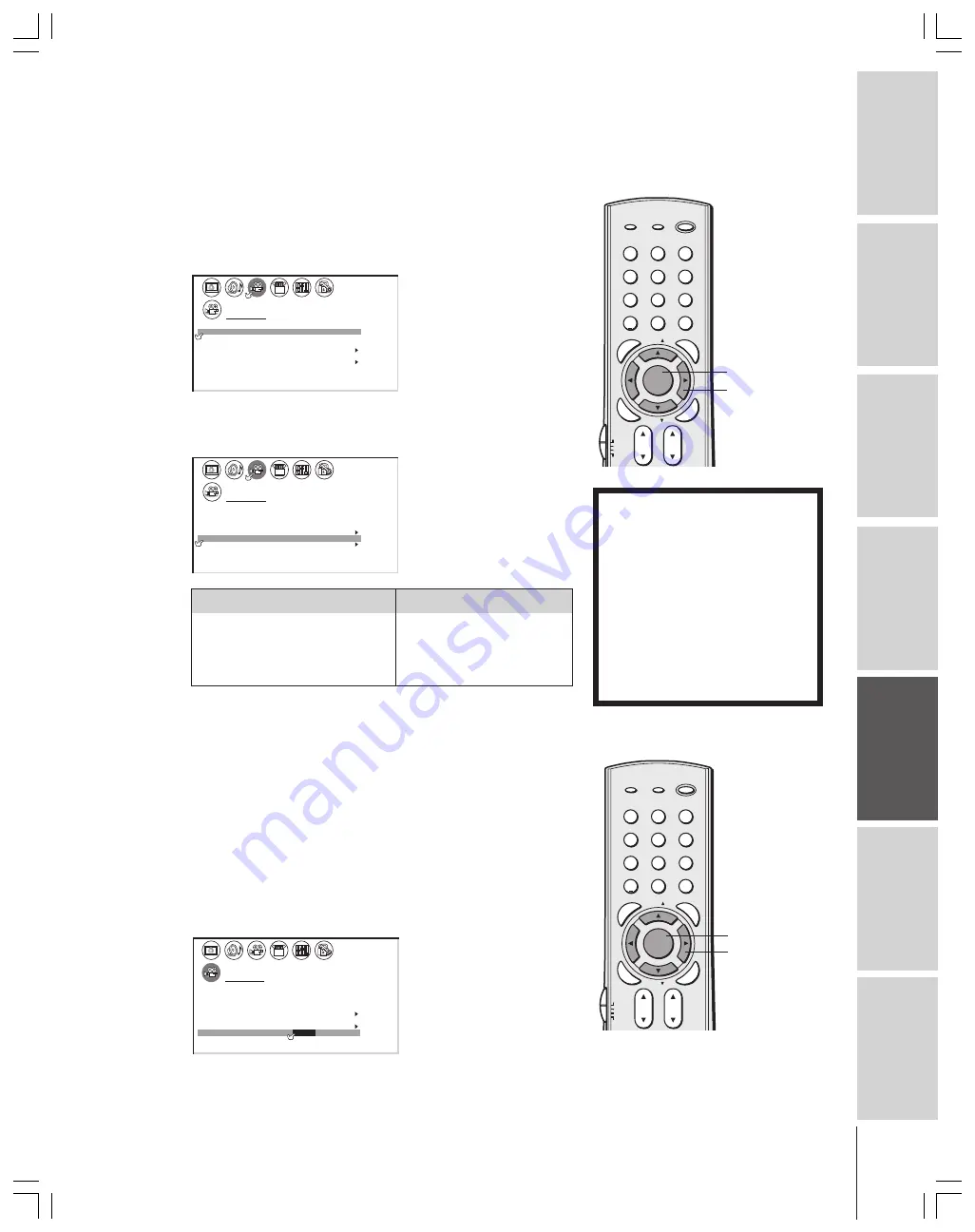
Intr
oduction
Connecting
y
our T
V
Using the
Remote Contr
ol
Setting up
y
our T
V
Using the T
V’s
F
eatur
es
Appendix
Index
31
Using the auto aspect feature
When receiving 480i signal, the TV will automatically change the
picture size by reading aspect information (ID-1 data) from the input
signal. If the signal does not include aspect information (ID-1 data),
the picture size mode you set (pages 28–29) is selected.
To turn on the auto aspect:
1. Press MENU, and then press
x
or
•
until the THEATER menu
appears.
1
1
2
3
4
5
6
7
8
9
10
11
12
13
14
15
16
17
18
1
2
3
4
5
6
7
8
9
10
11
12
13
14
15
16
17
18
2
3
4
5
6
7
8
9 10 11 12 13 14 15 16 17 18 19 20 21 22 23 24 25 26 27 28 29 30 31 32 33 34 35
1
2
3
4
5
6
7
8
9 10 11 12 13 14 15 16 17 18 19 20 21 22 23 24 25 26 27 28 29 30 31 32 33 34 35
THEATER
P I CTURE S I ZE
P I CTURE
AUTO ASPECT
C I NEMA MODE
SCROLL
OFF
OFF
V I DEO
T r u B a s s
ON
ON
SRS 3D
FOCUS
WOW
2. Press
y
or
z
to highlight AUTO ASPECT, and then press
x
or
•
to select ON.
1
1
2
3
4
5
6
7
8
9
10
11
12
13
14
15
16
17
18
1
2
3
4
5
6
7
8
9
10
11
12
13
14
15
16
17
18
2
3
4
5
6
7
8
9 10 11 12 13 14 15 16 17 18 19 20 21 22 23 24 25 26 27 28 29 30 31 32 33 34 35
1
2
3
4
5
6
7
8
9 10 11 12 13 14 15 16 17 18 19 20 21 22 23 24 25 26 27 28 29 30 31 32 33 34 35
THEATER
P I CTURE S I ZE
P I CTURE
AUTO ASPECT
C I NEMA MODE
SCROLL
OFF
ON
V I DEO
T r u B a s s
ON
ON
SRS 3D
FOCUS
WOW
Selecting the cinema mode
When you view a DVD movie (3:2 pulldown processed) from a DVD
player connected to the ColorStream (component video) or DVI/
HDCP inputs on the TV, smoother and more natural motion can be
obtained by setting the CINEMA MODE to FILM (auto).
To set the CINEMA MODE to FILM (auto):
1. Press MENU, and then press
x
or
•
until the THEATER menu
appears.
2. Press
y
or
z
to highlight CINEMA MODE.
3. Press
x
or
•
to select FILM (auto).
1
1
2
3
4
5
6
7
8
9
10
11
12
13
14
15
16
17
18
2
3
4
5
6
7
8
9
10
11
12
13
14
15
16
17
18
2
3
4
5
6
7
8
9 10 11 12 13 14 15 16 17 18 19 20 21 22 23 24 25 26 27 28 29 30 31 32 33 34
35
1
2
3
4
5
6
7
8
9 10 11 12 13 14 15 16 17 18 19 20 21 22 23 24 25 26 27 28 29 30 31 32 33 34 35
THEATER
T r u B a s s
FOCUS
SRS
3D
WOW
P I CTURE
AUTO ASPECT
S I ZE
P I CTURE
C I NEMA MODE
SCROLL
ON
OFF
OFF
ON
OFF
FILM
V I DEO
/
To set the CINEMA MODE to VIDEO (off ):
Press
x
or
•
to select VIDEO in step 3 above.
1
2
3
4
5
6
7
8
9
ENT
100
0
POWER
RECALL
CHRTN
FAV
FAV
TV / VIDEO
+10
PIC SIZE
EXIT
INFO
STOP
POP DIRECT CH MUTE
SLEEP
TV/VCR
PAUSE
FF
REW
SKIP / SEARCH
SPLIT
SWAP
POP CH
LIGHT
REC
CH SCAN
FREEZE
SOURCE
PLAY
TV
CBL/SAT
VCR
DVD
VOL
CH
FAVORITE
ENTE
R
DVDMENU
MENU
TO
P
ME
NU
GU
ID
E
CL
EA
R
E
N
TE
R
yzx
•
MENU
NOTICE OF POSSIBLE ADVERSE
EFFECTS ON TV PICTURE TUBE
Avoid displaying stationary images on
your TV screen for extended periods of
time. Fixed (non-moving) images (such
as still PIP/POP windows or black/gray
bars in wide-screen picture or PIP/POP
formats) can become permanently
engrained in the picture tube.
This type
of damage is NOT COVERED BY
YOUR WARRANTY
because it is the
result of misuse. See item 33 on page 4.
Aspect information (ID-1 data)
Picture size to be selected
4:3 Normal
Natural
16:9 Full
Full
4:3 Letter box
Theater Wide 2
Not Defined
User set mode
Note:
The autoaspect feature does not operate for
the antenna (cable) and DVI input sources.
1
2
3
4
5
6
7
8
9
ENT
100
0
POWER
RECALL
CHRTN
FAV
FAV
TV / VIDEO
+10
PIC
SI
ZE
EXIT
INFO
STOP
POP DIRECT CH MUTE
SLEEP
TV/VCR
PAUSE
FF
REW
SKIP / SEARCH
SPLIT
SWAP
POP CH
LIGHT
REC
CH SCAN
FREEZE
SOURCE
PLAY
TV
CBL/SAT
VCR
DVD
VOL
CH
FAV
ORITE
ENTE
R
DVDMENU
MENU
TO
P
ME
NU
GU
ID
E
CL
EA
R
E
N
TE
R
yzx
•
MENU
















































