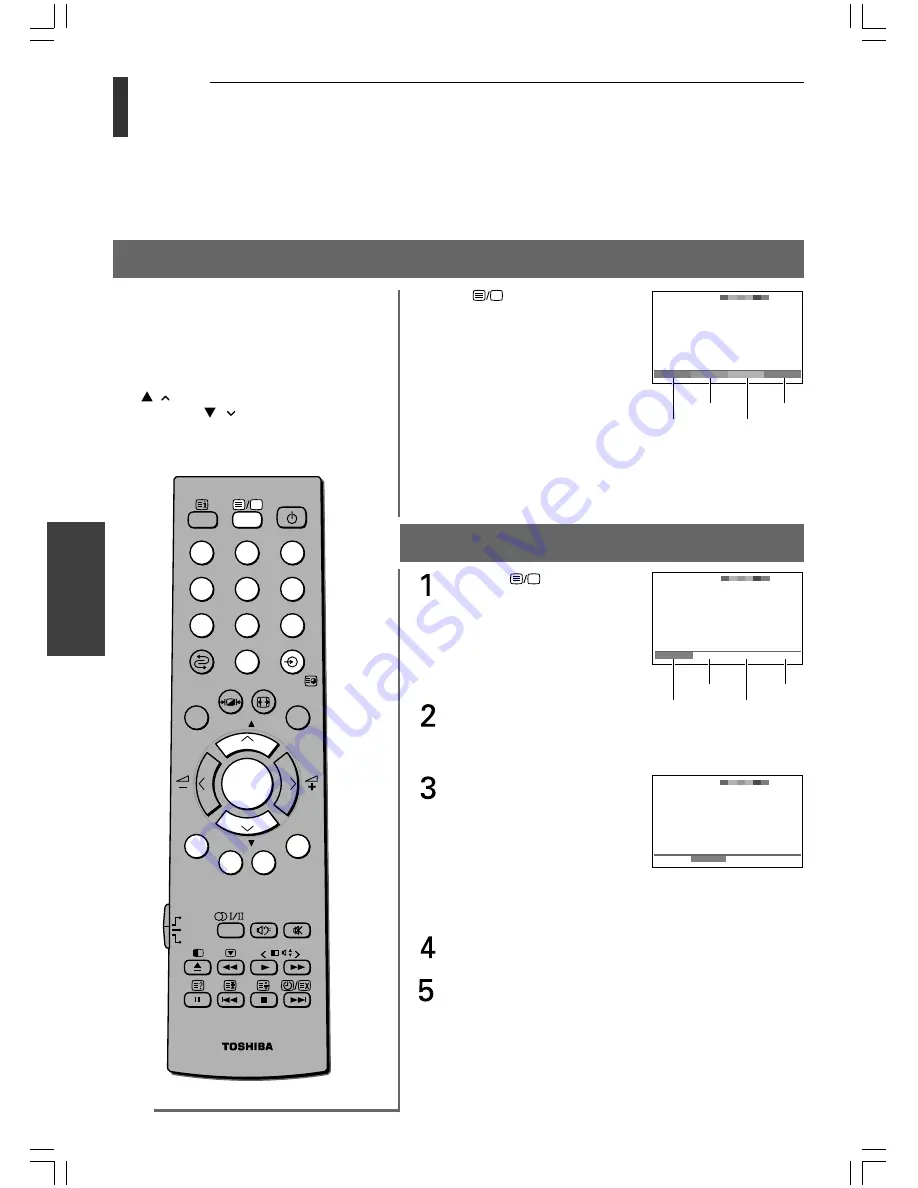
34
F
eatur
es
Toshiba 32/37WL58AET (E)
Press the
button to access
teletext.
If FASTEXT is available, you will
see 4 colored titles at the base of
the TV screen. To access any given
subject, simply press the relevant
colored button on the remote
control.
If FASTEXT is not available, you
can access any page simply by entering
a 3-digit page number or pressing the
corresponding colored button.
For further information on your particular text system(s), see the
broadcast teletext index page or consult your local Toshiba dealer.
Using LIST mode
Press the
button to access
teletext.
The four choices at the bottom
of the screen are now number –
100, 200, 300 and 400, which
have been programmed into
the TV’s memory.
To view these pages, use the
colored prompt buttons.
e.g. press the Green button to
view page 200.
If you want to change these
stored pages, press the colored
button for the color you want
to change.
e.g. Press the Green button and
enter the 3-digit number.
This number will change in the
top left of the screen and in the
colored highlight.
Press the
OK
button to store your choice. The bars at the
bottom of the screen will flash white.
You may view other pages by simply entering the 3-digit
page number – but NEVER press the
OK
button or you will
lose the favorite already stored.
Features
Teletext – FAST and LIST modes
Using FAST mode
There are two Modes: FAST will display
FASTEXT, if available. LIST will display your
four favorite pages. In either mode, as an
alternative to the colored buttons, you can
access a page by entering a 3-digit number,
using the Number buttons on the remote
control, or to advance to the next page, press
the
P
( ) button, to go back to the previous
page press the
P
( ) button.
To change between FAST and LIST, see page 32.
Red
Green
Yellow
Blue
Red
Green
Yellow
Blue
DVD
MENU
P
P
2
1
3
5
4
6
8
7
9
VCR
TV
DVD
0
G
Y
B
R
OK
CALL
MENU
EXIT
100
Spor t
14:57:55
Swimming
Racing
Baseball
Football
100
TEXT M00
14:58:55
100
200
300
400
100
TEXT M00
14:58:59
100
250
300
400
#01E32-35_32/37WL58AET
8/5/05, 3:53 PM
34
Black
















































