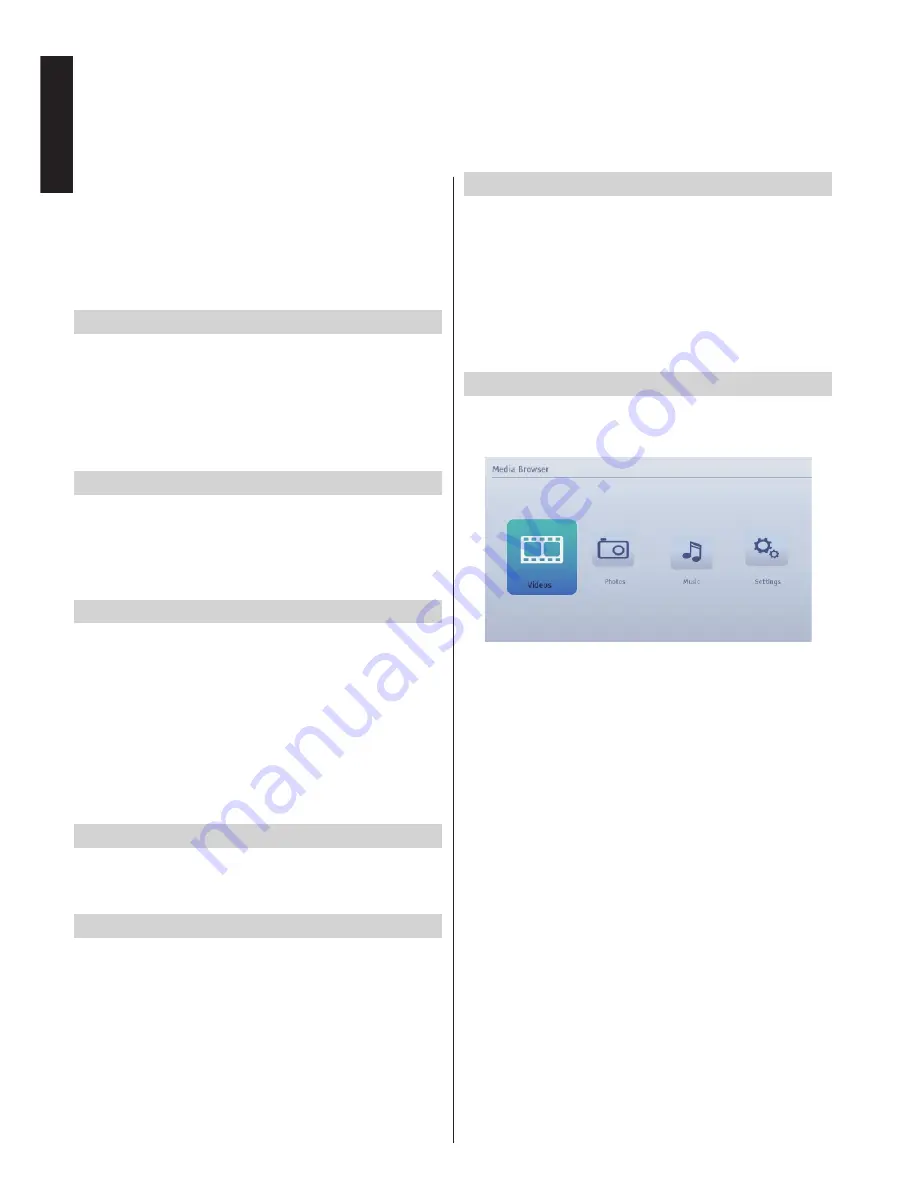
English
- 32 -
English
•
Highlight
Audio Description
by pressing
Up
or
Down
button.
•
Press
OK
button to enter Audio Description
submenu.
•
Use
Up
or
Down
button to select Audio Description
setup and then press
Left
or
Right
button to set
this setting.
Auto TV Off
You can set the
timeout value of auto off feature. After
the timeout value is reached and the TV is not operated
for selected time, the TV will go off. Press
MENU
button
and select
Settings
by using
Left
or
Right
button. Press
OK
button to continue. Use
Up
or
Down
button to select
Other Settings
and then press
OK
button. Select
Auto
TV Off
using
Up
or
Down
button.
Bisskey
Biss is a satellite signal scrambling system that is
used for some broadcasts. If you need to enter BISS
key on a broadcast, you can use Biss Key setting.
Highlight Biss Key and press
OK
to enter keys on the
desired broadcast.
Standby Search (*)
(*) This setting is visible only when the Country option
is set to Denmark, Sweden, Norway or Finland.
If the Standby Search is set to On and the TV is in
standby mode, the TV will look for any changes in
the saved channels. Press
MENU
button and select
Settings
by using
Left
or
Right
button. Press
OK
button to continue. Use
Up
or
Down
button to select
Other Settings
and then press
OK
button. Select
Standby Search
using
Up
or
Down
button and use
Left
or
Right
button to set.
Store Mode
If you set
Store Mode
to
Enabled
, your TV’s
features will be illustrated on the top of the screen.
To deactivate this feature, please set to
Disabled
.
Power Up Mode
This setting configures the power up mode preference.
Always On
: The TV always switches on when main
on/off button is pressed.
Standby
: The TV always powers up in Standby mode.
Last State
: The TV always switches on with the last
selected channel/source.
Manual Start
•
To display Media Browser window, you can press
MENU
button on the remote control and then select
Media Browser
by pressing
Left
or
Right
button.
•
You can also select Media Browser from the Quick
button menu.
•
Press
OK
button to continue. Media Browser menu
contents (depending on the contents of your USB
memory) will be displayed.
Auto Start
•
When you plug a USB memory, the following menu
will be displayed.
You can play music, picture and video files from a
USB memory.
• To display All files in a list, select Settings tab and
change View Style to Folder. Then go back to main
media browser screen and you will see that now
All tab will be available. Select All tab and press
OK
button.
Note
:
Some USB compliant devices may not be supported.
If the USB memory is not recognized after power off/
on or First Time Installation, plug the USB memory
out and power off/on the TV set. Then plug the USB
memory in again.
•
Do not use a USB Hub.
•
You must obtain any required permission from
copyright owners to use copyright content.
Toshiba cannot and does not grant such permission.
• Depending on the file size and amount in your USB
memory, it may take some time for loading to view.
A message will display on-screen when loading files
from the USB memory.
Other Controls -
continued
USB Media Browser
This TV allows you to enjoy photo, music or video
files stored on a USB memory




























