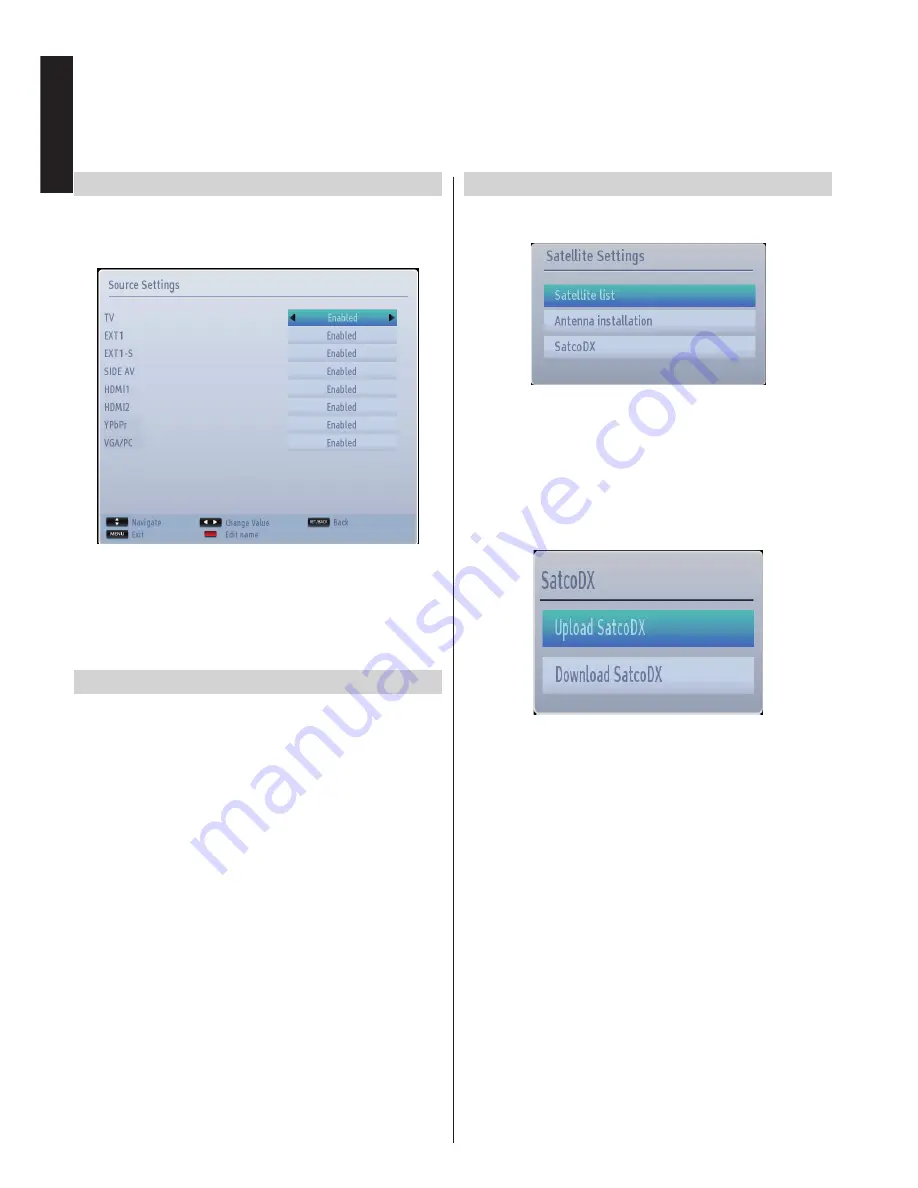
English
- 30 -
English
Configuring Source Settings
You can enables or disable selected source options. The
TV will not switch to the disabled source options when the
SOURCE
button is pressed.
•
Select
Sources
in the
Settings
menu and press
OK
button.
•
Press
Up
or
Down
buttons to select a source.
•
Use
Left
or
Right
button to enable or disable the
selected source. Changes are automatically stored.
Input Selection
Use the Input Selection window if the television
does not switch over to a connected source
automatically.
• Press
SOURCE
button on your remote control for
directly changing sources. Use the
Up
or
Down
button
to highlight an input and press
Right
button to select.
Configuring Satellite Settings
Select
Satellite settings
in the Settings menu to
configure satellite settings. Press
OK
button.
Satellite List:
To view the list of available satellites
select this option. You can add, delete or edit the
satellites in the list.
Antenna Installation:
You can change antenna
settings and start a new satellite scan.
SatcoDX
(optional):
There are two options regarding
to satcodx feature.
You can download or upload satcoDX data. In order
to perform these functions a USB device must be
connected to the TV first.
You can upload current services and related satellites
& transponders in TV, to a USB device (file extension
will be “sdx”).
In addition to the uploading feature you can download
one of the satcodx files stored in USB device, to the
TV.
When you select one of these satcodx files, all
services and related satellites and transponders in
the selected file will be stored in TV. If there are any
installed terrestrial, cable and/or analog services, they
will be kept and only satellite services will be removed.
Afterwards, check your antenna settings and make
changes if necessary. An error message stating “No
Signal” may be displayed if antenna settings are not
configured properly.
Source Settings,
Satellite Settings






























