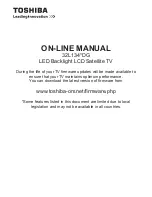ON-LINE MANUAL
32L134*DG
LED Backlight LCD Satellite TV
During the life of your TV firmware updates will be made available to
ensure that your TV maintains optimum performance.
You can download the latest version of firmware from
www.toshiba-om.net/firmware.php
*Some features listed in this document are limited due to local
legislation and may not be available in all countries.