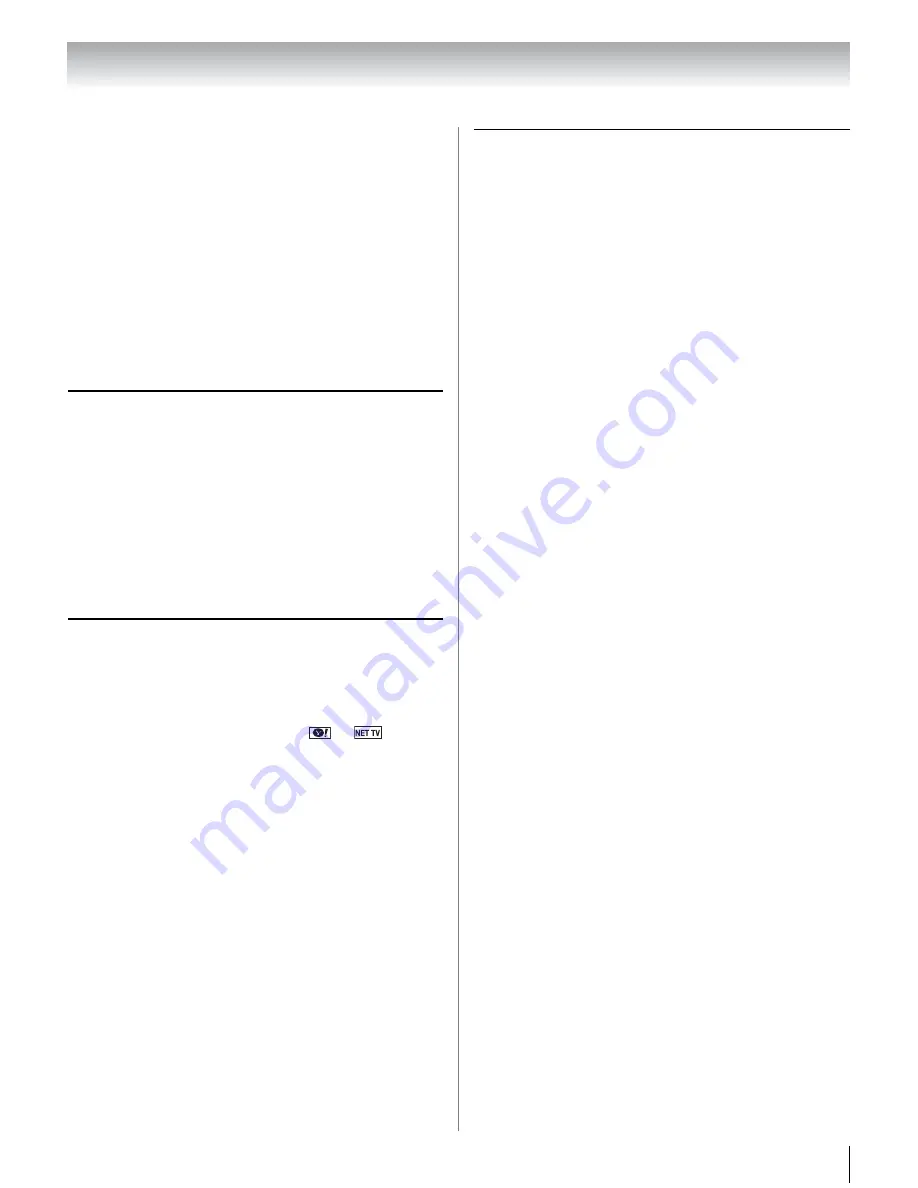
79
Chapter 9: Troubleshooting
– Connect with LAN cables, if possible, and check
connection stability.
– Repeat the wireless network setup procedure and check
connection stability.
The DMS name is not displayed
•
The LAN cables, if used, are not connected properly
(
-
p. 23).
•
The WLAN, if used, is not configured properly.
•
The network setup on the Server is incorrect. Make sure both
the DMS and TV are using the same network type (DHCP/
manual) and have compatible network settings.
•
Too many DMSs are connected. You cannot connect more
than 32 sharing devices at one time.
•
The DMS is not turned ON.
•
The “server” is not a DMS device.
•
Check the firewall and streaming settings on the DMS.
Wireless network problems
•
Check that the router/AP (Access point) power is ON.
•
After starting wireless network setup, confirm that the
network is configured properly by performing the network
connection test (
-
p. 66).
•
Check the router/AP’s connection status (
-
p. 64).
•
If the router/AP does not support PBC or WPS, Easy Setup
(PBC) will not work even if the push-button is pressed.
•
If the available router/AP list is not displayed in Easy Setup
(PBC) or Assisted Setup, the power of the router/AP may be
OFF. Check that it is ON, and then try re-starting the scan for
available routers/APs.
•
Refer to the router/AP’s instruction manual.
NET TV or Widget problems
•
If the date and time display on the NET TV menu is wrong,
turn off the TV, and turn it on again.
•
NET TV or Widgets may not be immediately available after
turning the TV on while the system is booting.
•
When NET TV or Widgets doesn't operate properly (a
message window is displayed when
or
is
pressed), do one of the following:
1) Turn off your TV. After 30 seconds, turn it on.
2) Turn off the TV and unplug the power cord. After 1 minute,
plug the power cord in and turn on the TV.
3) Perform the Reset Yahoo! TV Widgets procedure
(
-
p. 70).
4) Perform the Reset Factory Defaults procedure (
-
p. 51).
•
Content delivered by NET TV or Widgets are the responsibility
of the Content Service Provider. Contact the Service Provider
to discuss any content issues.
Media Player problems
•
Ensure that the devices (Display and Server) are connected
correctly.
•
Incorrect behavior may occur when using a USB HUB
connection.
•
Photo files that were processed and edited using the PC’s
application software may not be viewable.
•
When viewing content that supports two or more formats the
display may select one format automatically.
•
Copyright protected content stored on the DMS may not be
playable on the display.
•
Content playback stability may be affected by heavy network
traffic.
•
Content originally recorded on a PC may not play correctly.
•
Set the media sharing of the DMS correctly, according to the
DMS instruction manual.
•
Confirm that the contents of either the DMS or the USB
storage device are in formats that are supported by this TV
(
-
p. 73, 74, or 75).
•
Depending on the DMS, access may be limited by the MAC
address. Set the server according to the DMS’s instruction
manual. This TV’s MAC Address can be confirmed in the
Network Setup portion of the User Menu (
-
p. 65).
For DLNA CERTIFIED
™
Player
•
Depending on the DMS, it may take time to display the list.
Summary of Contents for 32TL515U
Page 1: ...TOSHIBA Leading Innovation Easy Setup Guide Ttl IiJ9 bD LEuTLJ ...
Page 142: ......
Page 143: ......
Page 144: ......
Page 146: ......





































