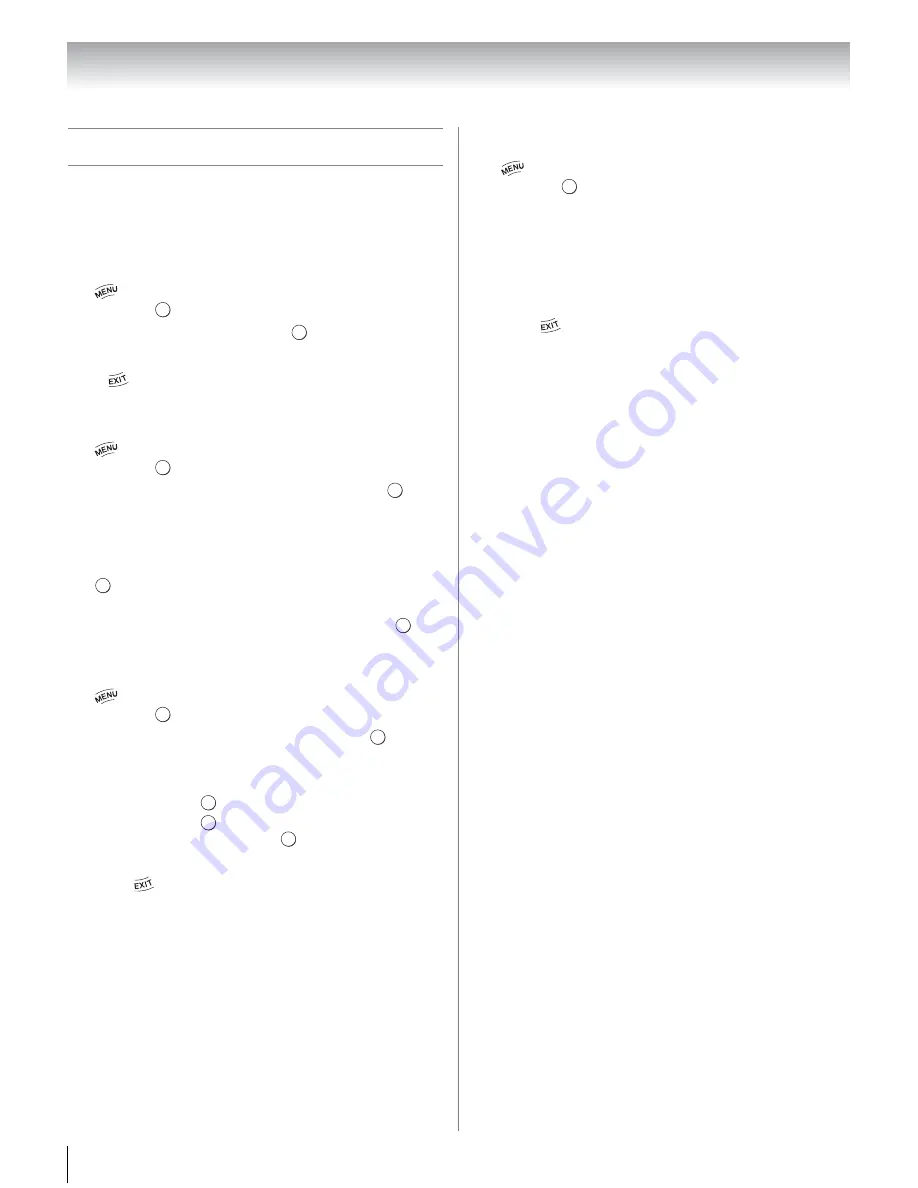
76
Chapter 8: Advanced features
Using the Wallpaper feature
This feature allows you to display a photo file stored on
the TV.
•Only one photo file can be stored on the TV.
•The photo file can be overwritten with a file from an
external device (USB, DMS).
1
>
Settings
>
PREFERENCES
>
Wallpaper
Setup
>
. The preview screen will appear.
2
Press
c
to select
Start
. Press
.
To close the Wallpaper:
Press .
Photo Select
1
>
Settings
>
PREFERENCES
>
Wallpaper
Setup
>
. The preview screen will appear.
2
Press
B
or
b
to select
Photo Select
. Press
. The
device selection screen appears.
Note:
This screen will not appear when there is only
one device connected.
3
Press
B
or
b
to select the appropriate device. Press
.
4
Press
B
,
b
,
C
, or
c
to select the photo you want to
copy from the USB or DMS to the TV. Press
.
Photo Edit
1
>
Settings
>
PREFERENCES
>
Wallpaper
Setup
>
. The preview screen appears.
2
Press
B
or
b
to select
Photo Edit
. Press
.
3
Press
B
or
b
to select
Rotate
or
Delete
.
4
Set the following items as required.
•
Rotate - Press
to rotate the image 90°clockwise.
•
Delete - Press
. A confirmation screen appears.
Select
YES
. Press
.
Note:
The Factory default image cannot be deleted.
5
Press .
Auto Power Off
1
>
Settings
>
PREFERENCES
>
Wallpaper
Setup
>
. The preview screen appears.
2
Press
B
or
b
to highlight
Auto Power Off
.
3
Press
C
or
c
to select Off, 00:30, 01:00, 02:00, 04:00,
06:00, or 12:00.
•
If the Wallpaper window is left open, the TV will
automatically turn off after the set length of time
(maximum 12 hours).
4
Press .
O K
O K
O K
O K
O K
O K
O K
O K
O K
O K
O K
O K
Summary of Contents for 32TL515U
Page 1: ...TOSHIBA Leading Innovation Easy Setup Guide Ttl IiJ9 bD LEuTLJ ...
Page 142: ......
Page 143: ......
Page 144: ......
Page 146: ......
































