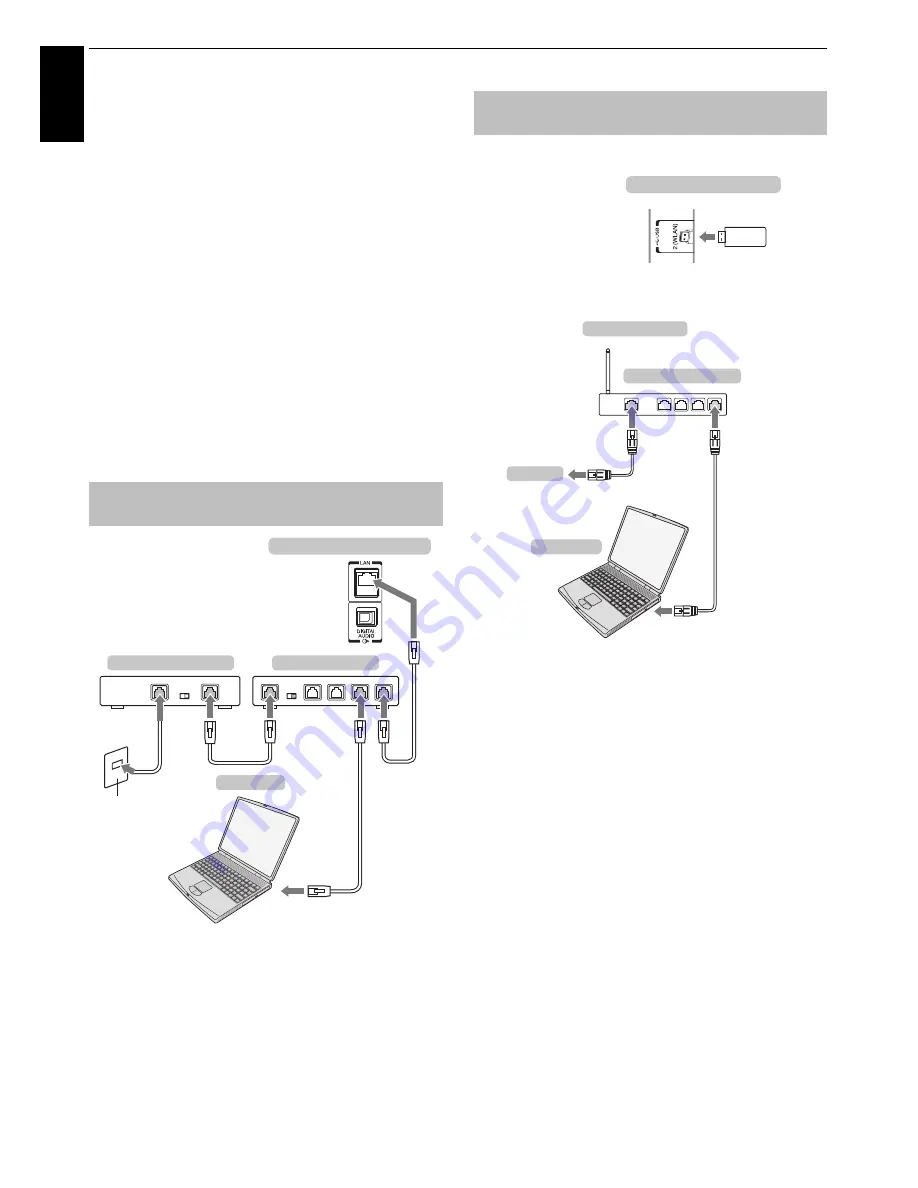
14
CONNECTING YOUR TV
En
glis
h
Connecting a home network
The LAN port allows your Toshiba TV to connect to
your home network. You can use this revolutionary
home entertainment networking system to access
photo, video and audio files that are stored on a
DLNA CERTIFIED™ server and play/display them on
your TV.
NOTE:
• If you connect to a shared network outside your home, it is
advisable to use a router. Always use DLNA CERTIFIED™
products in private network environments.
• If you use a hub or switch to connect the TV to your home
network, you may not be able to use the automatic setup
and will have to manually set up the network address. See
page 46.
• If you use a router with built-in DHCP functionality, use the
automatic setup. Manual setup may not work.
• If you connect the TV and PC directly, use a crossover LAN
cable.
[1] Coaxial or telephone cable (depending on your modem type)
[2] Standard LAN cable
[3] Do NOT connect a phone jack directly to the TV’s LAN port.
Please refer to “Wireless Setup” section on page 43.
NOTE:
UL86 is the adaptor built-in.
To connect the TV to a home network -
Wired
Modem (if available)
Server PC
Router with Hub
the back of your television
Cable or Phone jack
[1]
[2]
[2]
[3]
[2]
To connect the TV to a home network
with an internet connection - Wireless
Access point (AP)
Wireless LAN router
Mode
m
TOSHIBA Dual
Band WLAN
adaptor
(for SL86 series)
the back of your television
Co
m
puter















































