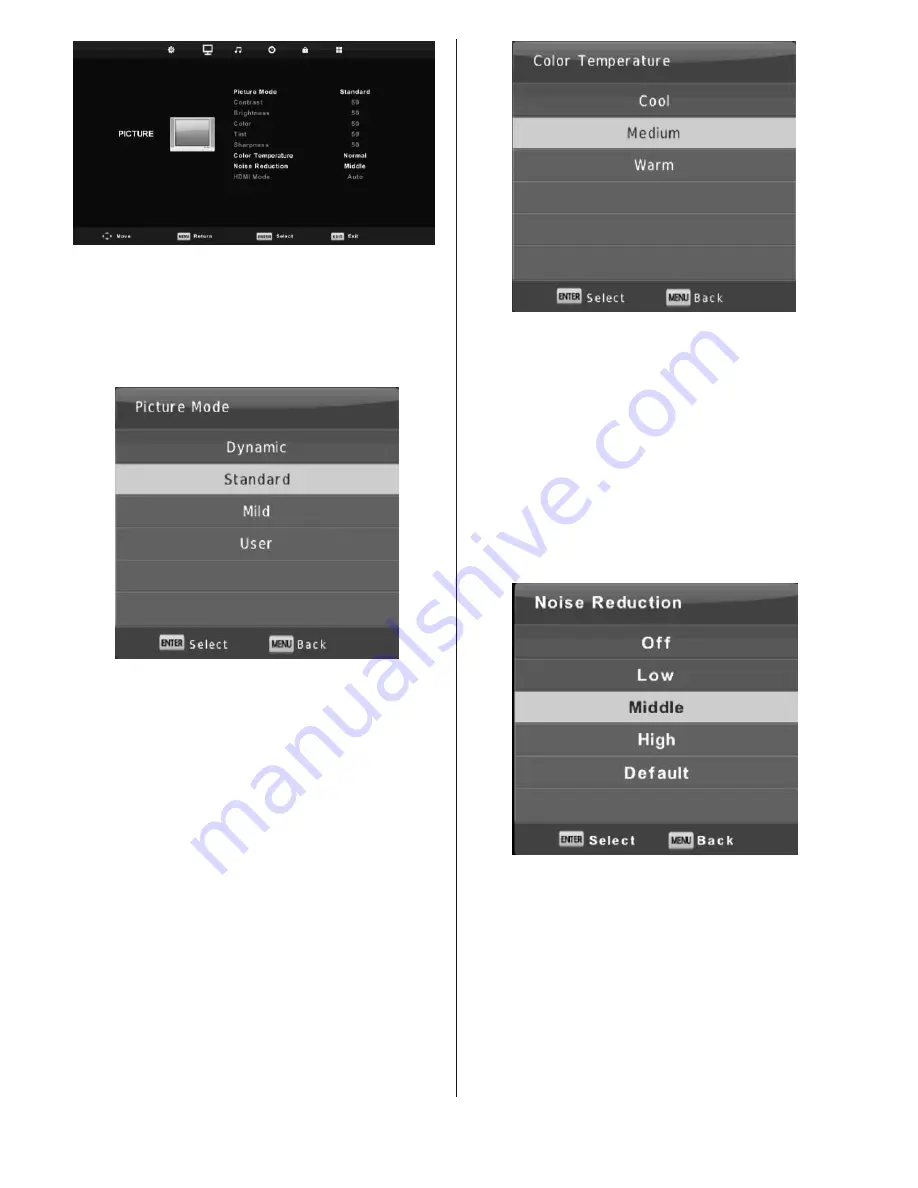
- 12 -
Cool
: Increase the blue tone for the white.
Medium
: Increase the sex-linked colors for the white.
Warm
: Increase the red color for the white.
Noise Reduction
To filter out and reduces the image noise and improve
picture quality.
Press
▼
/
▲
button to select Noise Reduction, then press
OK
button to enter sub-menu.
Off
: Select to turn off video noise detection.
Low
: Detect and reduce low video noise.
Middle
: Detect and reduce moderate video noise.
High
: Detect and reduce enhanced video noise.
Default
: Set as Default.
Sound
Menu
Press
MENU
button to display the main menu.
Press ◄/► button to select
SOUND
in the main
menu.
1.
Press ▼/▲ button to select the option that you want
to adjust in the
SOUND
menu.
2.
Press
Enter
button to adjust.
3.
After finishing your adjustment, press
Enter
button to
save and return to the previous menu.
Picture Mode
Press
▼
/
▲
button to select Picture Mode, then press
OK
button to enter sub-menu.
You can change the value of contrast, brightness, color,
sharpness and tint when the picture is in
User
mode.
TIPS: You can press
picture
button to change the Picture
Mode directly.
Contrast/ Brightness/ Color/ Tint / Sharpness
Press
▼
/
▲
button to select option, then press◄/►
button to adjust.
Contrast
: Adjust the highlight intensity of the picture,
but the shadow of the picture is invariable.
Brightness
: Adjust the optical fiber output of the entire
picture, it will effect the dark region of the
picture.
Color
: Adjust the saturation of the color based on your
own like.
Tint
: Use in compensating color changed with the
transmission in the NTSC code.
Sharpness
: Adjust the peaking in the detail of the picture.
Color Temperature
Change the overall color cast of the picture.
Press
▼
/
▲
button to select Color Temperature, then
press
OK
button to enter sub-menu.
Press ◄/►button to select.
(Available mode: Cool, Medium, Warm).
You can change the value of red, green and blue when
the color temperature is in
User
mode.
Summary of Contents for 32S255 Series
Page 4: ... 4 ...
Page 5: ......
Page 20: ... 20 ...
Page 23: ......
Page 24: ......
Page 25: ......
Page 26: ......
Page 27: ......
Page 28: ......
Page 29: ......
Page 30: ......
Page 31: ......
Page 32: ......
Page 33: ......
Page 34: ......
Page 35: ......
Page 36: ......
Page 37: ......
Page 38: ......
Page 39: ......
Page 40: ......
Page 41: ......
Page 42: ......
Page 43: ......
Page 44: ......
Page 45: ...39056877 ...



























