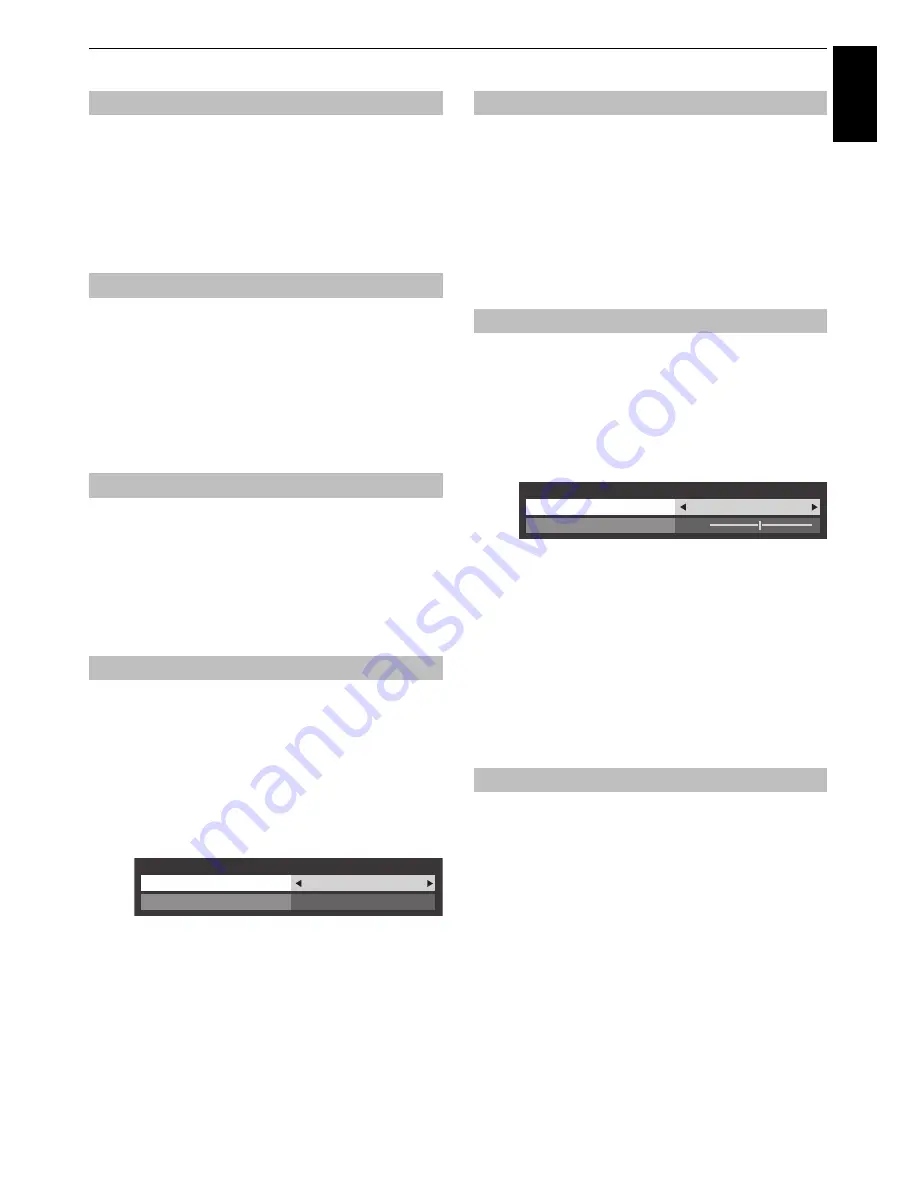
27
CONTROLS AND FEATURES
Engl
ish
When
Active Backlight Control
is activated, it will
automatically optimize the backlighting levels for dark scenes.
a
In the
Advanced Picture Settings
menu, press
b
to
select
Active Backlight Control
.
b
Press
C
or
c
to select
On
or
Off
.
Black/White Level
increases the strength of dark areas of the
picture to improve the definition.
a
In the
Advanced Picture Settings
menu, press
b
to
select
Black/White Level
.
b
Press
C
or
c
to adjust the level. The effect depends on
the broadcast and is most noticeable on dark colours.
The static gamma feature allows you to adjust the levels of black
in the picture.
a
In the
Advanced Picture Settings
menu, press
b
to
select
Static Gamma
.
b
Press
C
or
c
to adjust the level.
When watching a DVD, the compression may cause some words
or picture elements to become distorted or pixelated.
Using the
MPEG NR
feature reduces this effect by smoothing out
the edges.
a
In the
Advanced Picture Settings
menu, press
b
to
select
Noise Reduction
and press
OK
.
b
Press
b
to select
MPEG NR
.
c
Press
C
or
c
to select
Low
,
Middle
,
High
or
Off
to suit
your preference.
DNR
allows you to ‘soften’ the screen representation of a weak
signal to reduce the noise effect.
a
Select
DNR
from the
Noise Reduction
menu.
b
Use
C
or
c
to select
Low
,
Middle
,
High
,
Auto
or
Off
.
The differences may not always be noticeable (for the
best result use lower settings as picture quality can be
lost if the setting is too high).
The
Res
feature allows you to adjust the clarity levels
for your desired picture settings.
a
In the
Advanced
Picture Settings
menu, press
b
to
select
Res
and press
OK
.
b
In the
Res
field, select
On
.
c
Press
b
to highlight
Level
, and then press
C
or
c
to
adjust the level.
NOTE:
• This feature may not work properly depending on the
content.
• Adjustable range varies according to the Picture Mode you
set.
• Noise may appear in the picture depending on the device
connected to the TV (e.g. a device with a specific enhancer
function).
If there are lines or jagged edges in the film or programme being
viewed, selecting Cinema Mode can help correct this by
smoothing out the picture.
a
In the
Advanced Picture Settings
menu, press
b
to
select
Cinema Mode
.
b
Press
C
or
c
to select
On
or
Off
.
NOTE:
• When a DVD with subtitles is being played, this mode may
not work correctly.
• When
Picture Mode
is set to
Game
, this feature will be
grayed out and automatically set to
Off
.
Active Backlight Control
Black/White Level
Static Gamma
MPEG NR – Noise Reduction
Noise Reduction
DNR
MPEG NR
Low
Auto
DNR – Digital Noise Reduction
Res
Cinema Mode
Res
Level
Res
On
3






























