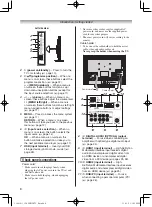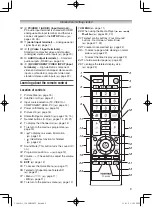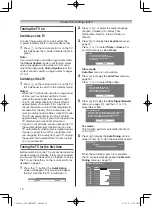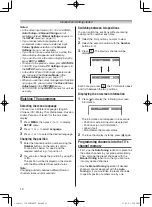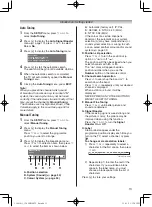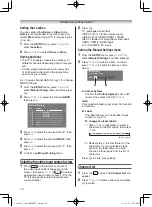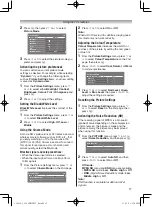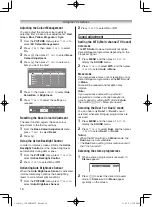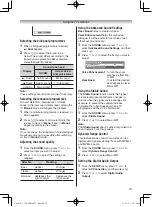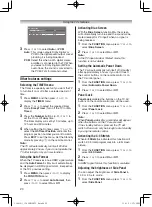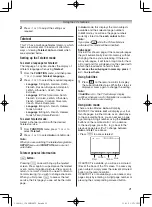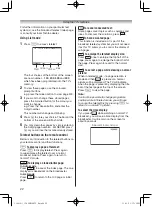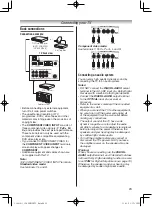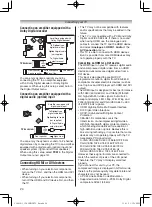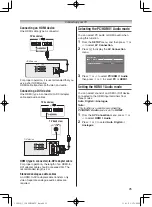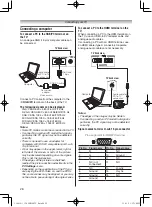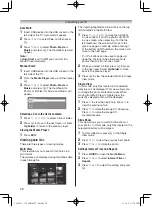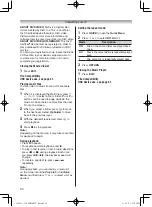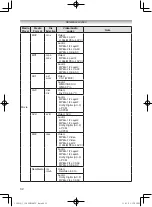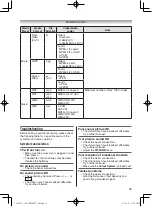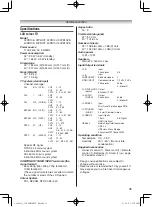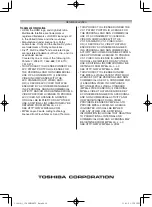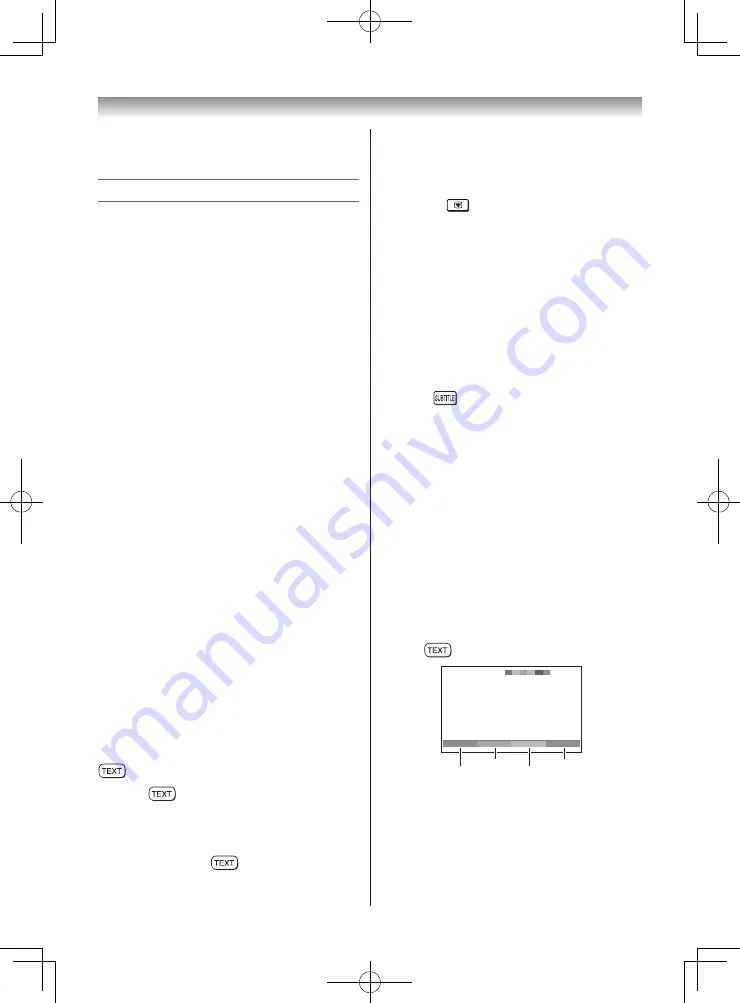
21
Using the TV’s features
In
Auto
mode, this displays the main subjects
available and their relevant page numbers.
In
List
mode, you will see the page numbers
currently stored on the
each colour
button.
Note:
If you press
while the Picture Mode is
activated, this mode will be cancelled.
Sub-pages:
Once in this chosen page, if there are sub-pages
they will automatically load into memory without
changing the one you are reading. If there are
many sub-pages, it will take a long time for them
all to load and this will depend on the speed with
which the broadcaster transmits them.
To access the sub-pages in memory, press
v
or
w
to view them.
Using Subtitles
1
Press
on the remote control to display
the current Subtitle status. While this status is
displayed, press again to change the setting.
Note:
If
Subtitle
is On, the TV will always display
subtitles whenever such information is available
for the channel you are viewing.
Using Auto mode
There are two Modes:
Auto
will display
FASTEXT, if available.
List
will display your four
favorite pages. In either mode, as an alternative
to the coloured buttons, you can access a page
by entering a 3-digit number, using the
Number
buttons on the remote control, or to advance
to the next page, press
P
U
, to go back to the
previous page press
P
u
. To change between
Auto
and
List
, see above.
• Press
to access teletext.
100
Sport
14:57:55
Swimming
Racing
Baseball
Football
Red
Green
Yellow Blue
If FASTEXT is available, you will see 4 coloured
titles at the base of the TV screen. To access any
given subject, simply press the relevant coloured
button on the remote control.
If FASTEXT is not available, you can access any
page simply by entering a 3-digit page number or
pressing the corresponding coloured button.
2
Press
v
or
w
to adjust the settings as
required.
Teletext
This TV has a multi-page Teletext memory, which
takes a few moments to load and it offers two
ways of viewing
Teletext
Auto
and
List
which
are explained below.
Setting up the Teletext mode
To select a language for Teletext:
The language 1-4 option enables the display of
different language when using
Teletext
.
1
From the
FUNCTION
menu, and then press
s
or
r
to select
Teletext Language
.
2
Press
v
or
w
to select the required language.
•
Language 1:
English, German, Dutch,
Flemish, Russian, Bulgarian, Ukranian,
Lettish, Lithuanian, Czech, Slovak,
Estonian
•
Language 2:
Polish, German, Dutch,
Flemish, Estonian, Lettish, Lithuanian,
French, Serbian, Croatian, Slovenian,
Czech, Slovak, Rumanian
•
Language 3:
English, French, Hebrew,
Turkish, Arabic
•
Language 4:
English, French, Hebrew,
Turkish, Farsi (Iranian/Persian)
To select Teletext mode:
Select a channel position with the desired
Teletext service.
1
From
FUNCTION
menu, press
s
or
r
to
select
Teletext
.
2
Press
v
or
w
to select
Auto
or
List
mode.
Note:
When you are watching the teletext programme,
SETUP
menu and
FUNCTION
menu are not
selectable.
Teletext general information
button:
Pressing
once will bring up the teletext
screen. Press again to superimpose the teletext
over a normal broadcast picture. Press again to
return to normal TV mode. You need to return to
normal viewing if you wish to change channels.
When you first press
to access the text
service, the first page you see will be the initial
page.
110419c1_3240PB10ETV_En.indd 21
11.4.19 1:57:11 PM