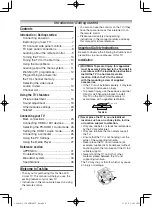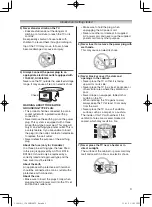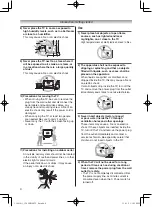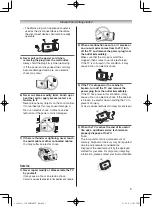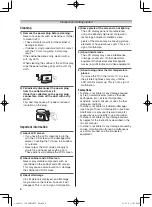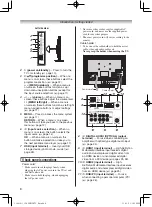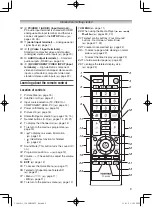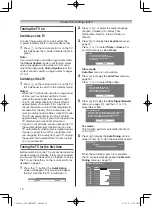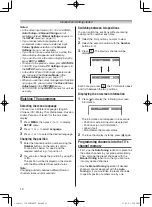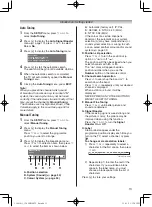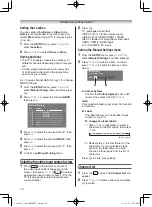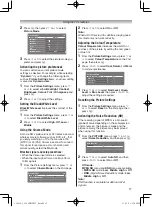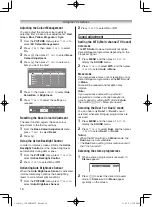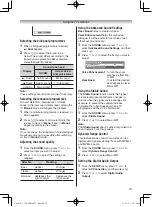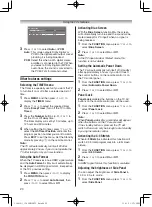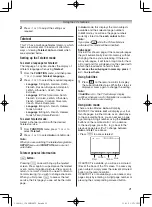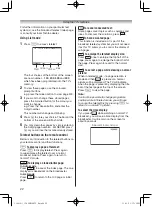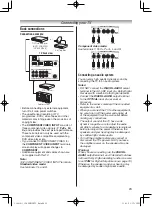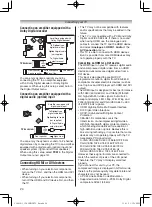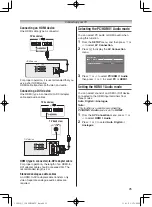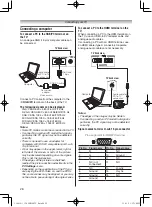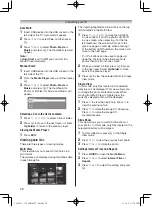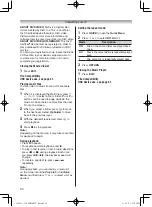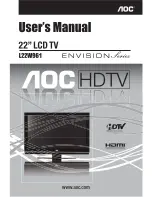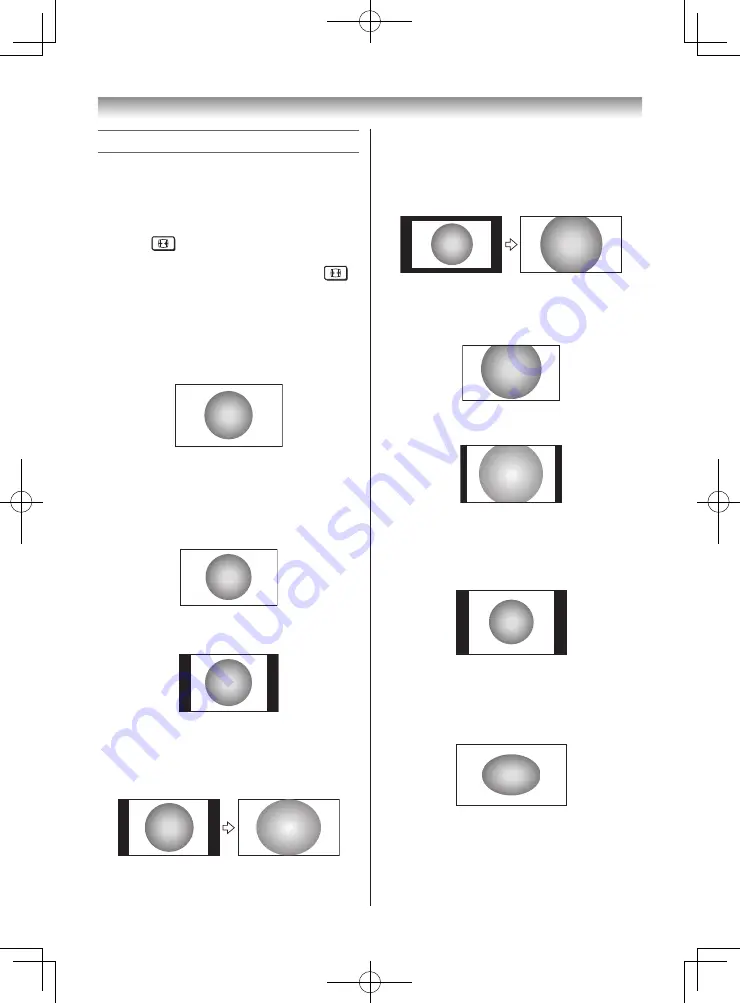
15
Using the TV’s features
Picture adjustment
• Most of the picture controls and functions are
available. However features not available will be
greyed out.
Selecting the Picture Size
1
Press
until the
Picture Size
list appears
on the screen, then press
s
or
r
to select
the appropriate
Picture Size
(or press
repeatedly to select the desired
Picture Size
directly).
2
Press
Q
.
Native
This setting will display the image correctly
without distortion or picture clipping.
Wide
Use this setting when watching a wide-screen
DVD, widescreen video tape or a 16:9 broadcast
(when available). Due to the range of wide-
screen formats (16:9, 14:9, 20:9 etc.), you may
see bars on the top and bottom of the screen.
4:3
Use this setting to view a true 4:3 broadcast.
Super Live
This setting will enlarge a 4:3 image to fit the
screen by stretching the image horizontally and
vertically, holding better proportions at the centre
of the image. Some distortion may occur.
Cinema
When watching “all sides panel format” films/
video tapes, this setting will eliminate or reduce
the black bars on all the sides of the screen
by zooming in and selecting the image without
distortion.
Subtitle
When subtitles are included on a letterbox format
broadcast, this setting will raise the picture so
that the most of text is displayed.
Subtitle
14:9
Use this setting when watching a 14:9 broadcast.
PC Normal
Use this setting for PC connected via HDMI
or RGB/PC terminal when receiving PC signal
format. This setting will display the image
correctly without distortion or picture clipping.
PC Wide
Use this setting for PC connected via HDMI
or RGB/PC terminal when receiving PC signal
format. This setting will display the image without
picture clipping.
110419c1_3240PB10ETV_En.indd 15
11.4.19 1:57:07 PM