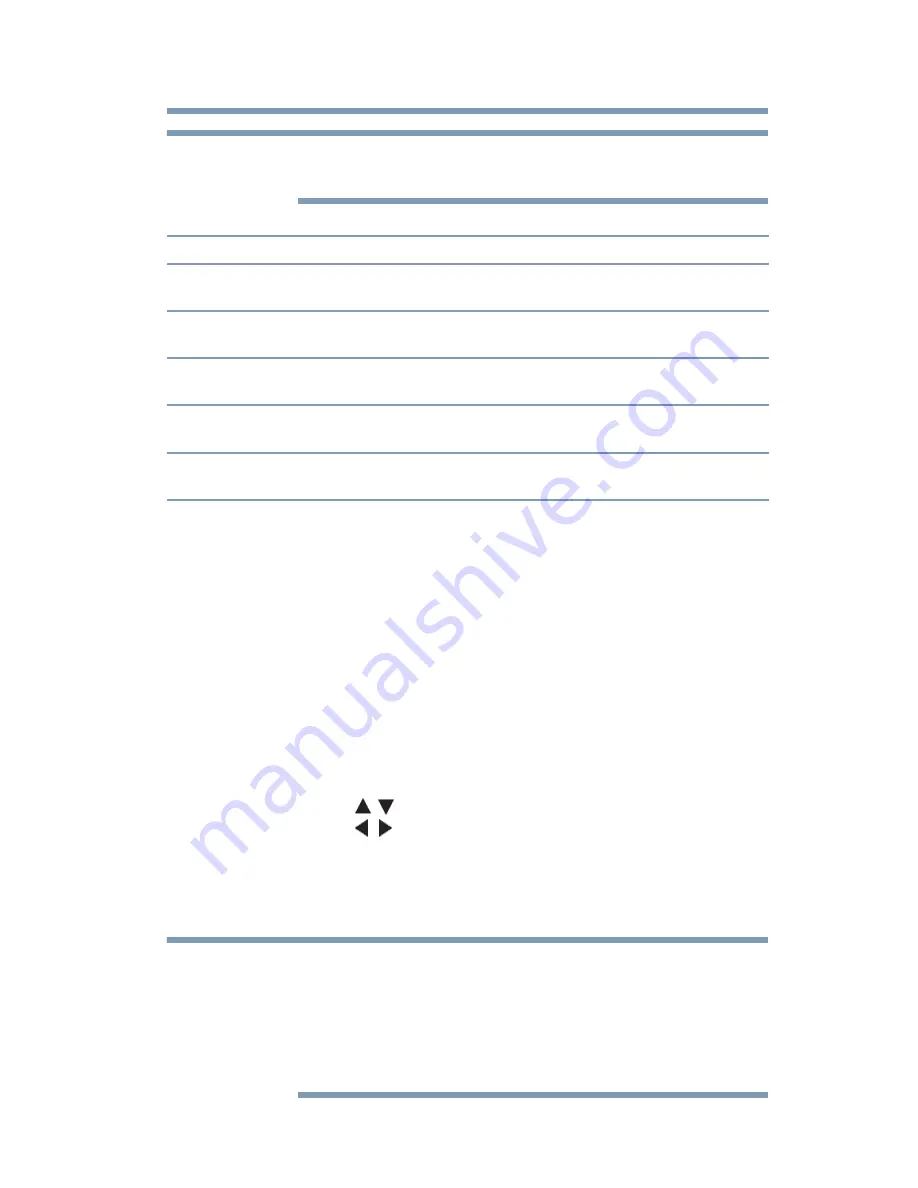
95
Using the TV’s features
Using the PC settings feature
The screen is disrupted momentarily while adjusting the PC settings.
This is not a sign of malfunction.
* The default settings and/or adjustment ranges may vary depending on the
input signal format.
Setting the PC Audio
You can output or mute sound from your computer when
connecting it to your TV using the PC IN terminal and an analog
RGB cable, see
“Connecting a computer to the TV’s PC IN
terminal” on page 34
.
To set the PC Audio:
1
Press the
MENU
button and open the
Sound
menu.
2
Highlight
Audio Setup
, and then press the
ENTER
button.
3
Press the
(
/ arrow) buttons to select
PC Audio
, and then
press the
(
/ arrow) buttons to select
No
or
Yes
.
❖
Yes:
When viewing the PC input, the audio from the PC
Audio input can be heard.
❖
No:
When viewing the PC input, there will be no audio.
Because the PC and HDMI 1 inputs share the same set of analog
audio inputs, the PC Audio menu setting influences the HDMI 1
Audio menu setting. If PC Audio is set to “No” the HDMI 1 Audio
setting changes to “Auto.” If PC Audio is set to “Yes” the HDMI 1
Audio setting is set to “Digital” and is grayed out in the menu. (See
also
“Setting the HDMI® audio mode” on page 52
)
Mode:
Description:
Horizontal Position Moves the picture left/right. The adjustment range is within ±10 from
center.*
Vertical Position
Moves the picture up/down. The adjustment range is within ±10 from
center.*
Clock Phase
Helps to reduce noise and sharpen the picture. The adjustment range is
within ±16 from center.*
Sampling Clocks
Helps to reduce noise and minimize periodic vertical stripes on the
screen. The adjustment range is within ±10 from center.*
Reset
Highlight this item, and then press the ENTER button to get an
optimum adjustment automatically.
NOTE
NOTE






































