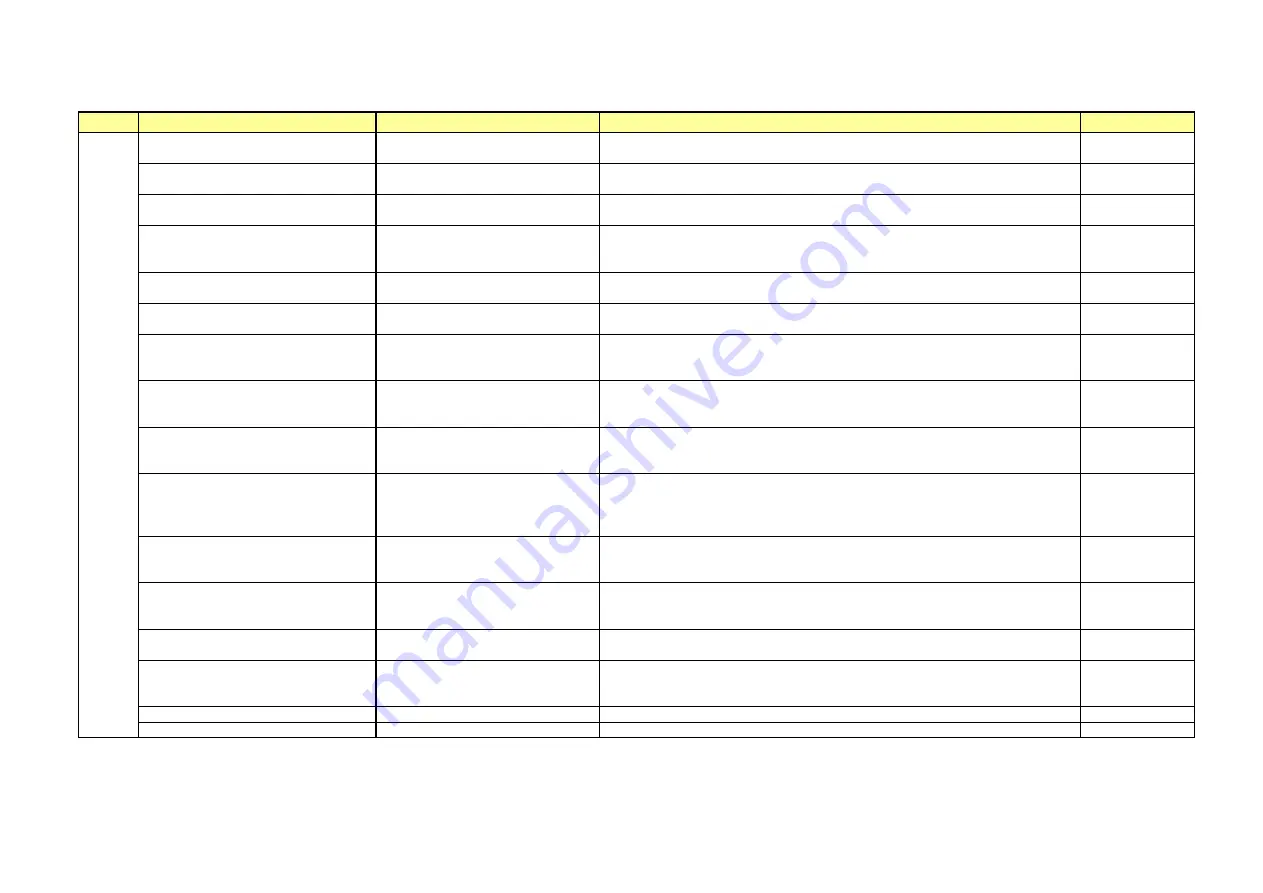
(1 / 3)
Page 1
Layer 1
Layer 2
Comment
OSD default
Hotel Mode On/Off
Off/On
Hotel mode enable
*On: hotel mode on
Off
Panel Lock
Off/On
Inhibit all buttons which are on TV body
*On: not available Side key
Off
Panel Lock W/O Input Selector Keys
Off/On
Inhibit all buttons which are on TV body only enable input key
*On: not available Side key only enable input key
Off
Disable Remote Control
Off/On
Inhibit the remote control.
*Setting is enable at the Service mode.
*On: not available remote control
Off
Disable All Menu
Off/On
*On: All of user menu will be disabled.
*Off: All of user menu will work normally.
Off
Disable Setup Menu
Off/On
Inhibit set up menu
*On: set up menu Inhibit
Off
Setup Menu W/O Lang
Off/On
Inhibit display set up menu except for languagesetting.
*There is only language setting at the Setup menu.
*On: only lang. display at setup menu.
Off
Max Volume Setting
0~100[dec]
Max volume control
Max vol setting Method:
Setting 100 volume, and turning and choice this value.
100
Digital Tuner
Off/On
DTV source selection depends on Digital Tuner setting.
*On: enable DTV
Off: hid DTV
On
Hotel Mode
1
*Off: hide DTV
USB Port
Off/On
MEDIA source selection depends on USB port setting.
*On: enable MEDIA in inputs menu
*Off: hide MEDIA in inputs menu
*Off (Enable 5V): Disable USB, but enable the 5V power.
On
TV to USB
NO/YES
It will clone the data of TV to USB disk. The data
includes user setting, the setting of hotel mode and
channel table.
NO
USB to TV
NO/YES
It will clone the data of USB disk to TV. The data
includes user setting, the setting of hotel mode and
channel table.
NO
Auto channel sorting disable
Off/On
*On: enable Auto channel sorting disable
*Off: disable Auto channel sorting disable
Off
SCART detection
On / Off
ON: Pin8 will go on normal operation and it is going to switch between sources
automatically.
Off: Pin8 is ignored and the automatic source switching would be enabled.
On
HDMI-LINK (RCP)
Off/On
Off
PC Sound
Off/On
Off
Summary of Contents for 32L2453RB
Page 1: ...SERVICE MANUAL LCD Color Television 32W2453RK 32W2454RK 32L2453RB 32L2454RB Model Information ...
Page 5: ...REV 00 Apr 17 2014 ...
Page 23: ...5 Selecting Software Upgrade item and press OK key Firmware Upgrade USB 2 24 ...
Page 24: ...Firmware Upgrade USB 6 You will see the software upgrade menu on the screen 3 3 4 ...
















































