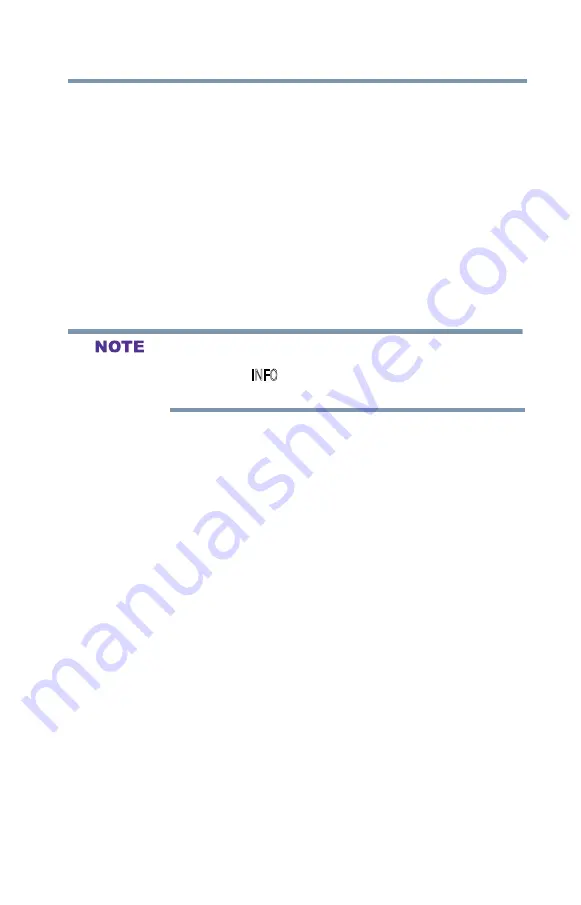
89
Setting up your TV
Displaying TV status information
The HDMI
TM
setting (RGB Range) needs proper HDMI
TM
source
devices. If your HDMI
TM
source device does not support these
features, the TV may not work properly when this feature is enabled.
HDMI
TM
Information Display
Viewing the HDMI
TM
signal information:
1
From the
Options
menu, highlight
HDMI Information
Display
, and then press the
ENTER
button.
2
Press the
/▼(arrow) buttons to select
On
or
Off
, and then
press the
ENTER
button.
3
Press the
INFO
button. The normal banner and signal
information banner appear.
The signal information banner will appear when this feature is set to
On and you watch an HDMI
TM
input.
If you press the INFO button when this feature is set to Off, only the
normal banner will appear.
Displaying TV status information
To display TV status information using the
RECALL
button:
v
Press the
RECALL
button on the remote control.
The following information will be displayed (if applicable):
v
Current input (
ANT/CABLE, Video
, etc.)
v
If ANT/CABLE is the current input, either “CABLE” (for cable
TV) or “ANT” (for over-the-air broadcasts).
v
Channel number (if in
ANT/CABLE
mode)
v
Digital signal strength indicator (bar graph in lower right
corner of box; for digital signals only)
v
Stereo, Mono, or SAP audio status (when in HDMI
TM
input
mode, Dolby
®
Digital, or PCM)
v
Video resolution
v
Aspect ratio of incoming video signal (4:3 or 16:9)
v
V-Chip rating status
v
GameTimer (if set)






























