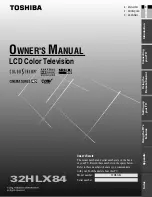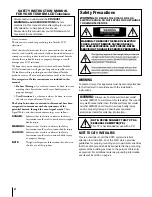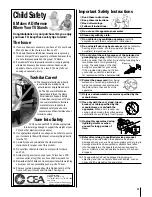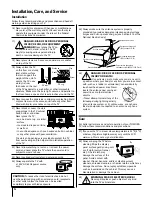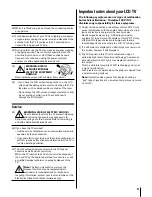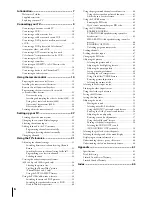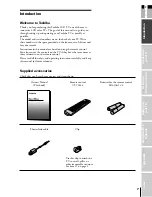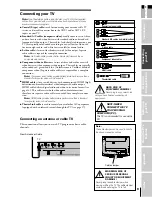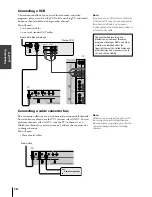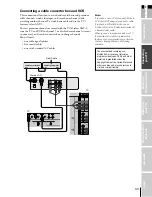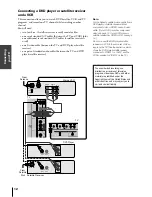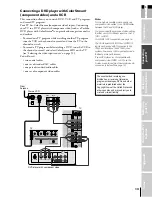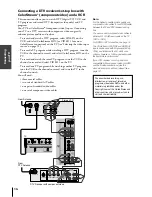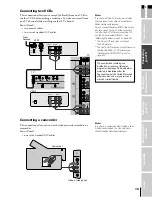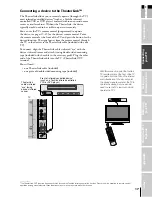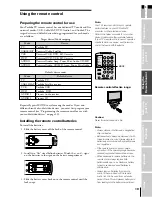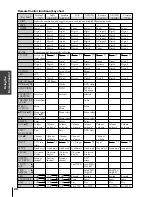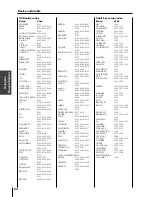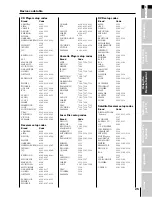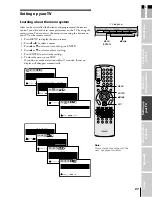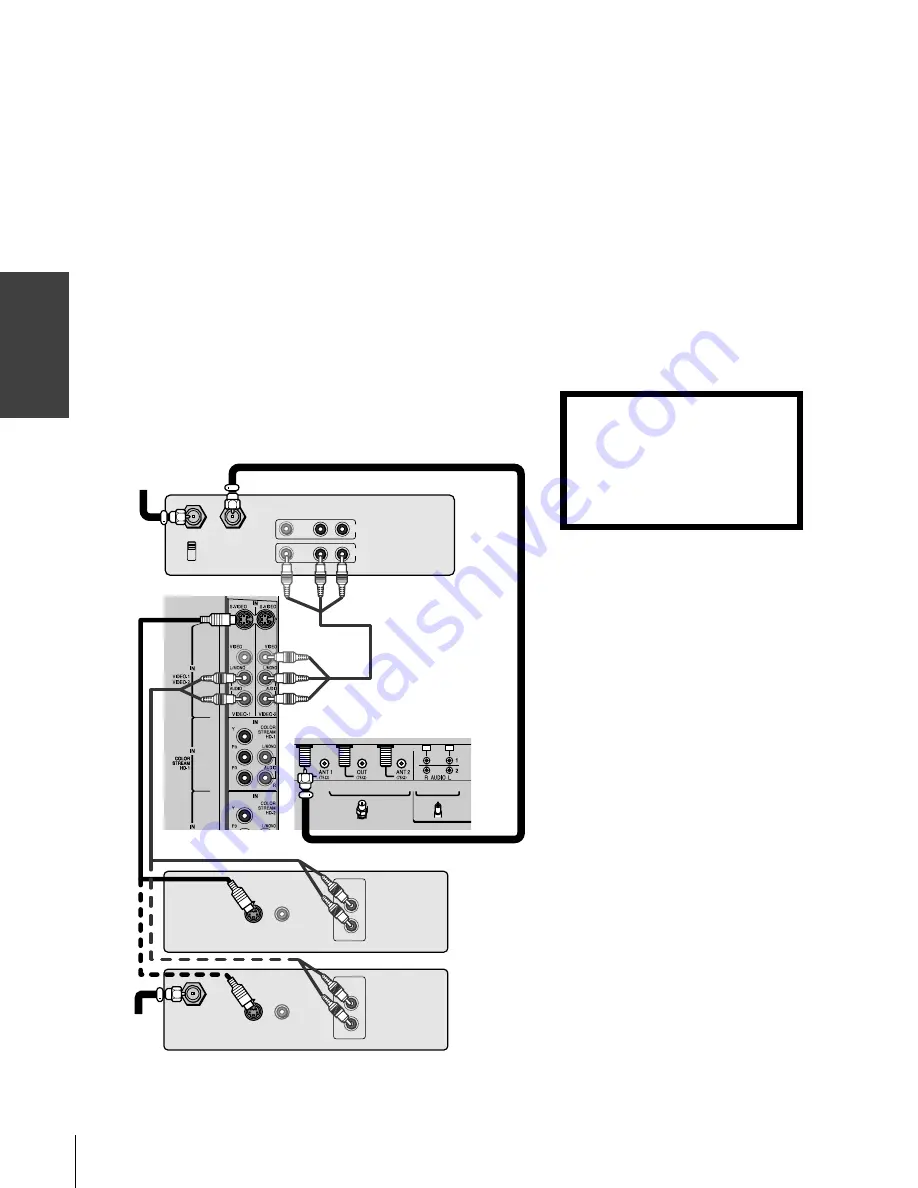
Connecting
y
our T
V
12
(E) 32HLX84 (US Web) 213*276
Connecting a DVD player or satellite receiver
and a VCR
This connection allows you to watch DVD/satellite, VCR, and TV
programs, and record one TV channel while watching another
channel.
You will need:
• two (or three, if satellite receiver is used) coaxial cables
• one set of standard A/V cables (between the TV and VCR) (plus
one additional set of standard A/V cables if satellite receiver is
used)
• one S-video cable (between the TV and DVD player/satellite
receiver)
• one pair of standard audio cables (between the TV and DVD
player/satellite receiver)
Note:
For the highest possible picture quality from a
DVD player or satellite receiver without
component video or HDMI, use an S-video
cable. (If your DVD player has component
video, see page 13. If your DVD player or
satellite receiver has HDMI or DVI, see page
16.)
Do not connect the DVD player/satellite
receiver and VCR to the same set of Video
inputs on the TV. (See the illustration, which
shows the DVD player/satellite receiver
connected to VIDEO 1 on the TV, and the
VCR connected to VIDEO 2 on the TV.)
The unauthorized recording, use,
distribution, or revision of television
programs, videotapes, DVDs, and other
materials is prohibited under the
Copyright Laws of the United States and
other countries, and may subject you to
civil and criminal liability.
IN from ANT OUT to TV
VIDEO AUDIO
L
R
IN
OUT
CH 3
CH 4
IN from ANT
VIDEO
OUT
OUT
S-VIDEO
VIDEO
OUT
OUT
S-VIDEO
AUDIO
OUT
L
R
AUDIO
OUT
L
R
TV
From
Antenna
From
Satellite
Dish
DVD Player
Satellite Receiver
Stereo VCR
TV
#01E09-18_32HLX84
04.10.14, 1:33 AM
12
Black
Summary of Contents for 32HLX84
Page 66: ...Index 66 Note ...