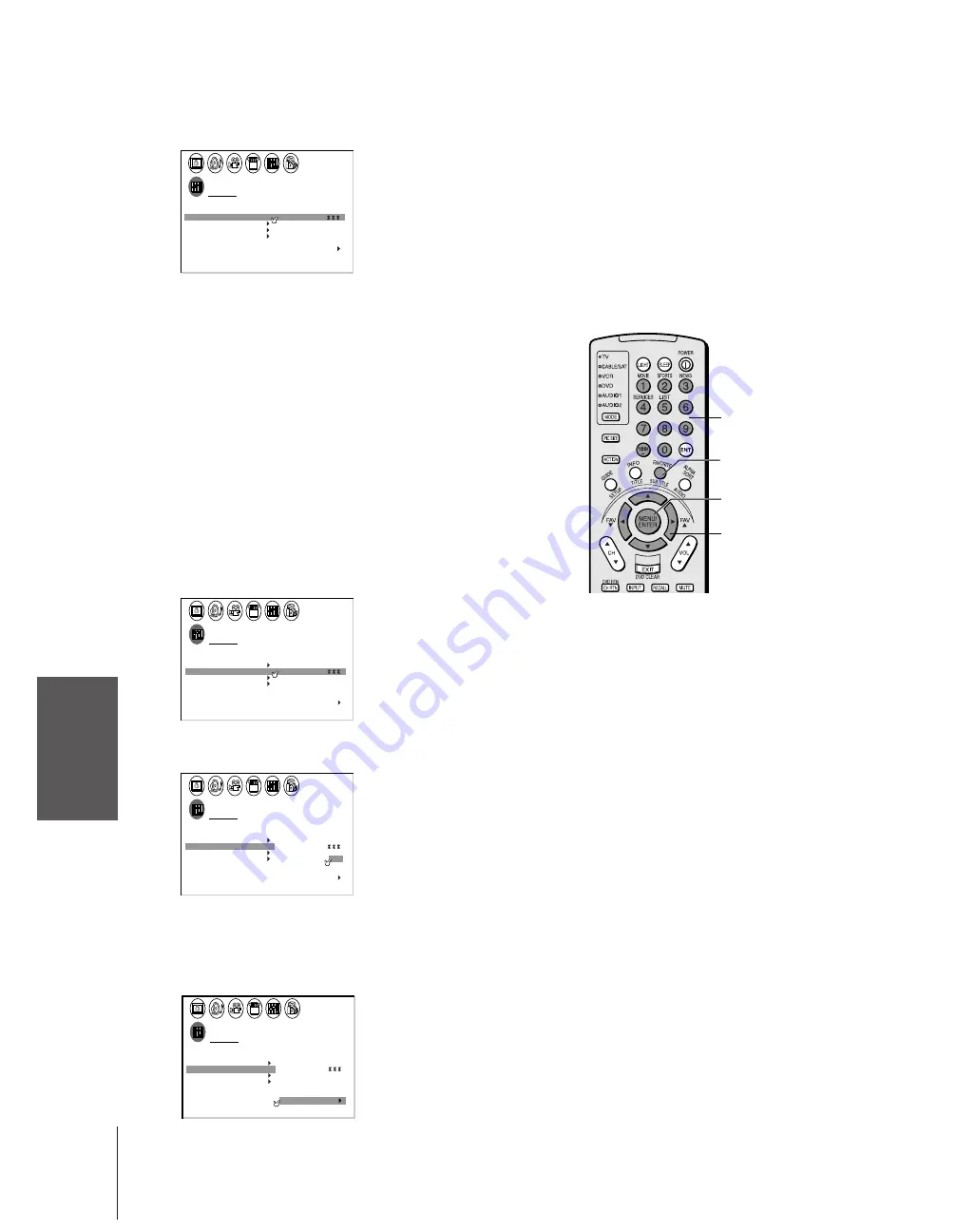
Intr
oduction
Connecting
y
our T
V
Using the
Remote Contr
ol
Setting up
y
our T
V
Using the T
V’s
F
eatur
es
Appendix
Index
28
(
E
) 32HFX72 36HFX72
3. Press
x
or
•
to display the FAVORITE CH1 menu, for example.
CH INPUT will be highlighted.
CUSTOM
T I MER
0 0 0
CC
FAVOR I
CH
CH I NPUT
TV
CABLE
CLEAR ALL
0
0
0
0
0
0
0
0
0
OFF
1
TE
FAVOR I
CH2
TE
V
BACKGROUND
I DEO
CH L A B E L
L A B E L
I NG
4. Press the Channel Number buttons to enter one of your favorite
channels.
5. Press ENTER.
6. Repeat steps 4 and 5 for other channels.
To select your favorite channels:
Press FAV
z
or
y
.
To quickly scan through your favorite channels in a 9-picture multi-
window:
Press FAVORITE (see page 34).
To clear a favorite channel:
1. Press MENU, and then press
x
or
•
until the CUSTOM menu
appears.
2. Press
or
z
to highlight FAVORITE CH2, for example.
3. Press
x
or
•
to display the FAVORITE CH2 menu.
CUSTOM
T I MER
0 0 0
CC
FAVOR I
CH
CH I NPUT
TV
CABLE
CLEAR ALL
5
1
0
8
1
0
0
2
6
8
2
0
OFF
1
TE
FAVOR I
CH2
TE
V
BACKGROUND
I DEO
CH L A B E L
L A B E L
I NG
4. Press
yzx
•
to highlight the channel you want to clear, then
press ENTER.
CUSTOM
T I MER
0 0 0
CC
FAVOR I
CH
CH I NPUT
TV
CABLE
CLEAR ALL
5
1
0
8
1
0
0
2
6
8
2
0
OFF
1
TE
FAVOR I
CH2
TE
V
BACKGROUND
I DEO
CH L A B E L
L A B E L
I NG
5. Repeat step 4 for other channels.
To clear all favorite channels at once:
Press
y
or
z
to highlight CLEAR ALL in step 4 above, and then
press
x
or
•
to clear all favorite channels at once.
CUSTOM
T I MER
0 0 0
CC
FAVOR I
CH
CH I NPUT
TV
CABLE
CLEAR ALL
0
0
0
0
0
0
0
0
0
OFF
1
TE
FAVOR I
CH2
TE
V
BACKGROUND
I DEO
CH L A B E L
L A B E L
I NG
Channel
Number
yzx
•
FAV
zy
MENU/ENTER
Note:
• The FAV
zy
buttons operate as
MENU
x •
buttons when a menu is
on-screen.
• The favorite channel feature is not available
in ANT2 mode.
FAVORITE
















































