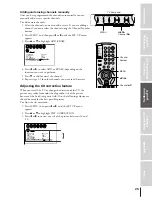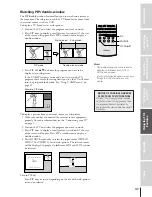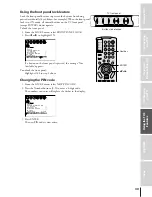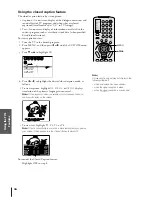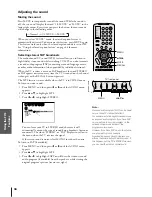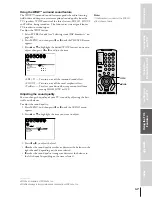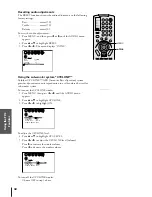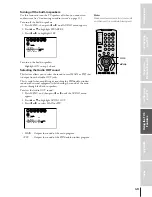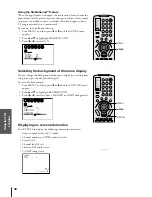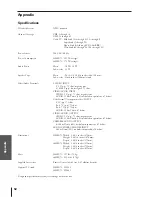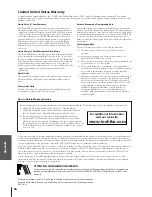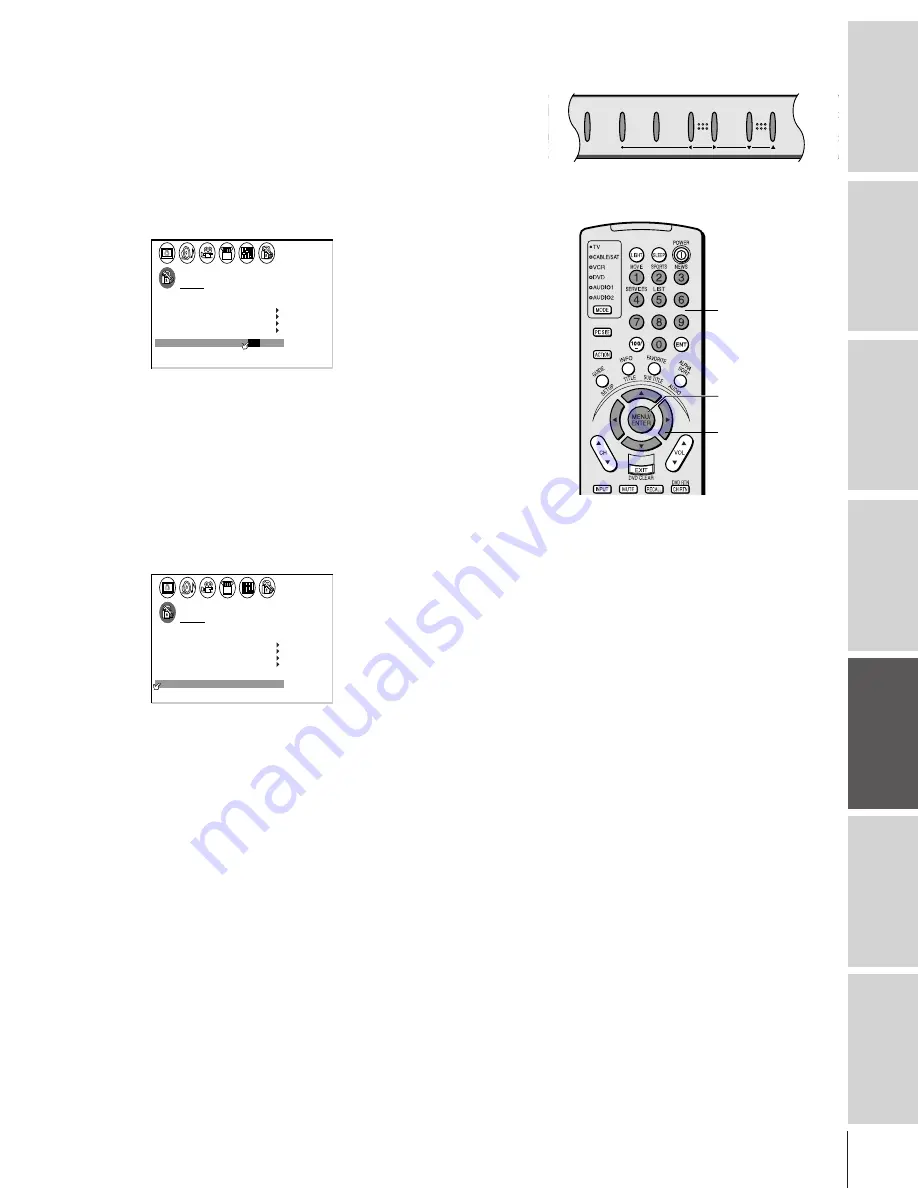
Intr
oduction
Connecting
y
our
T
V
Using
the
Remote
Contr
ol
Setting
up
y
our
T
V
Using
the
T
V
’s
F
eatur
es
Appendix
Index
39
Using the front panel lock feature
Lock the front panel buttons to prevent the buttons from being
pressed accidentally (by children, for example). When the front panel
lock is in ON mode, all control buttons on the TV front panel
(except POWER) do not operate.
To lock the front panel:
1. From the LOCKS menu, select FRONT PANEL LOCK.
2. Press
x
or
•
to highlight ON.
LOCKS
V-CH I P
V I
LOCK
DEO
ENABLE
TV RAT
MPAA
I NG
RAT I NG
BLOCK I NG
BLOCK I NG OPT I ON
ON
/ OFF
CH LOCK
NEW
FRONT RANEL LOCK
P I N CODE
If a button on the front panel is pressed, the message “Not
Available” appears.
To unlock the front panel:
Highlight OFF in step 2 above.
Changing the PIN code
1. From the LOCKS menu, select NEW PIN CODE.
2. Press the Number buttons (0-9) to enter a 4-digit code.
The numbers you enter will replace the dashes in the display.
LOCKS
V- CH I P
V
CH
NEW P I N
I
LOCK
LOCK
CODE
DEO
V
2 5 6 2
I DEO
ENABLE
TV RAT
MPAA
I NG
RAT I NG
BLOCK I NG
BLOCK I NG OPT I ON
ON
FRONT RANEL LOCK
OFF
3. Press ENTER.
The new PIN code is now active.
yzx •
ENTER
Number
Buttons to be locked
CHANNEL
VOLUME
TV/VIDEO
MENU
DEMO
TV front panel