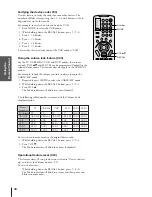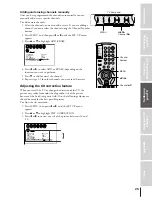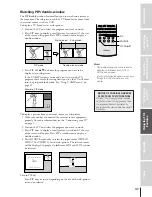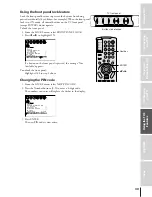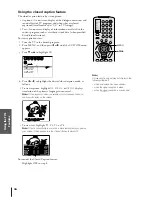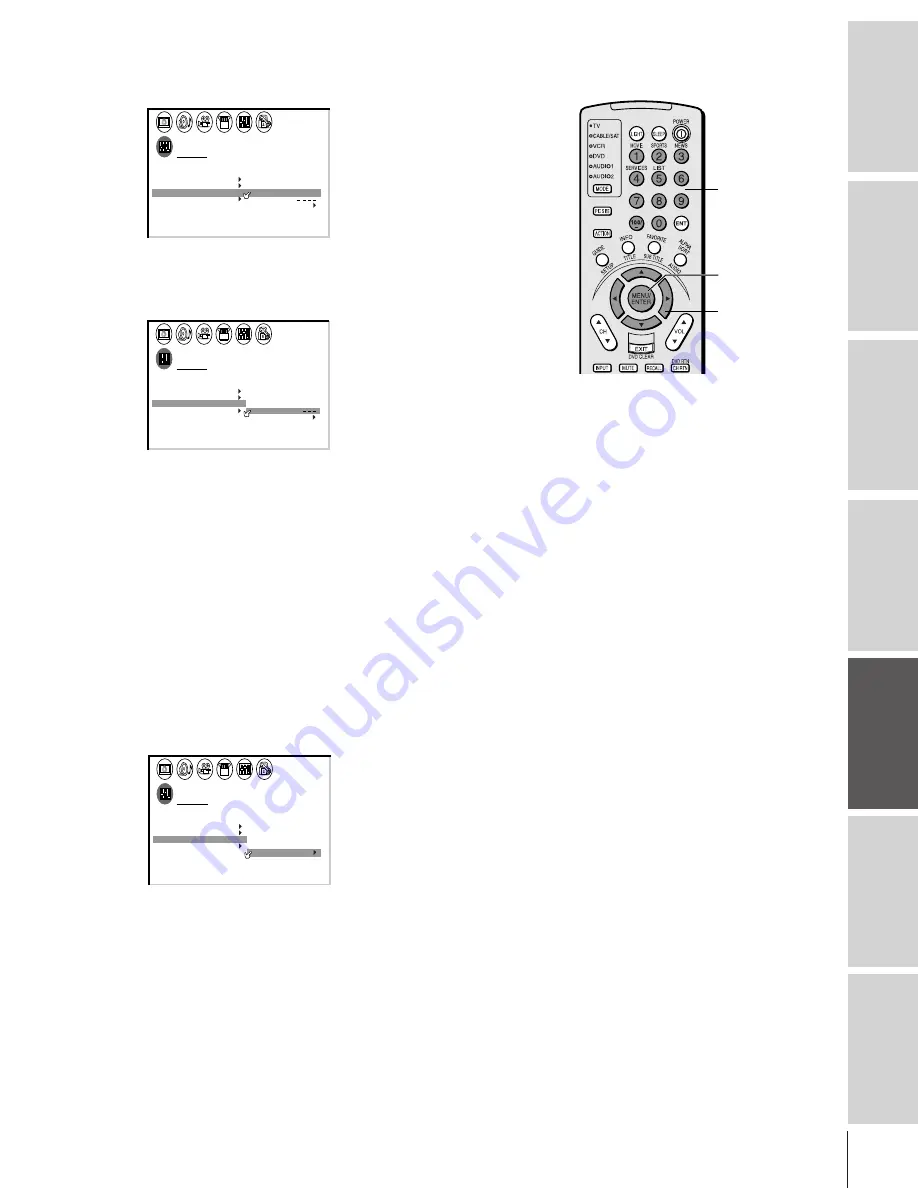
Intr
oduction
Connecting
y
our
T
V
Using
the
Remote
Contr
ol
Setting
up
y
our
T
V
Using
the
T
V
’s
F
eatur
es
Appendix
Index
29
Channel
Number
MENU/ENTER
yzx •
4. Press the Channel Number buttons to select a channel you want
to label.
CUSTOM
T I MER
0 0 0
CC
FAVOR I
CH
OFF
1
TE
FAVOR I
CH2
TE
V
BACKGROUND
I DEO
CH L A B E L
L A B E L
I NG
CH
LABEL
6
CLEAR
I NPUT
5. Press
z
to highlight LABEL.
6. Press
x
or
•
repeatedly to select a character for the first space,
and then press ENTER.
CUSTOM
T I MER
0 0 0
CC
FAVOR I
CH
OFF
1
TE
FAVOR I
CH2
TE
V
BACKGROUND
I DEO
CH L A B E L
L A B E L
I NG
CH
LABEL
A
0 6
CLEAR
I NPUT
7. Repeat step 6 to enter the rest of the characters.
If you would like a blank space in the label name, you must
choose an empty space from the list of characters. Otherwise, a
dash “–” will appear in that space.
8. Repeat steps 4–7 for other channels. You can assign labels to a
maximum of 32 channels.
To erase channel labels:
1. Press MENU, and then press
x
or
•
until the CUSTOM menu
appears.
2. Press
y
or
z
to highlight CH LABELING.
3. Press
x
or
•
to display the CH LABELING menu.
4. Press
z
to highlight CH INPUT, then select the channel you
want to clear with the Channel Number buttons.
5. Press
z
to highlight CLEAR.
CUSTOM
T I MER
0 0 0
CC
FAVOR I
CH
OFF
1
TE
FAVOR I
CH2
TE
V
BACKGROUND
I DEO
CH L A B E L
L A B E L
I NG
CH
LABEL
0 6
CLEAR
ABCD
I NPUT
6. Press
x
or
•
to erase the channel label.
7. Repeat steps 4–6 to erase other channel labels.