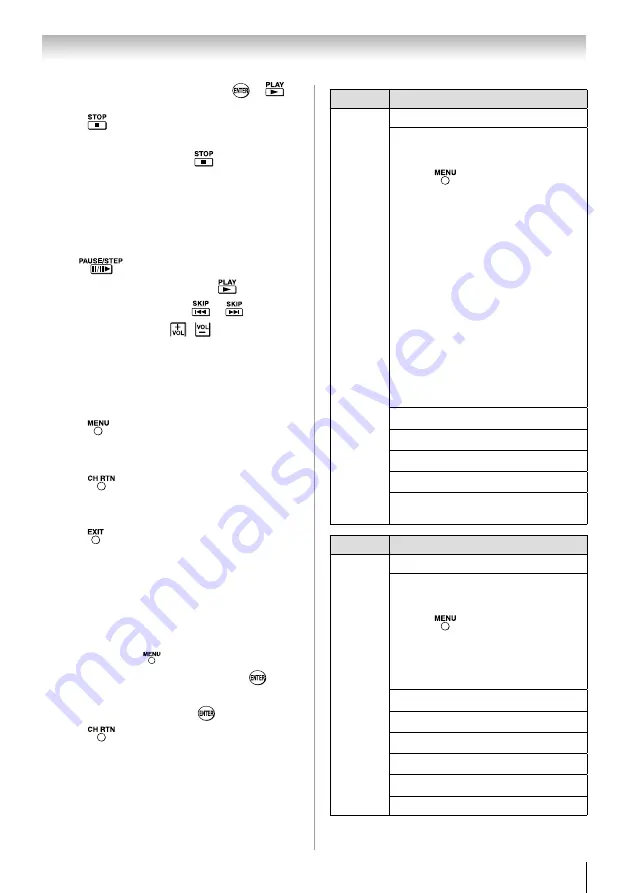
Chapter 6: Using the TV’s features
45
3無
With the desired file selected, press
or
to
start playback.
4無
Press
to stop playback.
Note
:
•
If playback finishes before
is pressed, the
next file will automatically start to play from the
beginning.
•
Depending on the file size, it may take some
time for playback to begin.
During playback
•
Press
to pause.
•
To resume normal playback, press
.
•
To locate a specific file, press
or
repeatedly.
•
To adjust volume , press
/
.
Note
:
During playback, you can adjust the SOUND
menu functions from the QUICK menu.
To set the repeat mode:
1無
Press
to open the
Quick Menu
.
2無
Press
p
or
q
to select
Repeat
.
3無
Press
t
or
u
to select
Off
,
All
or
1
.
4無
Press
.
To close the Music Player
1無
Press
.
Viewing photo files and playing music
files at the same time
While viewing photo files, this allows you to listen to
music from a list of available files.
1無
While viewing photo in the
Single View
or
Slide
Show
mode, press
to open the
Quick
menu.
2無
Highlight
Background Music
and press
, the
music list will appear.
3無
Select a music file and press
to start playback.
4無
Press
to move back the photo view mode,
now the music is playing in the background.
Contents
Description
Description
Photo
Photo list
(Multi view)
See page 44
Sorting
To sort the folders and files
1無
Press
to open the
Quick Menu
from
Multi View mode.
2無
Press
p
or
q
to select
Sort
.
3無
Press
t
or
u
to select
Title
,
New
or
Old
to set the sorting rule.
Title
--File sorting rules:
1
Unicode priority
2
Numerical (0-9)
Upper Case (A-Z)
lowercase (a-z), Chinese
3
Increasing order
New
--From new to old according to
the date and time when the
picture was taken.
Old
--From old to new according to
the date and time when the
picture was taken.
Single View mode
See page 44
Slide Show mode
See page 44
Skip to previous/next photo
See page 44
Slide Show Repeat play
See page 44
Slide Show Interval Time
selection
See page 44
Contents
Description
Description
Music
Music list
(Multi view)
See page 44
Sorting
To sort the folders and files
1無
Press
to open the
Quick Menu
.
2無
Press
p
or
q
to select
Sort
.
3無
Press
t
or
u
to select
Title
,
New
or
Old
to set the sorting rule.
Playback
See page 45
Pause
See page 45
Stop
See page 45
Skip
See page 45
Repeat play
See page 45
SOUND Settings
See page 37
Note
: Sorting, Total Time display may not be
available in all cases.
(continued)
















































