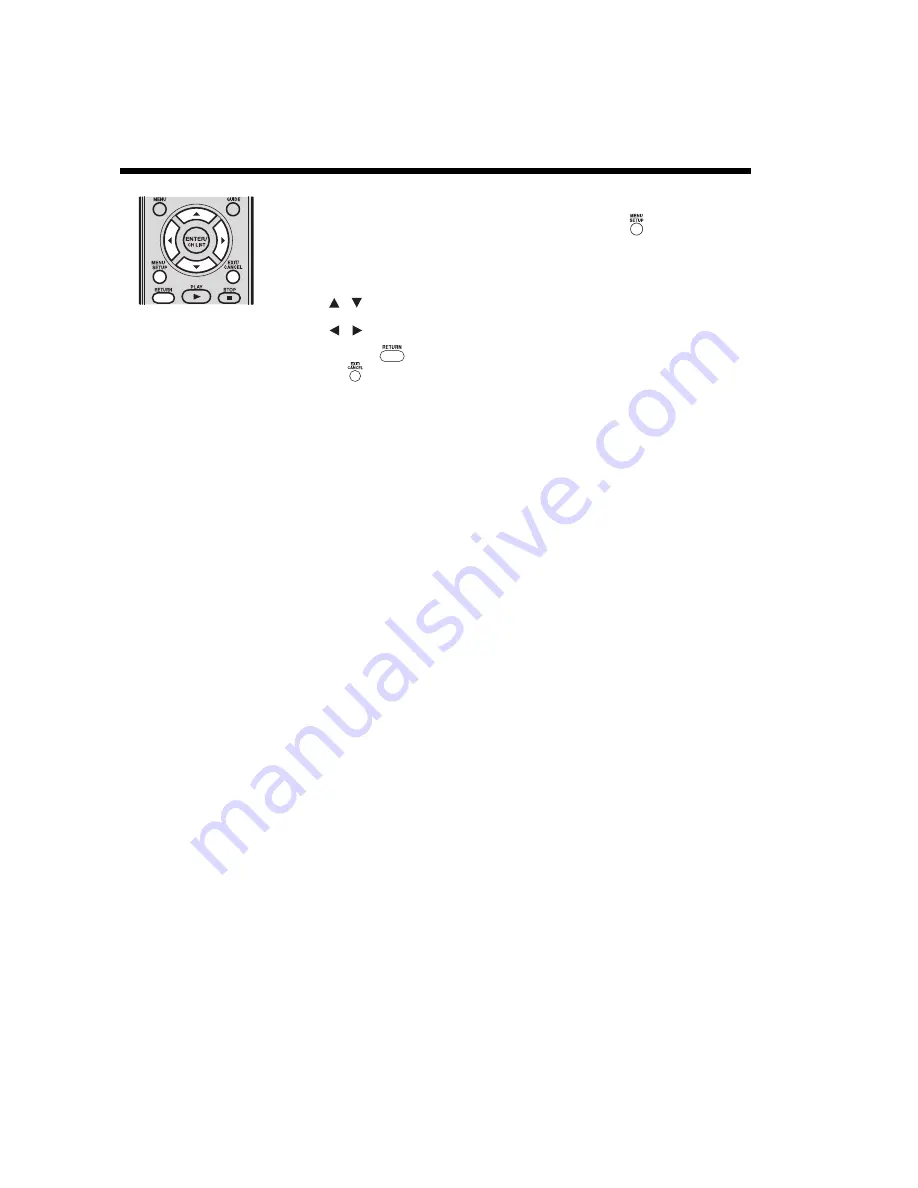
42
Using the Media Player
(continued)
Note:
• The sleep timer setting in
the Media Player
Quick
Menu
or TV
Setup
Menu
will override the previous
setting of each other.
• If
Enable REGZA-LINK
in
the
REGZA-LINK Setup
menu is set to
Off
or no
amplifier is detected, the
Speaker
item
will be
disabled.
Using the music Quick Menu
You can select your preferred music playback settings from the music
Quick Menu
.
1
From the music list or music playback mode, press
MENU SETUP
to enter the
Quick
Menu
.
Note:
• The Quick Menu items of music list and music playback modes are different.
2
Press
to select the item you want to adjust.
3
Press
to select your preferred setting.
4
Press
RETURN
to return to the previous menu or music mode, or press
EXIT/
CANCEL
to close the Quick Menu.
Quick Menu setting details
Sort
To set the file sorting preference in music list.
•
Title:
to sort the files by file name.
•
New:
to sort the files from new to old by file date.
•
Old:
to sort the files from old to new by file date.
Note:
• This Quick Menu item is only available for access from the music list.
Repeat
To set preferred music repeat mode.
•
1:
to repeat the current playing music file.
•
All:
to repeat all the music files in the folder where the current playing file is.
•
Off:
to disable music repeat.
Sound
To adjust the audio quality:
Bass/Treble/Balance
.
Note:
• This Quick Menu item is only available for access from music playback mode.
Sleep Timer
To set the sleep timer to turn off the Media Player, as well as the TV (up to 120 minutes in 10-
minute increments).
Note:
• This Quick Menu item is only available for access from music playback mode.
Speaker
To select the audio output preference.
•
TV Speakers:
to output the music from the TV’s built-in speakers.
•
Audio Receiver:
to output the music from a connected REGZA-LINK
®
compatible audio
receiver. (For more information, please see page 35.)
Note:
• This Quick Menu item is only available for access from music playback mode or when a
REGZA-LINK
®
compatible audio receiver is connected.
/
/
















































