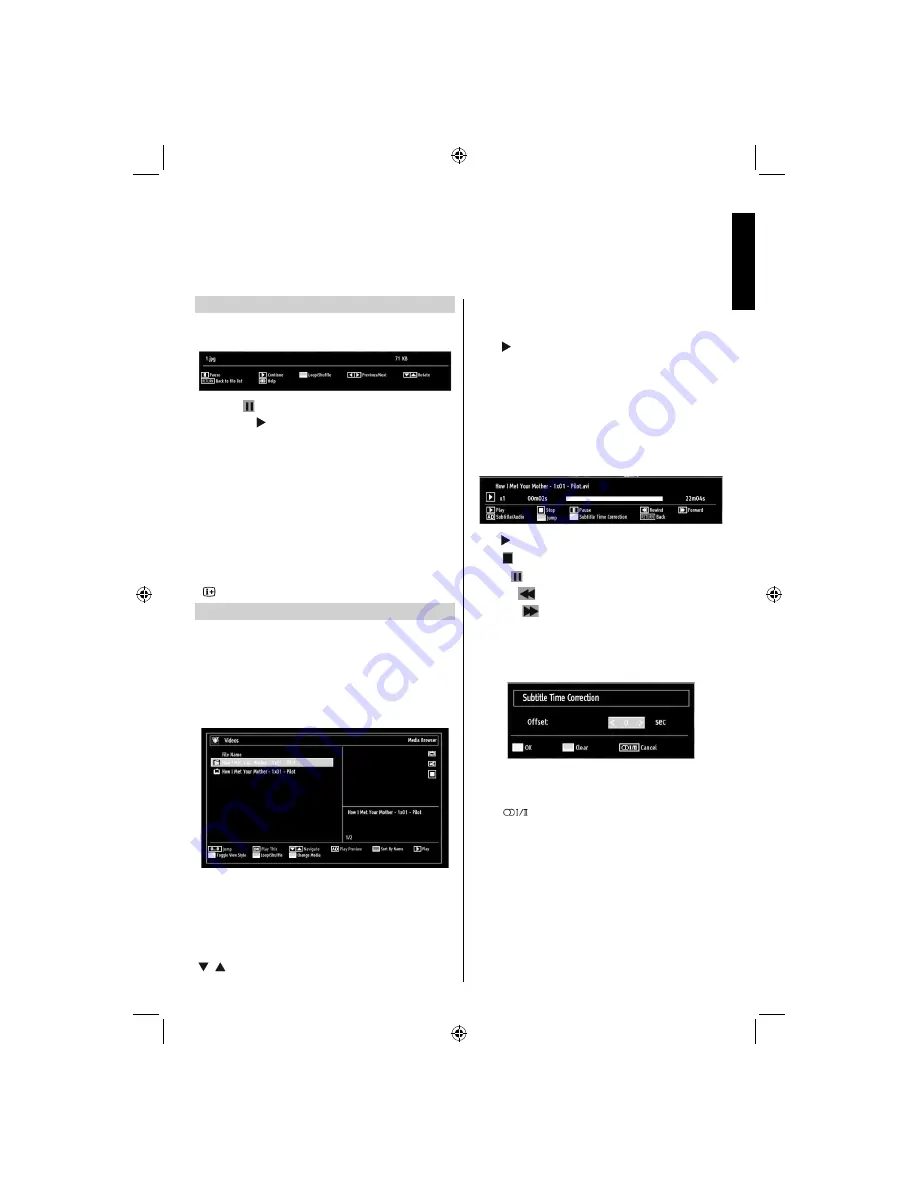
English
- 39 -
English
Slideshow Feature
You can use this feature to display photos on your
TV.
Pause (
•
button)
: Pauses the slideshow.
Continue (
•
button)
: Continues the slideshow.
Loop/Shuffle (GREEN button)
•
: Press once to
disable Loop. Press again to disable both Loop and
Shuf
fl
e. Press once more to enable only Shuf
fl
e.
Press again to enable all. You can follow the disabled
functions with the change of the icons.
Previous/Next (Left/Right buttons)
•
: Jumps to
previous or next
fi
le on slideshow.
Rotate (Up/Down buttons)
•
: Rotates the image
using up/down buttons.
RETURN (Exit):
•
Back to
fi
le list.
•
button
: Displays help screen.
Video Playback
When you select
Videos
from Media Browser,
available video
fi
les will be
fi
ltered and listed on this
screen. You can use
Up
or
Down
button to select a
video
fi
le and press
OK
button to play a video.
Note:
If you set
View Style
from
Media Browser
Settings
menu as ‘
Folder
’, media browser main
selection screen will include All tab as well.
If you select a subtitle
fi
le and press
OK
button, you
can select or deselect that subtitle
fi
le.
Jump (Numeric buttons):
The TV will jump to the
fi
le starting with the letter you input via the numeric
buttons on your remote control.
Play This (OK button) :
Plays the selected
fi
le.
/ : Navigate menu
AD (Play Preview):
Displays selected
fi
le in a small
preview screen.
RED
: Sorts
fi
les by name.
Play ( button) :
Plays all media
fi
les starting with
the selected one.
YELLOW
Button: Change viewing style
Loop/Shuf
fl
e (GREEN button)
: Press once to disable
Loop. Press again to disable both Loop and Shuf
fl
e.
Press once more to enable only Shuf
fl
e. Press again
to enable all. You can follow the disabled functions
with the change of the icons.
BLUE:
Changes media options.
Play ( button):
Starts the video playback.
Stop ( button)
: Stops the video playback.
Pause ( button)
: Pause the video playback.
Rewind (
button)
: Goes backward.
Forward (
button)
: Goes forward.
Subtitle/Audio (AD button)
: Sets subtitle/Audio.
Yellow
: Opens subtitle time correction menu.
Ret/Back:
Back to previous menu.
Press
OK
to con
fi
m
Press
BLUE button
for clear
Press
button to switch back to previous menu.
Note:
You can set subtitles by using
OK
button before
starting the playback or by using
AD
button during
the playback. Selected subtitles may not be displayed
correctly in some cases.
In order to display movie subtitles correctly, you should
set a “Movie Subtitle” language. See the section,
“Movie Subtitle” in “Language Settings” for selecting
Movie Subtitle language.
Press
RETURN
button to switch back to previous
menu.
USB Media Browser -
continued
This TV allows you to enjoy photo, music or video
fi
les stored on a USB memory
01_MB62_[GB]_(01-TV)_IDTV_(IB_INTERNET)_(32155LED_1911UK)_NICKEL17_10078001_10078719.indd 39
01_MB62_[GB]_(01-TV)_IDTV_(IB_INTERNET)_(32155LED_1911UK)_NICKEL17_10078001_10078719.indd 39
05.05.2012 18:31:21
05.05.2012 18:31:21






























