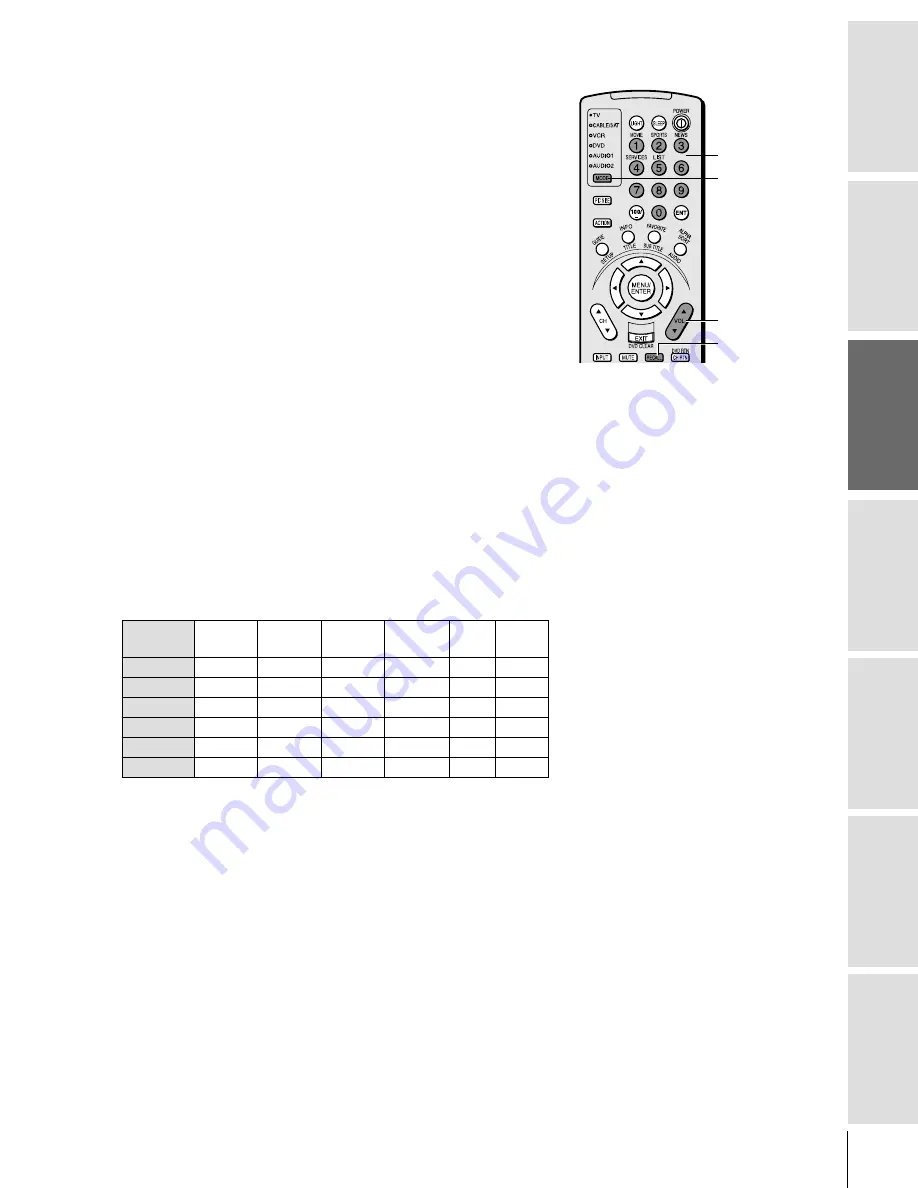
Intr
oduction
Connecting
y
our T
V
Using the
Remote Contr
ol
Setting up
y
our T
V
Using the T
V
’s
F
eatur
es
Appendix
Index
15
32/36AFX61(E)
Verifying the device code (990)
Use this feature to verify the codes for your other electronic devices.
The number of blinks after pressing the 1, 2, 3, and 4 buttons is the
4-digit code set up for that mode.
For example, to verify the device code of the VCR mode:
1. Repeatedly press MODE to select VCR mode.
2. While holding down RECALL, press 9–9–0.
3. Press 1
➝
2 blinks.
4. Press 2
➝
3 blinks.
5. Press 3
➝
4 blinks.
6. Press 4
➝
5 blinks.
This verifies that the device code of the VCR mode is “2345.”
Using the Volume Lock feature (993)
For the TV, CABLE/SAT, VCR, and DVD modes, the volume
controls (VOL
yz
and MUTE) can be programmed (locked) to the
selected device mode. This feature does not apply to the AUDIO1/2
modes.
For example, to lock the volume controls to always jump to the
CABLE/SAT mode:
1. Repeatedly press MODE to select the CABLE/SAT mode.
2. While holding down RECALL, press 9–9–3.
3. Press VOL
y
. The Mode indicator will blink two times (locked).
The following table describes in more detail the Volume Lock
implementation.
Volume
TV
CBL/SAT
VCR
DVD
AUD1 AUD2
Locked to:
TV (default) TV
TV
TV
TV
AUD1 AUD2
CBL/SAT
CBL/SAT CBL/SAT CBL/SAT CBL/SAT AUD1 AUD2
VCR
VCR
VCR
VCR
VCR
AUD1 AUD2
DVD
DVD
DVD
DVD
DVD
AUD1 AUD2
AUD1
AUD1
AUD1
AUD1
AUD1
AUD1 AUD1
AUD2
AUD2
AUD2
AUD2
AUD2
AUD2 AUD2
To reset the volume controls to the original device code:
1. While holding down RECALL, press 9–9–3.
2. Press VOL
z
. The Mode indicator will blink four times
(unlocked).
Operational feature Reset (980)
This feature clears all setup features not related to “Device code set
up” and resets the Volume Lock to “TV.”
To reset the features:
While holding down RECALL, press 9–8–0.
The Mode indicator will blink two times, and then pause and
blink two more times.
Number
MODE
RECALL
VOL
y
z
Summary of Contents for 32AFX61
Page 50: ......






























