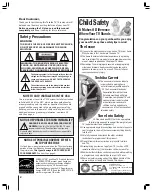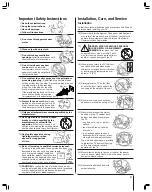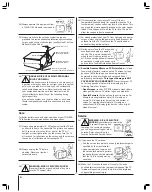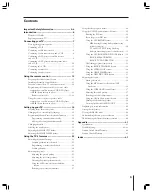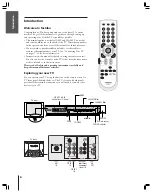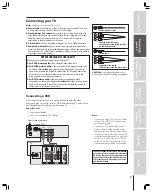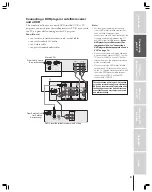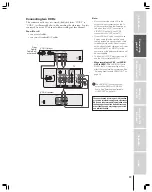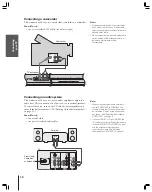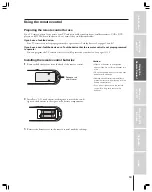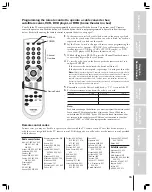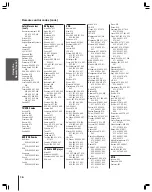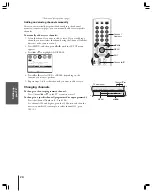Intr
oduction
6
Introduction
Welcome to Toshiba
Congratulations! You have purchased one of the finest TVs on the
market. The goal of this manual is to guide you through setting up
and operating your Toshiba TV as quickly as possible.
• This manual applies to models 32AF43 and 36AF43. The model
and serial numbers are on the back of the TV. Write these numbers
in the space on the front cover of this manual for future reference.
• You may need to purchase additional audio or video cables to
connect other equipment to your TV. See “Connecting Your TV”
on pages 7–12 for more information.
• Instructions in this manual are based on using the remote control.
You also can use the controls on the TV if they have the same name
as those referred to in the instructions.
Please read all safety and operating instructions carefully, and
keep this manual for future reference.
Exploring your new TV
You can operate your TV using the buttons on the remote control or
TV front panel (behind the door). The TV’s front and back panels
provide all the terminal connections you will need to connect other
devices to your TV.
DEMO
MENU
TV/VIDEO
VOLUME
CHANNEL
VIDEO-3 IN
VIDEO
S-VIDEO
L/MONO-AUDIO-R
TV front
VIDEO 3 A/V IN
(with optional S-video)
POWER
MENU
VOLUME
zy
CHANNEL
zy
TV/VIDEO
DEMO
Remote sensor
POWER indicator
x
•zy
ANT( 75 )
ANT-1
OUT
IN
S-VIDEO
VIDEO
VIDEO 1
VIDEO 2
L /
MONO
AUDIO
R
DVD IN
PR
PB
Y
COLOR
STREAM
INPUT
L
AUDIO
R
L /
MONO
AUDIO
R
VIDEO
VAR/FIX
ANT( 75 )
OUT
IN
S-VIDEO
VIDEO
VIDEO 1
VIDEO 2
L /
MONO
AUDIO
R
DVD IN
P
R
P
B
Y
COLOR
STREAM
INPUT
L
AUDIO
R
L /
MONO
AUDIO
R
VIDEO
VAR/FIX
TV back
VIDEO 2
IN
{
{
ColorStream
(component
video) IN
ANT
IN
{
VIDEO 1
IN
{
A/V
OUT
{