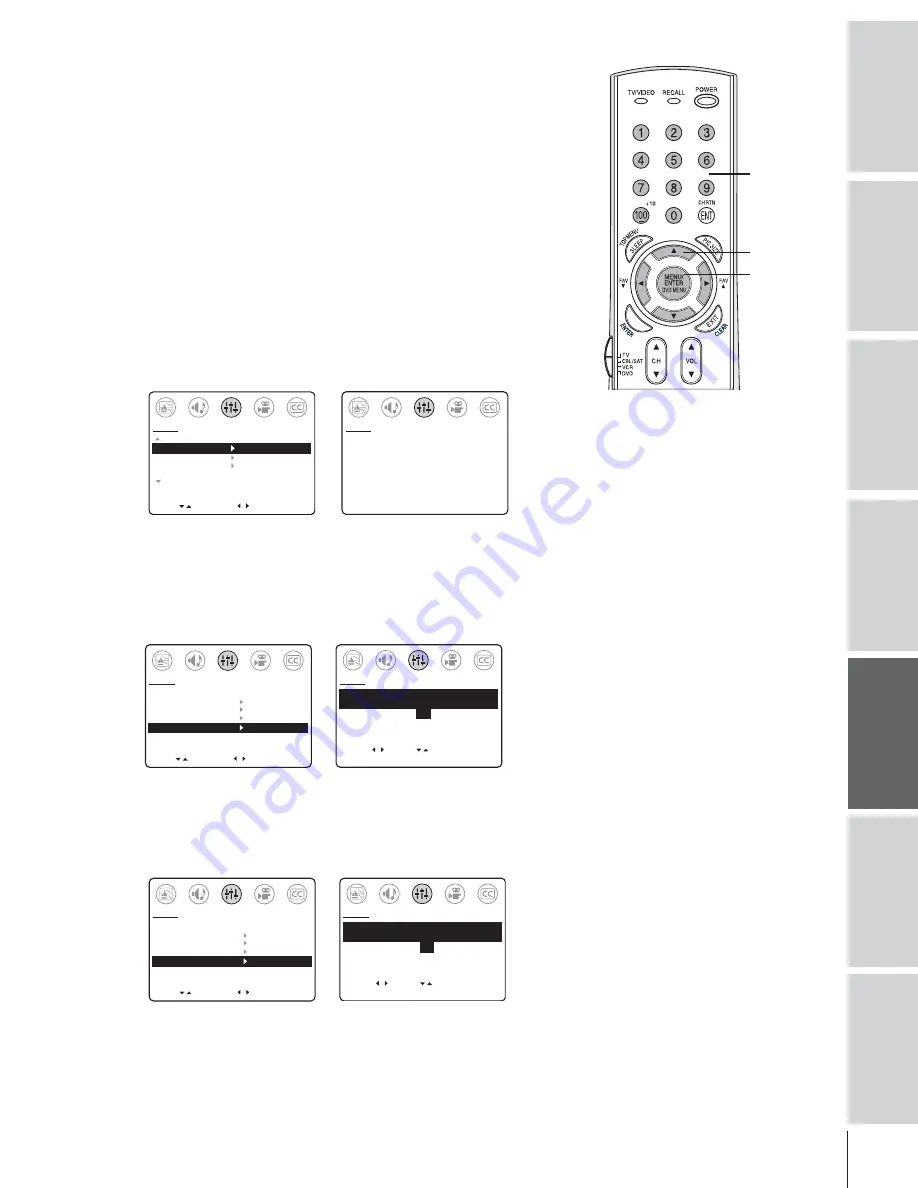
33
Intr
oduction
Connecting
y
our T
V
Using the
Remote Contr
ol
Setting up
y
our T
V
Using the T
V
’s
F
eatur
es
Appendix
Index
Using the BLOCK CHANNEL feature (V-Chip control)
With the BLOCK CHANNEL feature, you can block specific
channels. You will not be able to tune blocked channels until you
clear the setting.
You can block a maximum of four channels.
If you try to tune a blocked channel, the nearest unblocked channel
will appear.
Note:
The BLOCK CHANNEL feature is not affected by the
ENABLE BLOCKING setting (as described under “MPAA rating blocking”
on page 30).
To block a channel:
1. Tune the TV to the channel you want to block.
2. Press MENU, and then press
x
or
•
until the SET UP menu
appears.
3. Press
y
or
z
to highlight V-CHIP CONTROL, and then
press
•
. The PIN code entering screen opens.
MOVE
[ ]
[ ]
MORE
V-CHIP CONTROL
FAVORITE CH
CH LABEL
TIMER: 0
MIN
MORE
SET UP
START
SELECT [0–9] END [EXIT]
BLOCKING IS ACTIVE
PLEASE ENTER PIN CODE
_ _ _ _
SET UP
4. Press the Channel Numbers (0–9) to enter your 4-digit PIN code
(see page 29). The V-CHIP CONTROL menu opens.
5. Press
y
or
z
to highlight BLOCK CHANNEL, and
then press
•
to open the BLOCK CHANNEL menu.
6. Press
x
or
•
to highlight SET, and then press
z
. The blocked
channel number appears in the list.
MOVE
[ ]
[ ]
ENABLE BLOCKING
[Y] N
SET RATING
SET BLOCKING OPTIONS
NEW PIN CODE
BLOCK CHANNEL
SET UP
SELECT
SELECT [ ]
[ ]
BLOCK CHANNEL
[SET ]
CLEAR
0
0
0
6
SET UP
SET
END [EXIT]
7. Press EXIT.
8. Repeat steps 1–7 for other channels you want to block.
To unblock a channel:
Follow steps 1–8 above, but select CLEAR in step 6.
MOVE
[ ]
[ ]
ENABLE BLOCKING
[Y] N
SET RATING
SET BLOCKING OPTIONS
NEW PIN CODE
BLOCK CHANNEL
SET UP
SELECT
SELECT [ ]
[ ]
BLOCK CHANNEL
SET
[CLEAR]
0 0 0
0
SET UP
SET
END [EXIT]
Channel
Numbers
MENU
yzx
•
Summary of Contents for 32AF14
Page 46: ...46 Notes ...






























