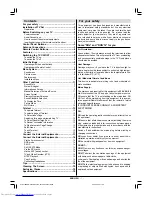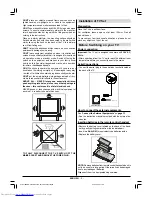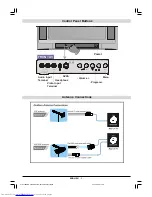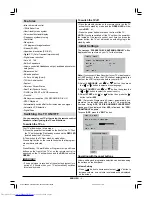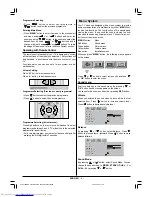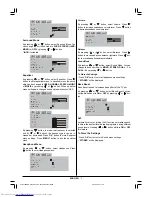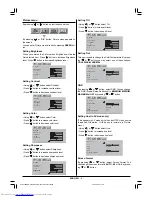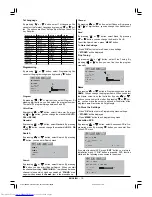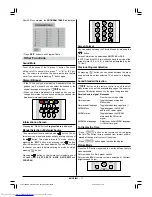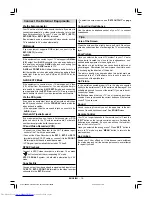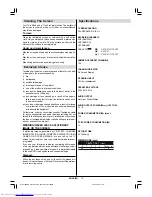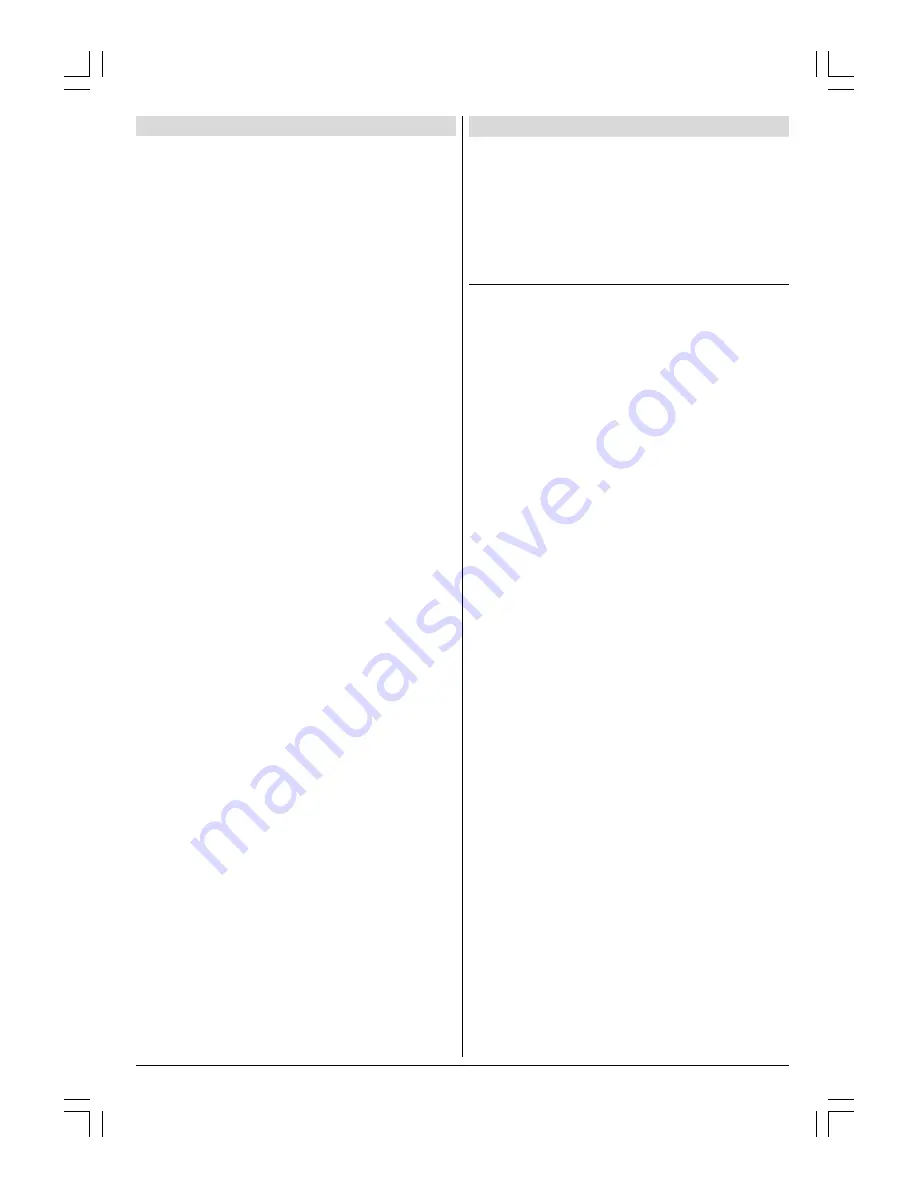
ENGLISH
- 1 -
For your safety
This equipment has been designed and manufactured to
meet international safety standards but, like any electrical
equipment, care must be taken if you are to obtain the best
results and safety is to be assured. So, please read the
points below for your own safety. They are of a general na-
ture, intended to help you with all your electronic consumer
products and some points may not apply to the goods you
have just purchased.
Some DOs and DONTs for you
Air Circulation
Leave at least 10cm clearance around the television to allow
adequate ventilation. This will prevent the TV from overheating
and consequential possible damage to the TV. Dusty places
should also be avoided.
Heat Damage
Damage may occur if you leave the TV in direct sunlight or
near a heater. Avoid places subject to extremely high temper-
atures or humidity, or locations where the temperature is like-
ly to fall below 5ºC (41ºF).
Hot / Moderate Climate Conditions
This device is suitable for working in hot and moderate cli-
mate conditions.
Mains Supply
The mains supply required for this equipment is
230V AC, 50
Hz.
Never connect to a DC supply or any other power source.
DO ensure that the TV is not standing on the mains lead. DO
NOT cut off the mains plug from this equipment, this incorpo-
rates a special Radio Interference Filter, the removal of which
will impair its performance.
IF IN DOUBT PLEASE CONSULT A COMPETENT
ELECTRICIAN.
DO
DO
read the operating instructions before you attempt to use
the equipment.
DO
ensure that all electrical connections (including the mains
plug, extension leads and inter-connections between pieces
of equipment) are properly made and in accordance with the
manufacturers instructions.
Switch off and withdraw the mains plug before making or
changing connections.
DO
consult your dealer if you are ever in doubt about the in-
stallation, operation or safety of your equipment.
DO
be careful with glass panels or doors on equipment.
DO NOT
DONT
remove any fixed cover as this may expose danger-
ous voltages.
DONT
obstruct the ventilation openings of the equipment
with items such as newspapers, table-cloths,
curtains etc. Overheating will cause damage and shorten the
life of the equipment.
DONT
allow electrical equipment to be exposed to dripping
or splashing or objects filled with liquids, such as vases, to
be placed on the equipment.
Contents
For your safety ..........................................................1
Installation of TV Set ................................................2
Preparation ...................................................................... 2
Before Switching on your TV ..................................2
Power connection............................................................. 2
Aerial Connections ........................................................... 2
How to connect the external equipments .......................... 2
Inserting batteries in the remote control handset .............. 2
Control Panel Buttons..............................................3
Antenna Connections ...............................................3
Remote Control Buttons ..........................................4
Features.....................................................................5
Switching the TV ON/OFF ........................................5
To switch the TV on.......................................................... 5
To switch the TV off .......................................................... 5
Initial Settings ...........................................................5
Operating with the onset buttons ...................................... 5
Operating with Remote Control ......................................... 6
Menu System.............................................................6
Sound menu..................................................................... 6
Picture menu ................................................................... 8
Feature menu ................................................................... 9
Installation Menu .............................................................. 9
Other Functions ...................................................... 11
Sound Mute .................................................................... 11
Stereo / Bilingual ............................................................. 11
Information on Screen ..................................................... 11
Manual Selection of External Source............................... 11
Screen Format ................................................................ 11
Previous Program Selection ............................................ 11
Sound Standard Selection ............................................... 11
To Display the Time......................................................... 11
Picture Mode .................................................................. 11
Still Picture .....................................................................12
Teletext ....................................................................12
To operate Teletext ..........................................................12
To select a page of Teletext .............................................12
To Select Index Page ......................................................12
Searching for a page while watching TV ..........................12
To Select Double Height Text ..........................................12
To Reveal concealed Information ...................................12
To Stop Automatic Page Change .....................................12
Split Screen ....................................................................12
To exit Teletext ................................................................12
Fastext ...........................................................................12
Connect the External Equipments........................13
Connect the External Equipments........................14
Via the Euroconnector.....................................................14
RGB mode ......................................................................14
S-VHS ............................................................................14
S-VHS EXT2 Mode ..........................................................14
Via the RCA jacks ...........................................................14
Via the ANT (aerial) socket..............................................14
TV and Video Recorder (VCR) .........................................14
NTSC Playback ..............................................................14
Copy Facility ...................................................................14
Connecting Headphones .................................................14
Tips...........................................................................14
Cleaning The Screen .............................................15
Exclusion Clause ....................................................15
Specifications..........................................................15
01-2919&ENG-2143-AK53-RF-ST10P-50051716.p65
27.04.2004, 11:44
1