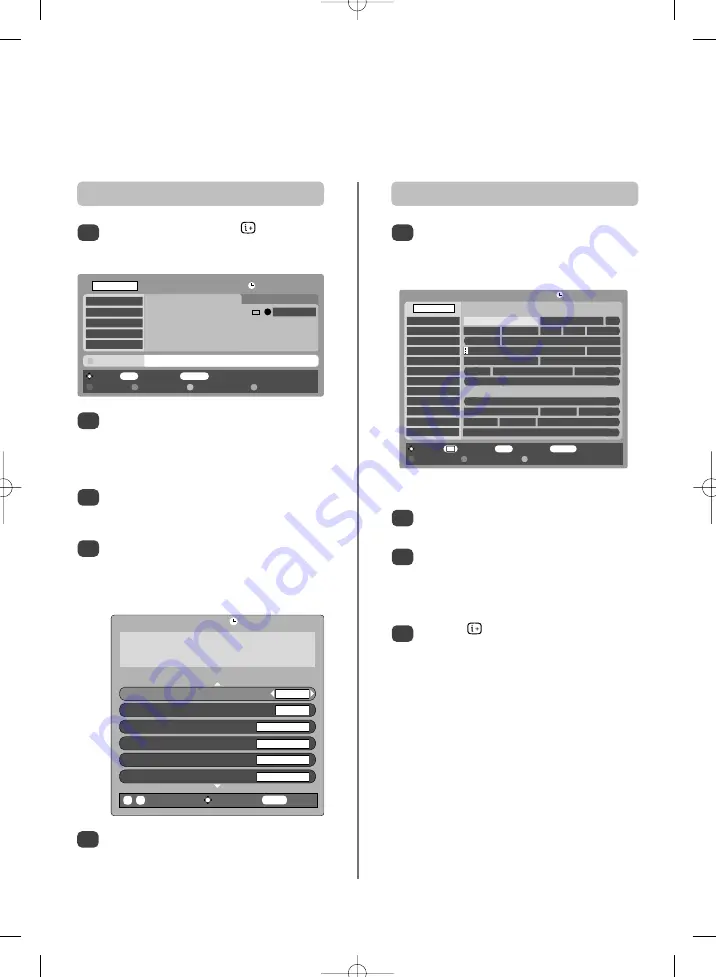
20
Press
P
and
Q
to go through the list adding
details of the programme to be recorded by using
the number buttons and
S
and
R
to make
selections. Press OK to save.
5
Digital Programme Guide and
on-screen information
When viewing in digital mode the on-screen information and guide give access to programme details for all
available channels. Recording can also be set from
both
the information screen and guide.
Information
Select information by pressing , the
information screen will appear giving details of the
channel and programme currently being viewed.
1
13.45 Sat, 21 Aug.
Tune
EXIT
Watch TV
TV/FAV
Change progs
Page Up Page Down Showing also Languages
ALL
BBC ONE
BBC TWO
CBBC Channel
BBC THREE
BBC FOUR
U
13:35 Boxing:
Olympic…
x
14:00 Olympic Grand…
014 minutes left
I/II
SPORTS
…Grandstand
Quarter final places are at
stake in the Flyweight and Middleweight divisions.
Showing also Newsround starting in 9 minutes on CBBC Channel
…
Guide
Select the on-screen guide by pressing GUIDE , the
guide screen will appear highlighting details of the
channel and programme currently being viewed.
This may take a few moments to appear.
1
Press
S
or
R
for information of other programmes
scheduled for the channel selected.
For details of other channels currently available,
press
P
and
Q
to scroll up and down the
channel list. As the channel is selected details of
the programme currently being broadcast will
appear, then press
S
or
R
.
Press the button for more information about
the currently highlighted programme.
2
3
4
To see details of any of the other channels
currently available, press
P
and
Q
to scroll up
and down the channel list. As the channel is
selected details of the programme currently being
broadcast will appear.
Pressing the YELLOW button will activate
Showing also
, giving details of programmes
which have or are due to start on other channels.
To record the following programme, with the
information guide showing, press
R
. The Tune
option in the bottom section of the screen will
change to Record , press OK. The SET TIMER
screen will appear.
2
3
4
SET TIMER
Start Time 01:25
End T ime
02:55
Repeat
ONCE
Auto -start VCR
NO
Subtitles
NONE
Audio Language
ENGLISH
0
-
9
Enter Number Save T imer
BACK
Cancel
13.45 Sat, 21 Aug.
Olympic Grandstand
1 BBC ONE 14:00-15:15 Sat, 21 Aug.
10.03 Mon, 30 Sep.
Record i More info
EXIT
Watch TV
TV/F AV
Change progs
Page Up Page Down Timers
ALL PROGS
BBC ONE
BBC TWO
ITV 1
Channel 4
Five
ITV 2
BBC THREE
Teletext
BBC FOUR
Sky Travel
Monday
10:00 10:30 11:00 11:30
City Hospital
Olympic Grandstand Barg
Teletubbies Wildlife on Their Trad The Daily P
Trisha This Morning
The Big Circus
Frasier
The Wright Stuff Brainteaser
Emmer Sally Jessy Raphael Judge Judy
Spanish P ackage Deals Floyd on F Canary Isla
i
+
10.03 Mon, 30 Sep.
ALL PROGS
BBC ONE
BBC TWO
ITV 1
Channel 4
Five
ITV 2
BBC THREE
Teletext
BBC FOUR
Sky T ravel
Monday
10:00 10:30 11:00 11:30
City Hospital
Olympic Grandstand Barg
Teletubbies Wildlife on Their Trad The Daily P
Trisha This Morning
The Big Circus
Frasier
The Wright Stuff Brainteaser
Emmer Sally Jessy Raphael Judge Judy
Programmes start as 7.00pm
Programmes start at 7.00pm
Spanish Package Deals Floyd on F Canary Isla
+
Entrapment
003 ITV 1 20:00-22:00, Today
A beautiful jewel thief (Catherine Zeta Jones) ensnares professional burglar
Sean Connery in an audacious plan to rob $3 billion from a bank vault.
Sparks fly as a game of cat and mouse ensues.
Subtitles. Audio description.
Back
City Hospital
UKTV History
Time Flyers
Horizon
E4
Big Brother Live
Time Flyers
This is BBC THREE
This is BBC FOUR



























