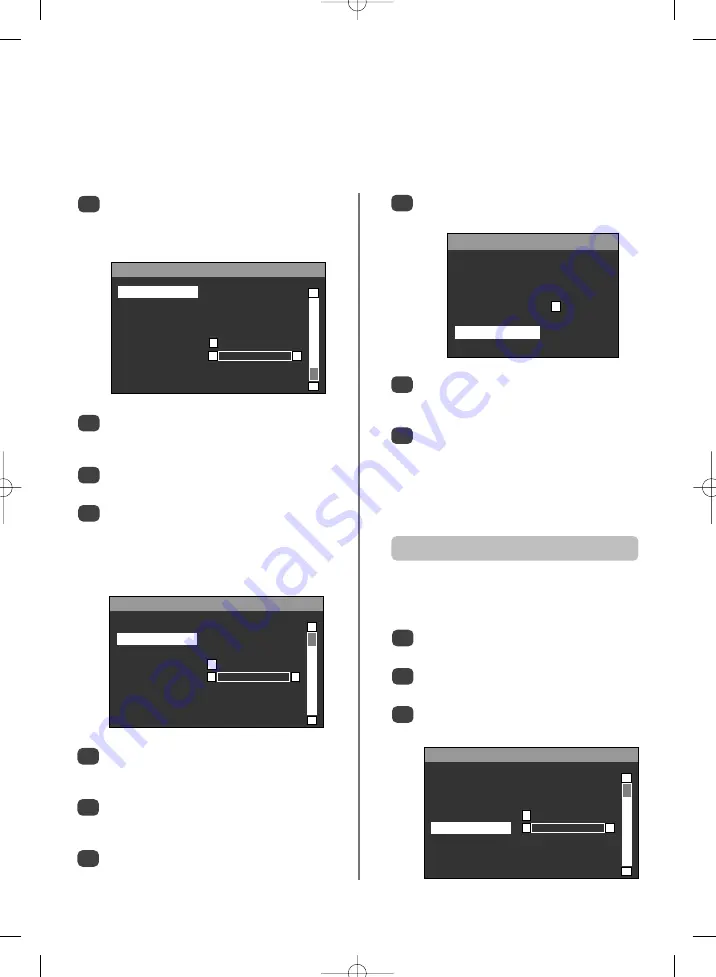
11
Analogue
manual tuning
continued
,
fine tuning
The television can be tuned-in manually using
INSTALLATION
. For example: if the television cannot be
connected to a media recorder/decoder with a SCART lead or to tune-in a station on another
System
.
Using
Q
select
PROGRAMME
then press
R
and
key in the programme position to be tuned with
the number buttons, we suggest
Programme 0
for
a media recorder.
2
Use
Q
to select
SEARCH
then press
R
,
SEARCHING
will flash and the television will
begin searching for channels.
Each signal will show on the television, if it is not
your media recorder press
R
to restart the search.
When your media recorder signal is found, save
the selection by pressing
Q
until
STORE
is
highlighted, then press
R
to save.
Repeat for each
programme position
to be tuned
then press
EXIT
to finish.
3
4
5
If the channel number is known the television will
search using this information. Using
R
select
CHANNEL
as the
TUNING MODE
.
Select the
PROGRAMME
position number as in
Step 2
, then enter the
CHANNEL
number.
Highlight
SEARCH
and press
R
.
To save the selection press
Q
until
STORE
is
highlighted, then press
R
.
6
Select the programme position, then press
MENU
and select
INSTALLATION
.
Using
Q
highlight
FINE TUNING
, then use
S
or
R
to adjust to get the best picture and sound.
To save the selection press
Q
until
STORE
is
highlighted, then press
R
.
1
2
3
7
8
Select the
PROGRAMME
position number, then
enter the
FREQUENCY
number. Highlight
SEARCH
and press
R
.
To save the selection press
Q
until
STORE
is
highlighted, then press
R
.
NOTE:
If the decoder is connected to the
television by SCART lead to
EXT2
, the
DECODER
option in the
INSTALLATION
menu must be
selected.
10
11
9
f
e
INSTALLATION
PROGRAMME
00
BAND
C
CHANNEL
28
STANDARD
I
DECODER
FINE TUNING
z
zx
x
SEARCH
SEARCHING
TUNING MODE
CHANNEL
f
e
INSTALLATION
BAND
C
CHANNEL
28
STANDARD
I
DECODER
FINE TUNING
z
zx
x
SEARCH
TUNING MODE
CHANNEL
STORE
f
e
INSTALLATION
BAND
C
CHANNEL
28
STANDARD
I
DECODER
FINE TUNING
z
zx
x
SEARCH
TUNING MODE
CHANNEL
STORE
f
e
INSTALLATION
BAND
C
CHANNEL
28
STANDARD
I
DECODER
FINE TUNING
z
zx
x
SEARCH
TUNING MODE
CHANNEL
STORE
f
e
INSTALLATION
BAND
C
CHANNEL
28
STANDARD
I
DECODER
FINE TUNING
z
zx
x
SEARCH
TUNING MODE
CHANNEL
STORE
FINE TUNING
should not be required unless there is
interference or a weak signal. It is only available when the
tuning mode is set to channel.
Fine tuning
INSTALLATION
PROGRAMME
02
FREQUENCY
527.18 MHZ
STANDARD
I
DECODER
SEARCH
SEARCHING
TUNING MODE
FREQUENCY
STORE
The television will also search by frequency. Select
FREQUENCY
as the
TUNING MODE
.


























