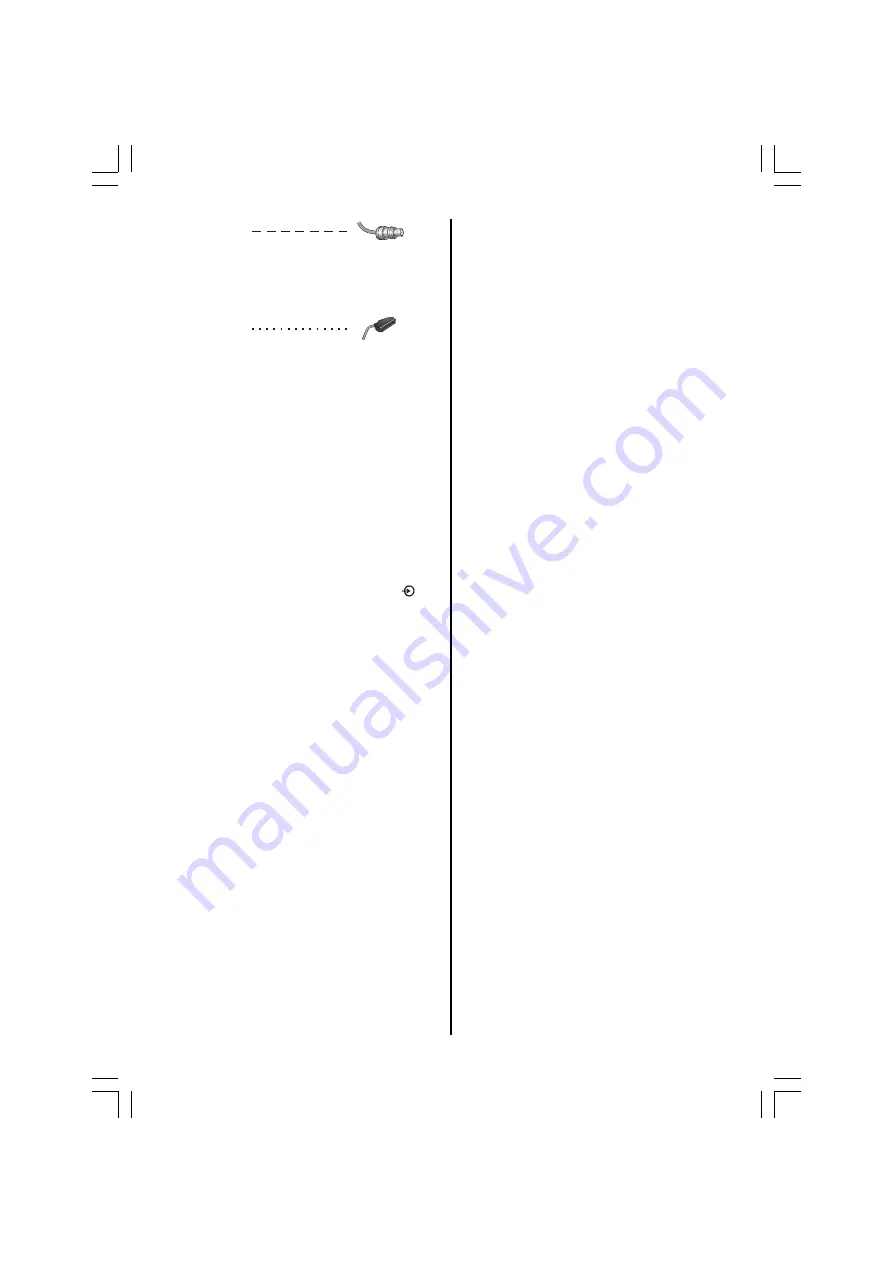
- 7 -
Aerial cables:
Connect the aerial to the socket on the rear of the
television. If you use a decoder and/or a media re-
corder it is essential that the aerial cable is con-
nected through the decoder and/or through the media
recorder to the television.
SCART leads:
Connect the media recorder
IN/OUT
socket to the
television. Connect the decoder
TV
socket to the
television. Connect the media recorder
SAT
socket
to the decoder
MEDIA RECORDER
socket.
Before running
AUTO TUNING
put your decoder and
media recorder to
Standby.
A wide variety of external equipment can be con-
nected to the back of the television, therefore
the relevant owners manuals for
all
additional
equipment
must
be referred to.
We recommend
SCART 1
for a decoder and
SCART
2
for a media recorder.
If connecting RGB equipment to SCART 2, set the
INPUT
for
AV-2 RGB.
See
page 26.
If the television automatically switches over to
monitor external equipment, return to normal televi-
sion by pressing the desired programme position
button. To recall external equipment, press
to
select between
ATV, AV-1, AV-1 RGB, AV-2, AV-2
RGB, DTV, PC RGB/YPbPr, DVI-D, AV-3 or AV-3
S.
HD Ready
HD Ready
feature
offers a well balanced approach
which responds to viewers and broadcasters needs
for certainty regarding interoperability with future HD
receiver products.
Your TV has
HD Ready feature,
so it supports
DVI (or HDMI using converter cable, not supplied)
as a HD input format to allow full compatibility with
HD video sources.
Connecting the PC via PC input
Power off both computer and TV before making any
connections.
Connect the PC cable to the PC input of your TV
and to the 15-pin connector on the rear of your
computer.
Tighten the screws on the plugs until the connectors
are fastened securely.
If you are using Windows operating system running
on a PC with a Microsoft Plug&Play compatible video
card, your system will select the appropriate timing
for your monitor.
Connecting YPbPr (Component) via PC input
HD Ready
enables YPbPr (component) connec-
tion via PC input.
Use the supplied YPbPr-to-PC converter cable to
connect YPbPr output of any device to PC input of
your TV.
Connecting the PC via DVI (Digital Video Interface)
input
To get the best possible picture quality you'll need
to use the DVI sockets on both the TV and your PC.
This allows the PC to send a pure digital signal
straight from the graphics card to the TFT TV. As
DVI-I type socket exists on your TV, use a DVI-D
or DVI-I cable for connection.
DDC (Display Data Channel) and EDID (Extended
Display Identification Data), which are used for
Plug&Play compatibility, are supported. Hot Plug
Detection is not supported.
Low refresh rates like 60Hz and 72Hz should be used
and native resolution should be preferred.
The DVI interface supports HDCP (High bandwidth
Digital Content Protection), therefore a HDCP DVD
player can be used.
How to connect HDMI via DVI input
HD Ready
enables HDMI connection via DVI in-
put.
Use an HDMI-to-DVI converter cable to connect
HDMI to DVI input of your TV.
Toshiba_IDTV.p65
15.09.2005, 19:52
7








































