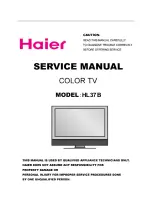10
VIDEO
AUDIO
L
R
OUT
You will need:
•
two coaxial cables
•
two sets of standard A/V cables
Note:
Do not connect the same VCR to the output
and input jacks on the TV at the same time.
For better picture quality, if your VCR has S-
video, you can use an S-video cable instead
of the standard video cable. Do not connect a
standard video cable and an S-video cable to
VIDEO1 simultaneously.
Connecting two VCRs
This connection allows you to record (dub/edit) from one VCR to
another VCR.
You will also be able to record from one TV channel while watching
another channel.
Connecting a camcorder
This connection allows you to watch videos recorded on a camcorder.
You will need:
•
one set of standard A/V cables
Connecting
your TV
Connecting an audio amplifier
This connection allows you to use an audio amplifier to enjoy high quality
sound. This also allows you to use external speakers.
To control the audio, turn on the TV and the stereo amplifier.
IN
OUT
VIDEO
IN from ANT
CH 3
CH 4
OUT to TV
AUDIO
L
R
IN
OUT
VIDEO
IN from ANT
CH 3
CH 4
OUT to TV
AUDIO
L
R
VIDEO
Y
P
B
P
R
AUDIO
L/MONO
R
VIDEO
IN
OUT
ANT (75
Ω
)
VIDEO 1
VIDEO 2
AUDIO
S-VIDEO
L/MONO
R
Stereo VCR / Playback
TV
Stereo VCR / Recording
IN
OUT
AUDIO
L
R
VIDEO
Y
P
B
P
R
AUDIO
L/MONO
R
VIDEO
IN
OUT
ANT (75
Ω
)
VIDEO 1
VIDEO 2
AUDIO
S-VIDEO
L/MONO
R
To antenna
Camcorder
Front Panel of TV
Audio Amplifier
TV
To cable,
cable box
or antenna
You will need:
•
one coaxial cable
•
one pair of audio cables
The unauthorized recording, use, distribu-
tion or revision of television programs,
videotapes, DVDs, and other materials is
prohibited under the Copyright Laws of the
United States and other countries, and may
subject you to civil and criminal liability.
Note:
For better picture quality, if your camcorder
has S-video, you can connect an S-video
(and standard audio cables) to VIDEO1 on
the back of the TV. Do not connect a standard
video cable and an S-video cable to VIDEO1
simultaneously.
3N43101A[E] (P07-13)
3/8/04, 10:08 AM
10