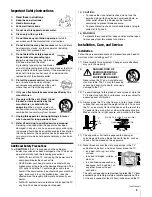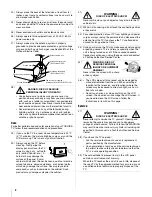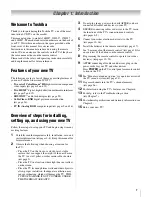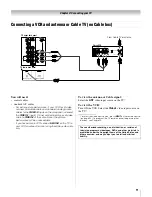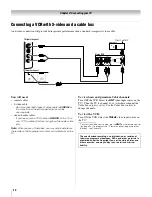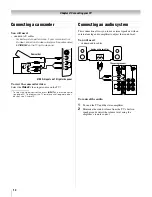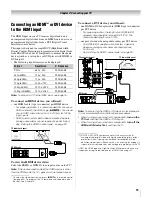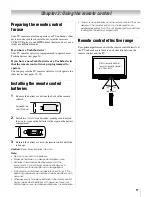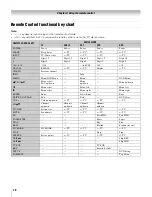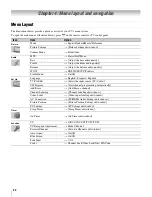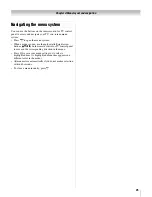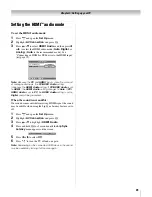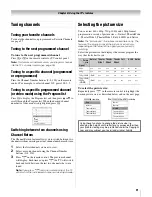16
HL57 (E/F) Web 213:276
Chapter 2: Connecting your TV
Connecting a personal computer
(PC)
With either the PC IN or HDMI connection, you can watch
your computer’s display on the TV and hear the sound from the
TV’s speakers.
To connect a PC to the PC IN terminal on the TV:
When connecting a PC to the PC IN terminal on the TV, use an
analog RGB (15-pin) computer cable and a PC audio cable.
•
To use a PC, set the monitor output resolution on the PC
before connecting it to the TV. The following signals can be
displayed:
Other formats or non-standard signals will not be displayed
correctly.
•
To display the optimum picture, use the PC setting feature
(
-
“Using the PC settings feature” on page 42).
Note:
•
The PC audio input terminals on the TV are shared with the
HDMI-1 analog audio input terminals (
-
page 42).
•
Some PC models cannot be connected to this TV.
•
An adapter is not needed for computers with a compatible
mini D-sub15-pin terminal.
•
Depending on the DVD’s title and the specifications of the
PC on which you are playing the DVD-Video, some scenes
may be skipped or you may not be able to pause during
multi-angle scenes.
•
These signal formats are converted to match the number of
pixels of the LCD panel.
Therefore, the TV may not display small text properly.
•
If you connect this TV to your PC, the compressed image is
displayed in SXGA mode, therefore the picture quality may
deteriorate and characters may not be read.
•
A bar may appear in the upper, lower, right or left side of the
screen, or parts of the picture may be obscured depending
on some signals. This is not the malfunction.
To connect a PC to the HDMI terminal on the TV:
When connecting a PC to the HDMI terminal on the TV, use
an HDMI-to DVI adapter cable and analog audio cables.
If connecting a PC with an HDMI terminal, use an HDMI cable
(type A connector). Separate analog cables are not necessary
(
-
page 15).
•
The following signal formats can be displayed:
Note:
•
The edges of the images may be hidden.
•
If receiving a 720p, 1080i, or 1080p signal program, Native
mode scales the video to display the entire picture within the
borders of the screen (i.e. no overscanning).
Format
Resolution
V. Frequency
VGA
640 × 480
60Hz/75Hz
SVGA
800 × 600
60Hz/75Hz
XGA
1024 × 768
60Hz/70Hz/75Hz
WXGA
1280 × 768
60Hz/75Hz
WXGA
1360 × 768
60Hz
SXGA
1280 × 1024
60Hz/75Hz
Conversion adapter
(if necessary)
PC audio
cable
PC audio
output
TV upper back panel
TV lower back panel
Computer
Format
Resolution
V. Frequency
VGA
640 × 480
59.94/60Hz
480i (60Hz)
720 × 480
59.94/60Hz
480p (60Hz)
720 × 480
59.94/60Hz
720p (60Hz)
1280 × 720
59.94/60Hz
1080i (60Hz)
1920 × 1080
59.94/60Hz
1080p (24/60Hz)
1920 × 1080
59.94/60Hz
PC audio
cable
PC audio
output
Computer
TV upper back panel
TV lower back panel
05C02.fm Page 16 Thursday, March 22, 2007 3:23 PM
Summary of Contents for 26HL57
Page 51: ...51 Notes ...