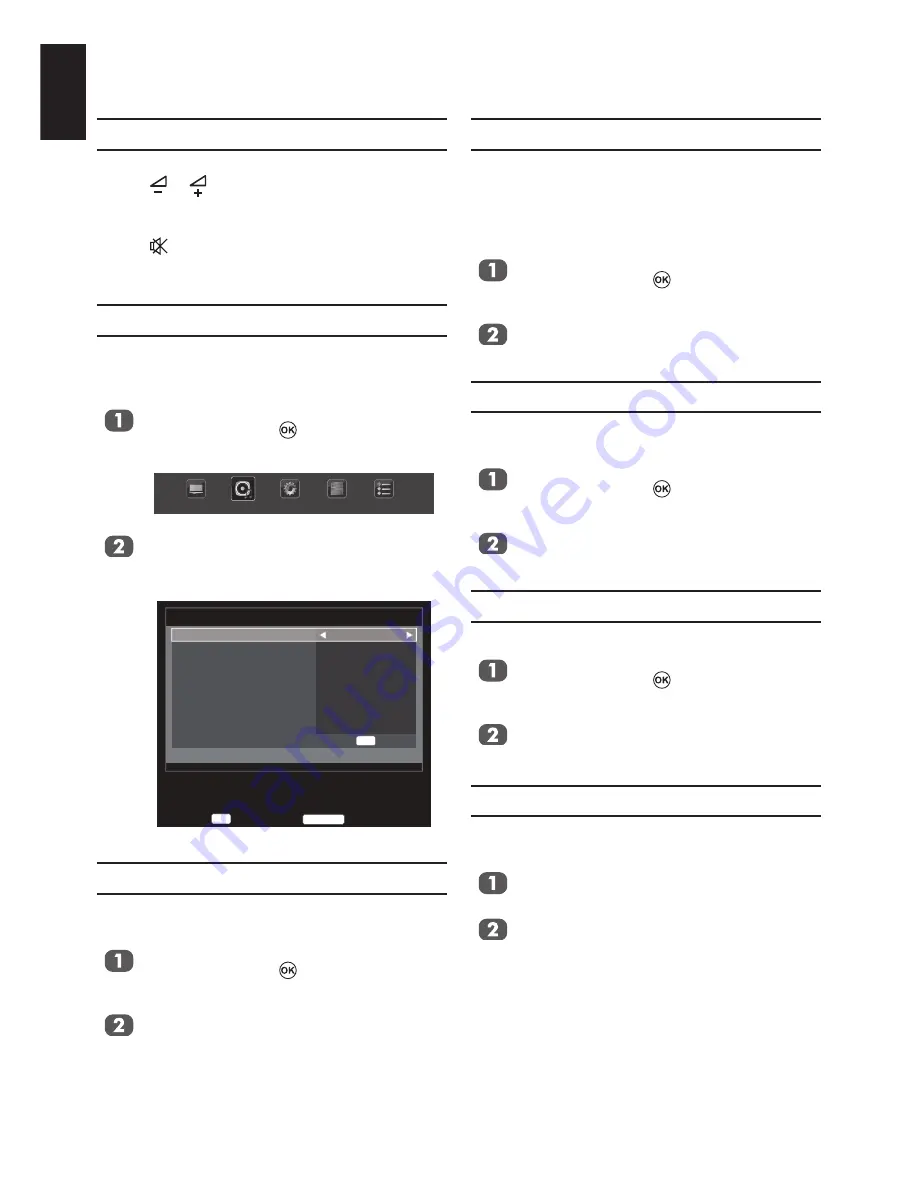
32
English
Sound Controls
Volume Controls and Mute Sound
Volume
Press or to adjust the volume.
Sound Mute
Press on the remote once to turn the sound
off and again to cancel.
Dual
If a programme or film is being broadcast with
a soundtrack in more than one language, the
DUAL
feature allows selection between them.
Press
MENU
. Press ◄ or ► to select
SOUND
and press to enter the
submenu.
PICTURE
SOUND
SETUP
APPLICATIONS
PREFERENCES
Press
▲ or ▼
to select
Dual
, and press
◄ or ►
to choose between
Dual1
or
Dual2
.
SOUND
OK
Dual
Bass
Treble
Balance
Stable Sound
Surround Sound
Bass Boost
SPDIF Type
Audio Description
Dual1
0
0
0
Off
Off
On
PCM
Back
RETURN
Enter
OK
Bass, Treble and Balance
The sound controls are accessible in digital
and analogue modes.
Press
MENU
. Press ◄ or ► to select
SOUND
and press to enter the
submenu.
Press
▲ or ▼
to select
Bass
,
Treble
or
Balance
and press
◄ or ►
to change the
setting.
Stable Sound
The
Stable Sound
feature limits high volume
levels in order to prevent the extreme changes
in volume that can occur when channels
are changed or a programme switches to a
commercial.
Press
MENU
. Press ◄ or ► to select
SOUND
and press to enter the
submenu.
Press
▲ or ▼
to select
Stable Sound
,
and press
◄ or ►
to select
On
or
Off
.
Surround Sound
Surround Sound
enhances depth of the
sound.
Press
MENU
. Press ◄ or ► to select
SOUND
and press to enter the
submenu.
Press
▲ or ▼
to select
Surround Sound
,
and press
◄ or ►
to select
On
or
Off
.
Bass Boost
Bass Boost
enhances depth of the sound.
Press
MENU
. Press ◄ or ► to select
SOUND
and press to enter the
submenu.
Press
▲ or ▼
to select
Bass Boost
, and
press
◄ or ►
to select
On
or
Off
.
SPDIF Type
The feature allows you to select a digital audio
format.
Press
MENU
and press
◄ or ►
to select
SOUND
.
Press
▲ or ▼
to select
SPDIF Type
, and
press
◄ or ►
to select
PCM
or
Auto
.
















































