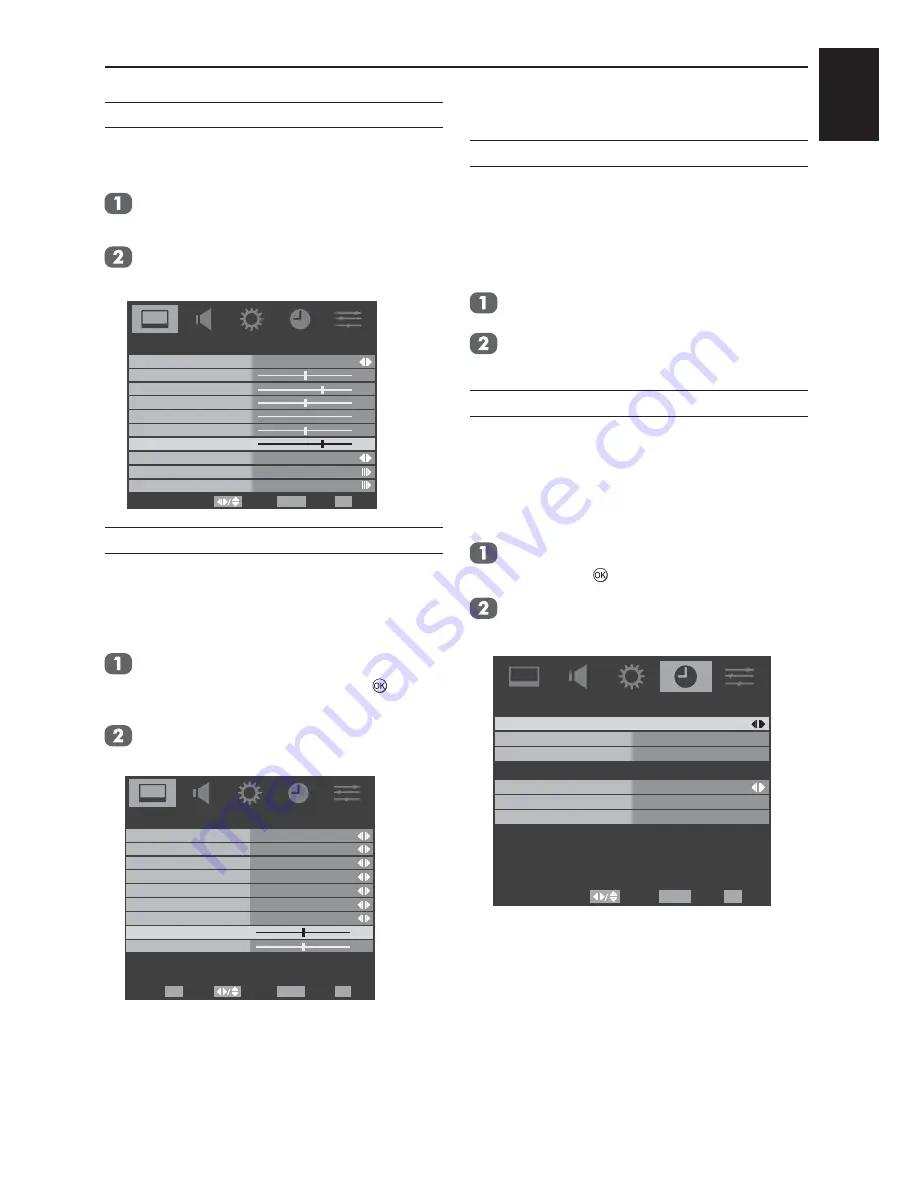
English
28
CONTROLS AND FEATURES
Back Light
Adjusting the
Back Light
can improve the clarity
of the screen when viewing.
Press
MENU
and use ◄ or ► to select
PICTURE
.
Press ▼ to highlight
Back Light
and use
◄ or ► to adjust.
Select
Back
Exit
EXIT
RETURN
Picture Mode
Standard
50
70
50
0
50
Brightness
Contrast
Colour
Tint
Sharpness
PICTURE
70
Back Light
Picture Size
Colour Temperature
Advanced Video
Wide
H. and V. Position
Adjust the horizontal and vertical position of the
picture.
NOTE: This function is only available in PC mode.
Selecting the
Advanced Video
in the
PICTURE
menu and press ► or
to
select.
Press ▼ to highlight
H. Position
or
V.
Position
and use ◄ or ► to adjust.
Enter
Select
Back
EXIT
RETURN
On
Low
Off
Off
Off
0
0
On
DNR
CTI
Flesh Tone
Adaptive Luma Control
H.Position
V.Position
Advanced Video
Cinema Mode
Blue Screen
Off
Active Backlight
OK
Exit
NOTE:
For PC input, V. Position adjustment is
not linear. In another words, when you adjust
V. Position, the OSD value will change by 2 or
greater value depending TV's calibration process.
Timer control
Time Zone
When you select a
Time Zone
, the TV time is
set by the time offset information based on Time
Zone and GMT (Greenwich Mean Time) which is
received with the broadcast signal and the time is
set automatically by a digital signal.
Select the
Time Zone
in the
TIMER
.
Press ◄ or ► to select your viewing area
or “As Broadcaster".
Time
The time is set automatically when receiving a
digital signal. (You can set the time manually only
if the TV has no DTV signal.)
You must set the time correctly before using
Power On/Off Timer function.
Highlight the
Time
in the
TIMER
menu and
press ► or
to select.
Use ◄ or ► to set the Auto
Synchronization
On/Off.
Select
Back
EXIT
RETURN
Auto Synchronization
On
Date
Time
Time
Timer
Off
Power On Timer
Power Off Timer
Exit
Summary of Contents for 26AV613D Series
Page 1: ...AV61 D DIGITAL Series ...





























