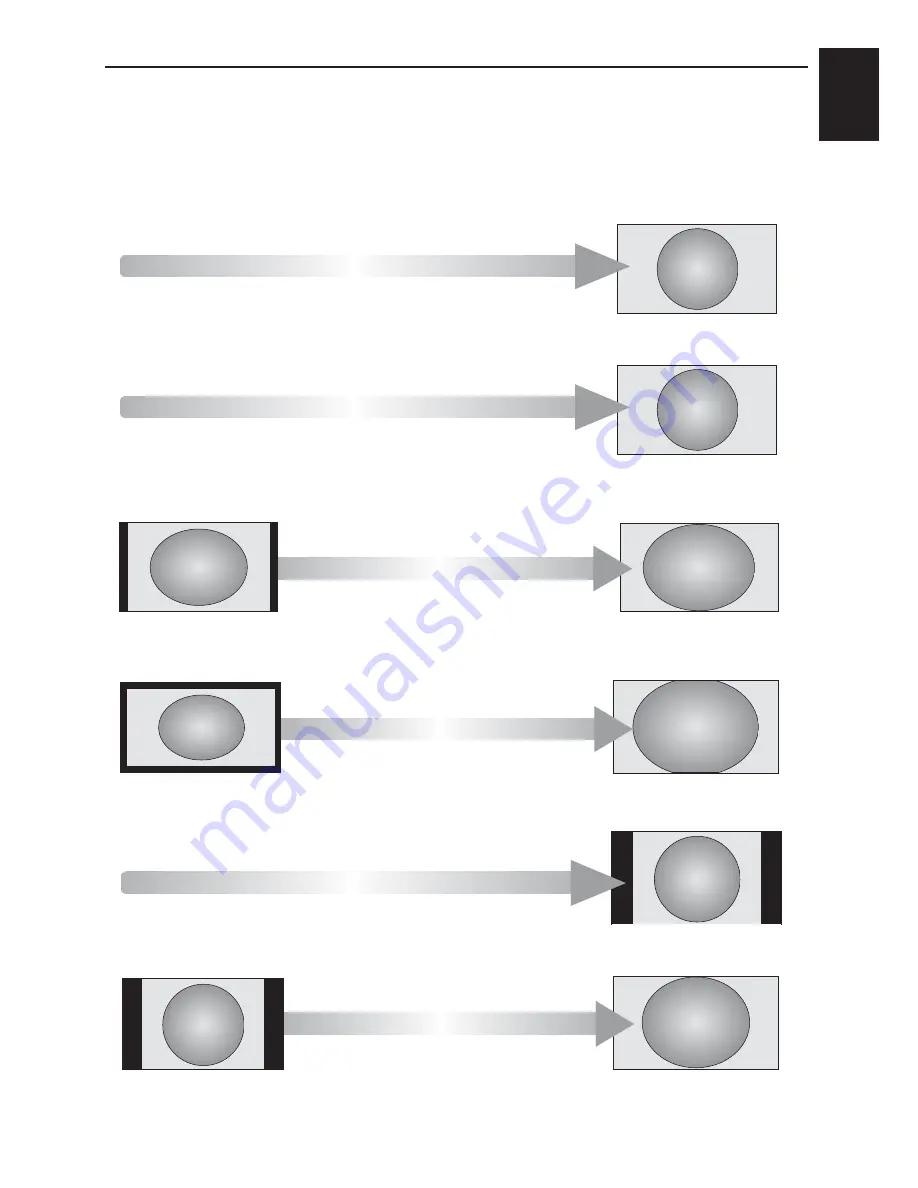
English
24
CONTROLS AND FEATURES
Widescreen viewing
Depending on the type of broadcast being transmitted, programmes can be viewed in a number of
formats.
4:3
Use this setting to view a true 4:3
broadcast.
WIDE
Use this setting when watching a
widescreen DVD, widescreen video tape
or a 16:9 broadcast (when available). Due
to the range of widescreen formats (16:9,
14:9, 20:9 etc.) black bars may be visible
on the top and bottom of the screen.
If a side panel format signal is being
received this setting will enlarge the image
to fit the screen by stretching the image
horizontally and vertically, holding better
proportions at the centre of the image.
Some distortion may occur.
SUPER LIVE 2
CINEMA 2
When watching all sides panel format
films/video tapes, this setting will eliminate
or reduce the black bars at all sides of the
screen by zooming in and selecting the
image without distortion.
Native
This setting will enlarge a 4:3 image to
fit the screen by stretching the image
horizontally and vertically, holding better
proportions at the centre of the image.
Some distortion may occur.
SUPER LIVE 1
This setting is available when
watching video signal source via HDMI,
and will show the picture without over scan
Summary of Contents for 26AV613D Series
Page 1: ...AV61 D DIGITAL Series ...
















































